
5.Product Management ↑ Back to Top
In case of products, the admin may take multiple actions for the products.
For product management,
- Go to your OpenCart admin panel.
- On the top navigation bar, place cursor on Products
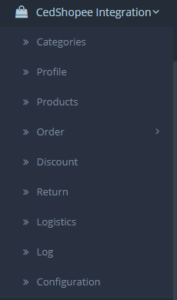
- On clicking it, you will be navigated to the page as shown below:
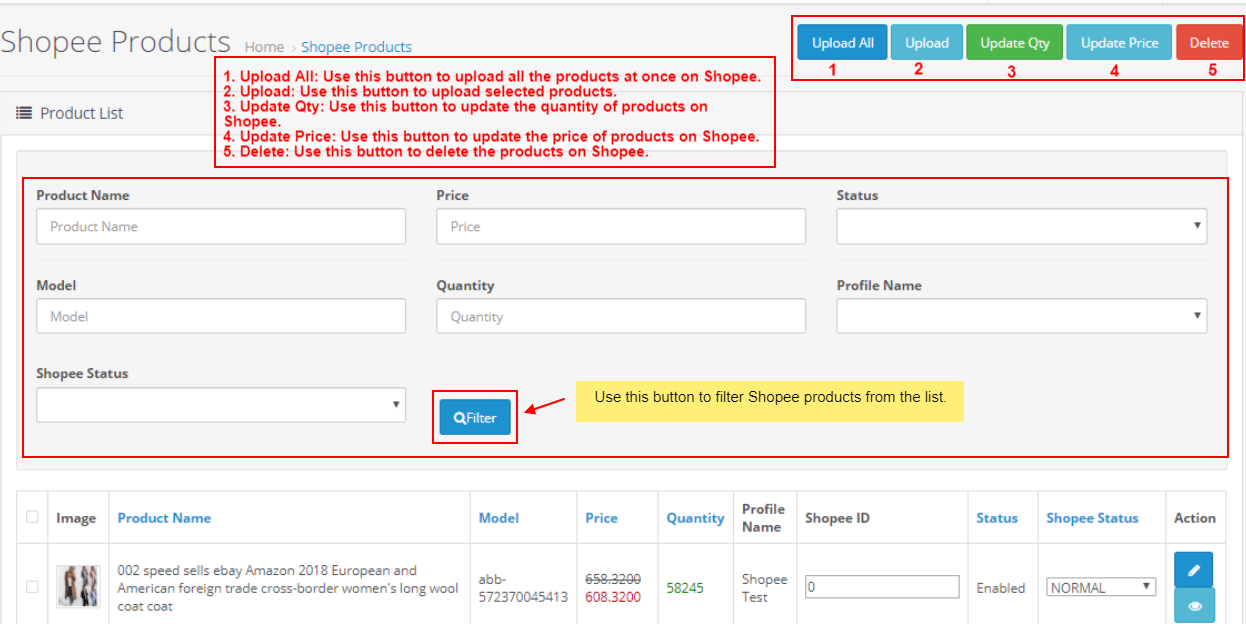
- In the Product Settings, do the following steps:
- In the Name box, you can see the name of the item.
- In the Model, you can see the model number of the item.
- In the Final Price box, you can see the price of the item at Shopee.
- In the Quantity box, you can see the total no. of the quantity of the item.
- In the Status box, you can see the status of the item (as saved while creating product profile)
- In the Profile, you can see the name of the profile.
- In the Shopee Product Status box, you can see the status of the item on Shopee (as saved while creating product profile)
- In the Upload All, use this button if you want to upload all of the listings at once on the Shopee.
- In the Update button, use this button to update the selected products on Shopee.
- In the Update Quantity, use this button to sync inventory of the products on Shopee.
- In the Update Price, use this button to sync price of the products on Shopee.
- In the Delete, use this button to delete the items on Shopee.
To edit the product:
- Click on Action Button.
- For editing a product, click on the Edit Product in the last column under Actions.
The page will appear as:

- Once clicked on the Action button, the tab appears as shown below:
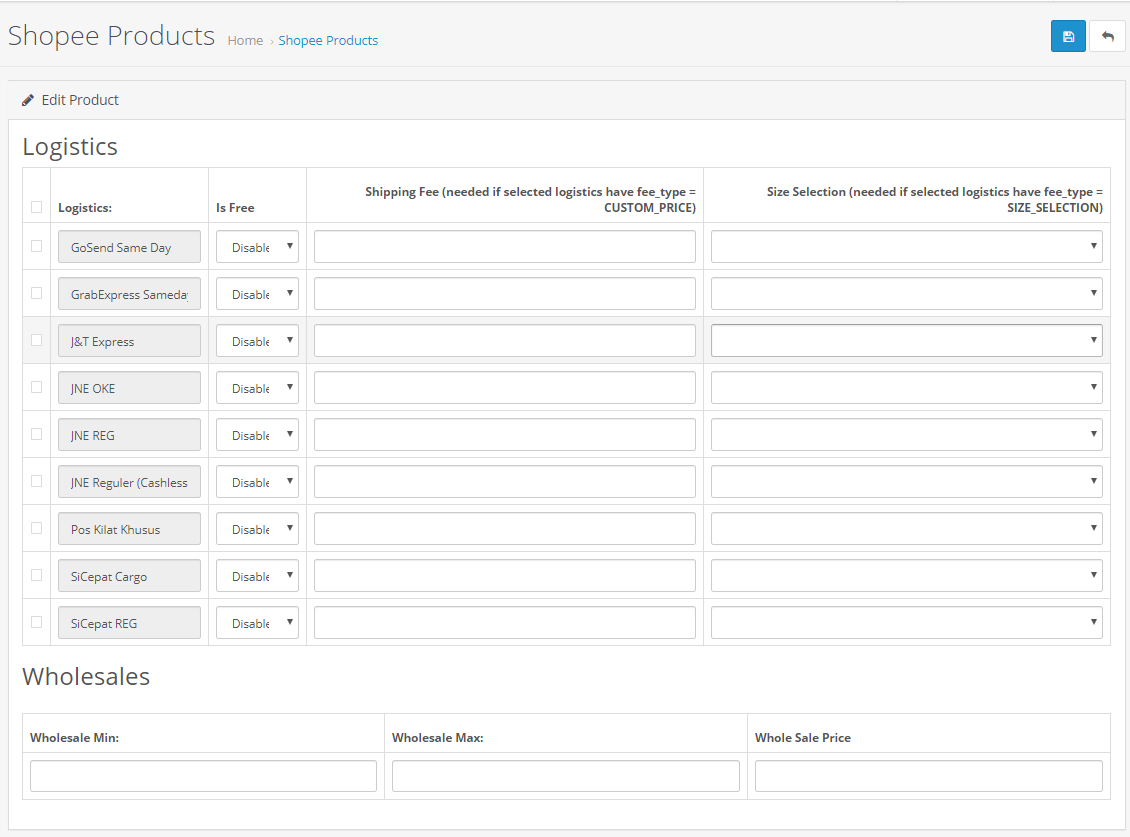
- Whatever the logistics data you have filled in the above options for the particular product that will send as a priority to Shopee.
(Note: One logistic is mandatory to select & if any logistic has required Shipping fee that box should be green in color & you have to set custom fee for it (in case that logistic is selected) - In Wholesales, If you set wholesale price then it will get set to that particular product as priority.
- After viewing click on Save button to save the information.
×












