
4.1.Adding New Profile ↑ Back to Top
To add a new profile in which you may assign multiple products to be sold on Shopee from the OpenCart store,
- Go to your OpenCart admin panel.
- On the top navigation bar, place cursor on Shopee Integration and when the menu appears, click on Profile.
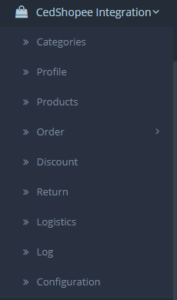
- On clicking the Profile, you will be navigated to the page as shown below:
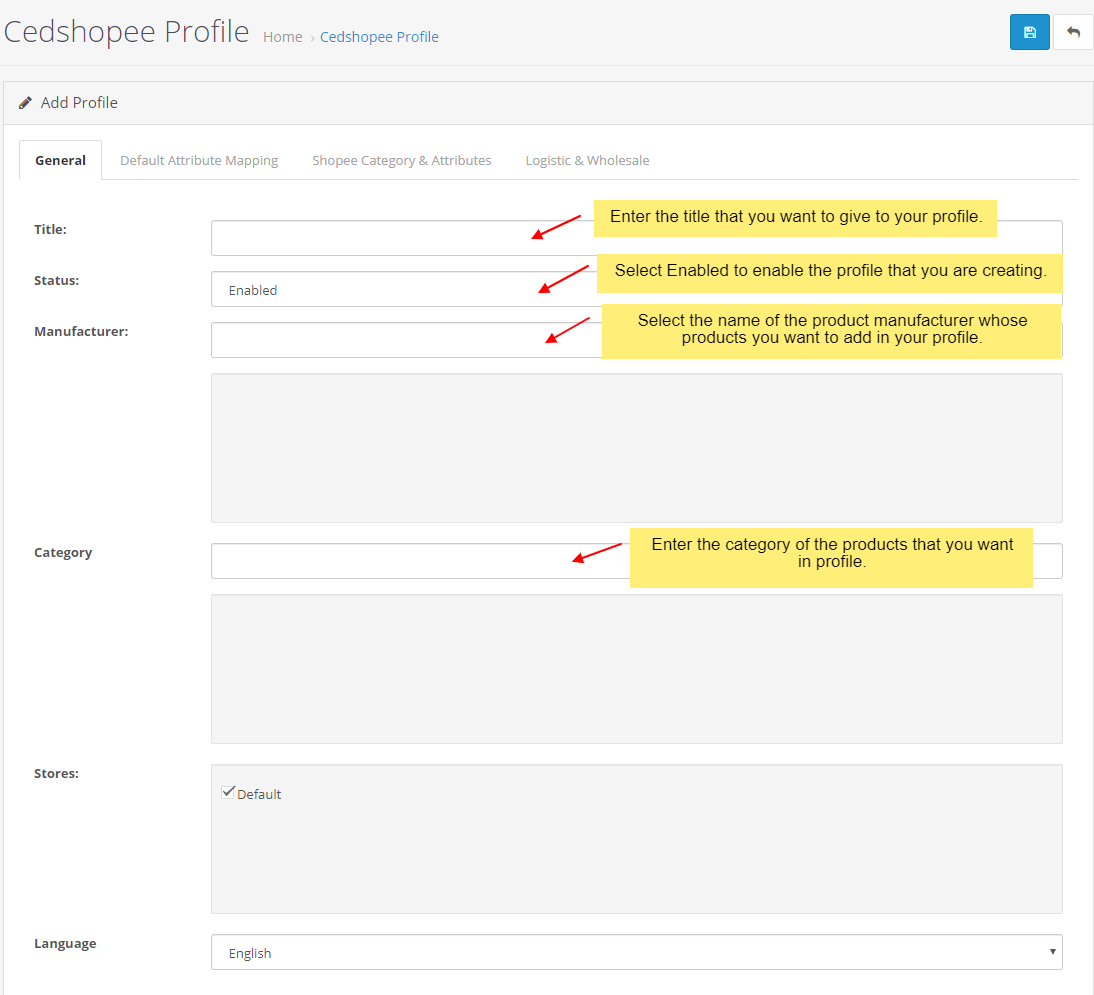
- In the Title, enter the title that you want to give to your profile.
- In the Status, select Enable to enable the profile that you are creating.
- In the Manufacturer box, enter the name of the product manufacturer whose product you want to add in the profile.
- In the Category box, enter the category of the products that you want to add in the profile.
- In Stores, enter the store that you want to integrate with Shopee.
- In Language, select the language in which you want the system to be proceeded.
- Now click on the second section which is Default Attribute Mapping, from the upper menu and the section will appear as:

- In this tab, map the relevant attributes of the product profiles with that of attributes of items on Shopee.
- Click on the next section from the upper menu which is Shopee Category & Attributes.
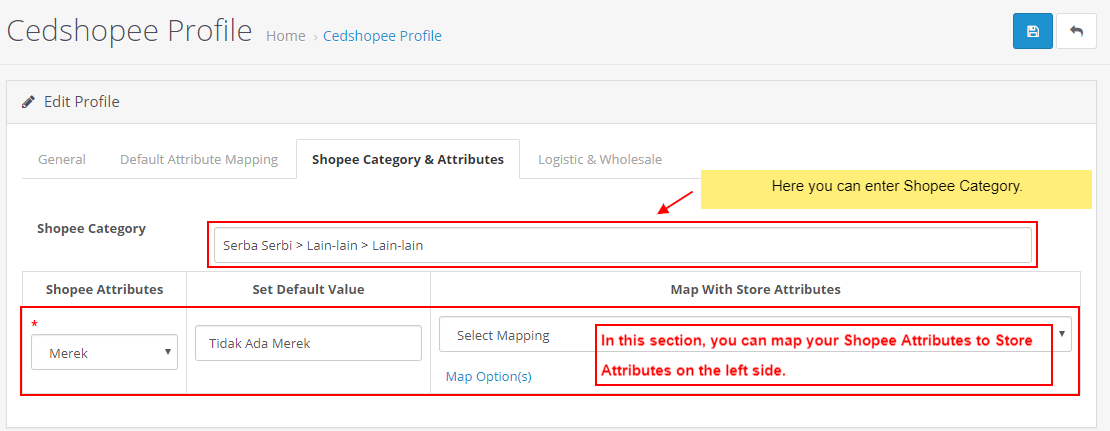
- Now, in the Shopee Category, enter the category for your profile and map the Shopee Category and Attribute to the store category and attribute which will appear in the section as shown in the image above.
- Click on the next section from the upper menu which is Logistic and Wholesale.
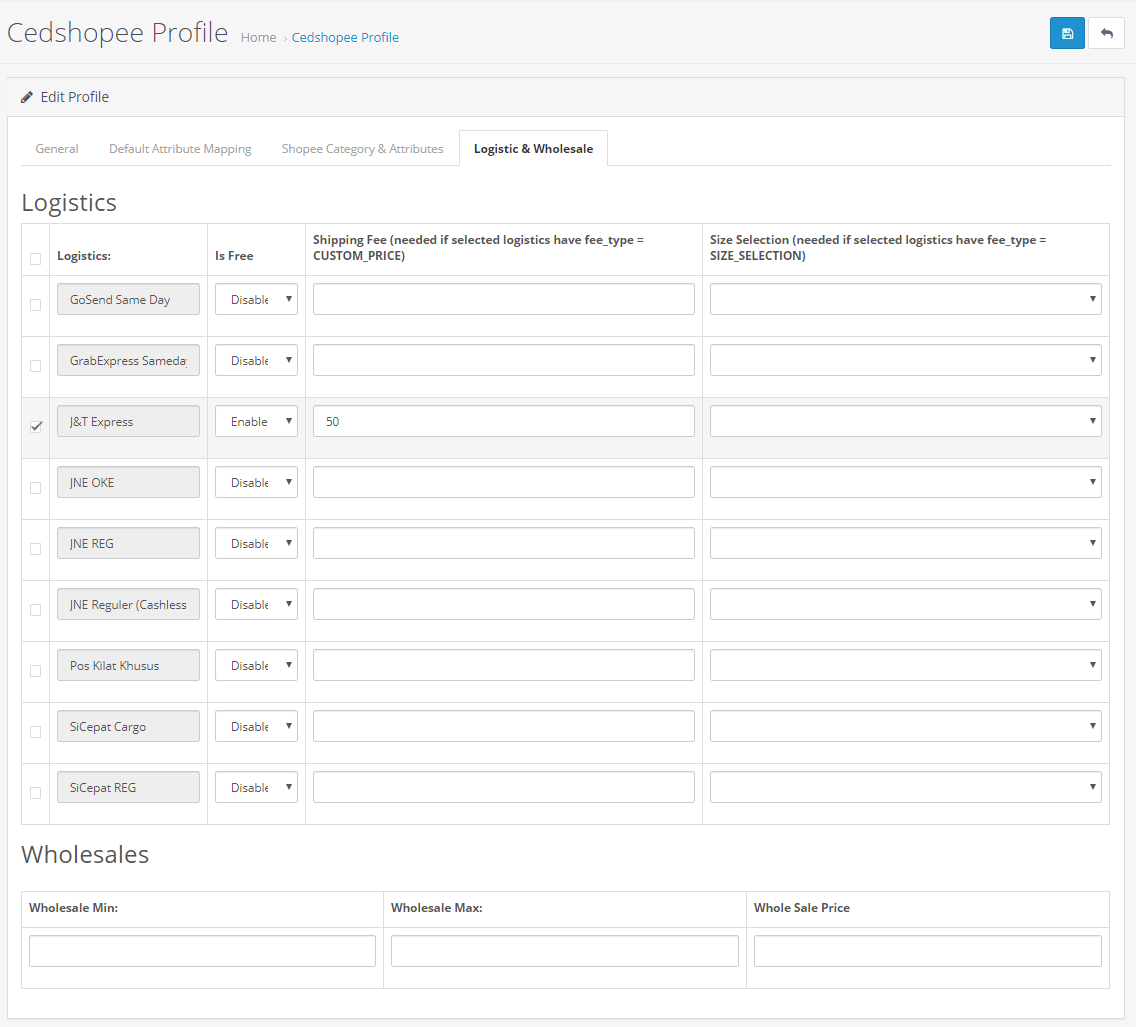
- In Logistics, select the Logistics.
(Note: One logistic is mandatory to select & if any logistic has required Shipping fee that box should be green in color & you have to set custom fee for it (in case that logistic is selected) - In Is Free, select the Enable or Disabled in accordance with your system.
- In Shipping Fee, enter the Fee in case the selected logistics have fee type is Custom_Price.
- In Logistics, select the Logistics.
- In Wholesale section,
- If you set wholesale price then it will get set to all product of that particular profile.
Now once all these settings have been done, click on Save button from the top right of your page and your profile will be created and you will be able to see it on main page of profile listing.
×












