
3.Lazada Product Importer Configuration Settings ↑ Back to Top
Once the module has been installed, the first necessary step needs to be taken by the admin is to complete the Configuration.
To do the Configuration,
- Go to your OpenCart admin panel.
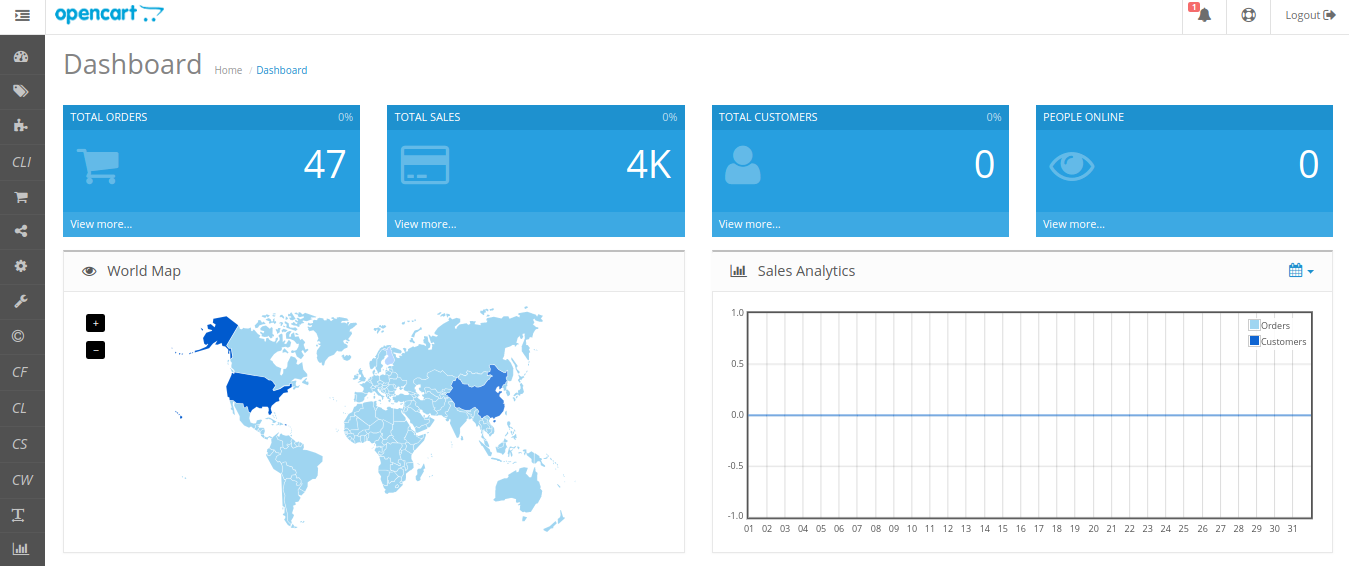
- Place the cursor on CLI which is on the left navigation bar, as shown in the figure below.
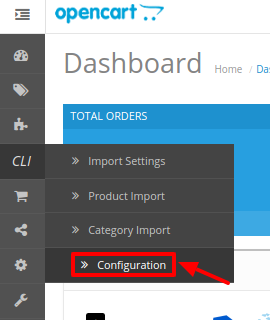
- From the menu that appears as shown in the image below, click on Configuration.
- On clicking Configuration, you will be navigated to the Lazada Importer Configuration page as shown below:
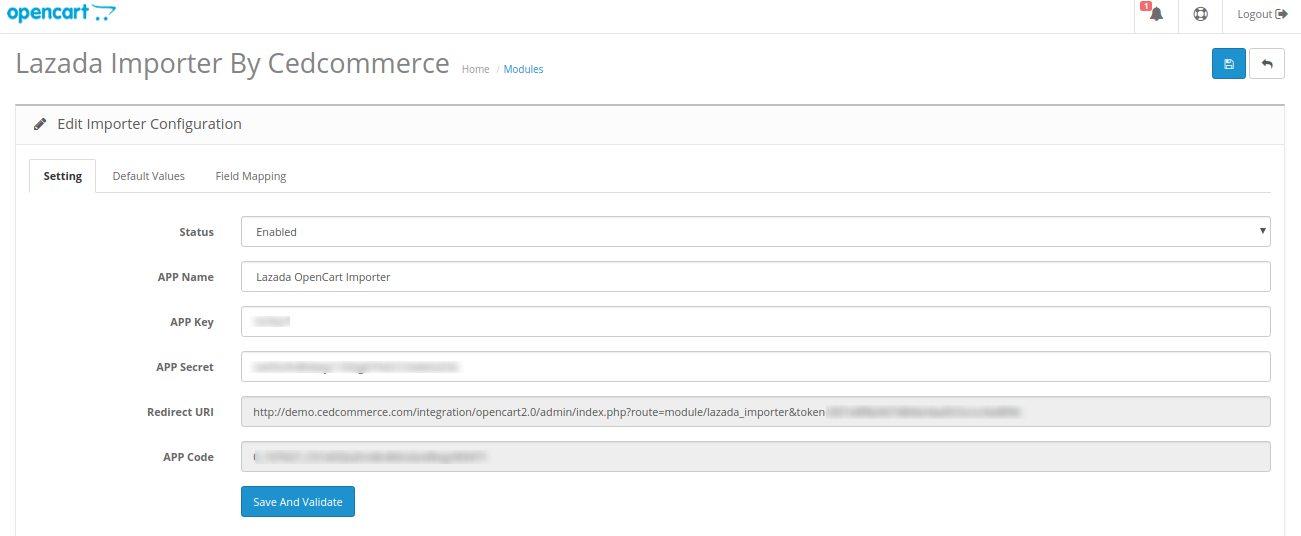
- In Status, select Enabled to enable the module.
- In the App Name bar, enter the app name provided on the Lazada App Console
- In the App Key bar, Enter the six-digit app key.
- In the App Secret key bar, enter the ID that you had retrieved from the Lazada App Console.
- Once you complete all these, click on click on Save & Validate. You will be redirected to Lazada’s seller panel. Login once for confirmation and you will be redirected back to this panel again.
- In the Redirect URL and the App Code bar, is by default filled.
Once you are done with entering and selecting all these needed information, click on the Save button on the top right corner, to save all the configuration settings you have made changes for.

Your configuration will be saved.
Now move to the 2nd section of the Configuration settings ie – Default Values. This page opens up as:

- In the Available date enter the date associated with the product import.
- From the Tax Class, choose the tax imposed on the products as downloadable or taxable.
- From the Length Class, Choose the desired length you wish either centimeter, millimeter or inch.
- From the Weight Class, Select the desired weight as kilogram, gram, pound or ounce.
- Choose the Default Category of the product from the next section.

Once you are done with entering and selecting all these needed information, click on Save Button to save all the configuration settings you have made changes for.
Now move to the last section of the Configuration, ie Field Mapping. The page opens up as:
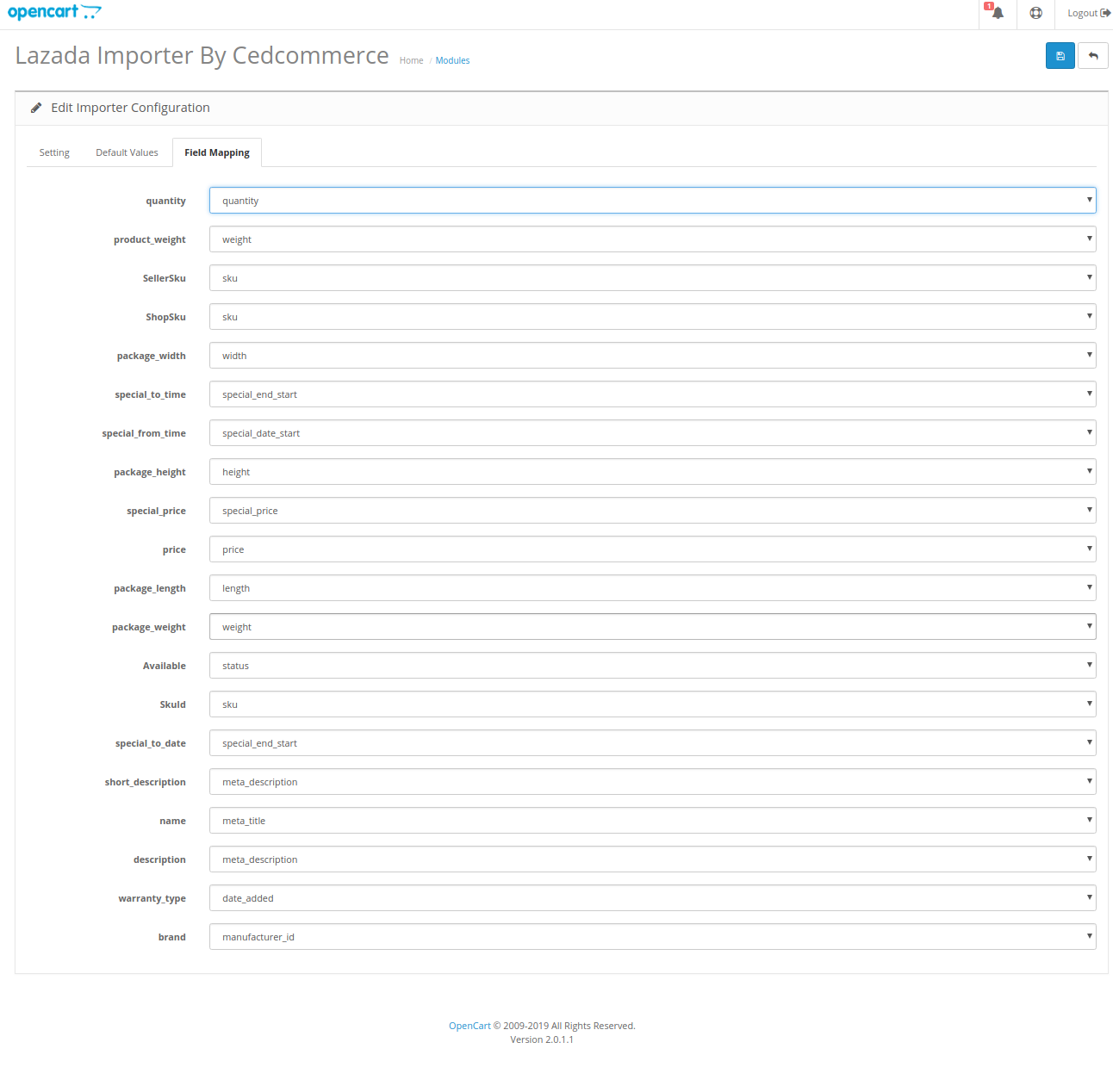
- Choose the desired attributes from the drop-down menus and click on save button to complete the configuration process.

×












