
5.1.Add a New Profile ↑ Back to Top
To Add a New Profile,
- On your OpenCart admin panel, place the cursor on CL Lazada Integration and click on Profile when the menu appears as shown below:
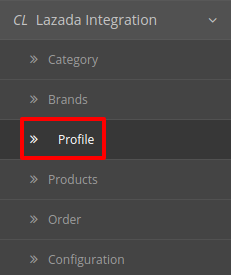
- On clicking Profile, you will be navigated to the page as below:
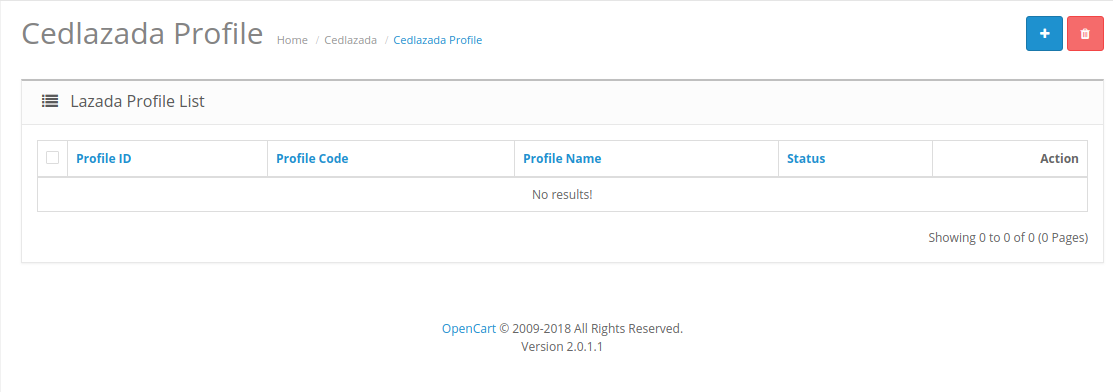
- Click on the button on the top right of the page with ‘+’ Sign to add a new profile, as shown in the image below:
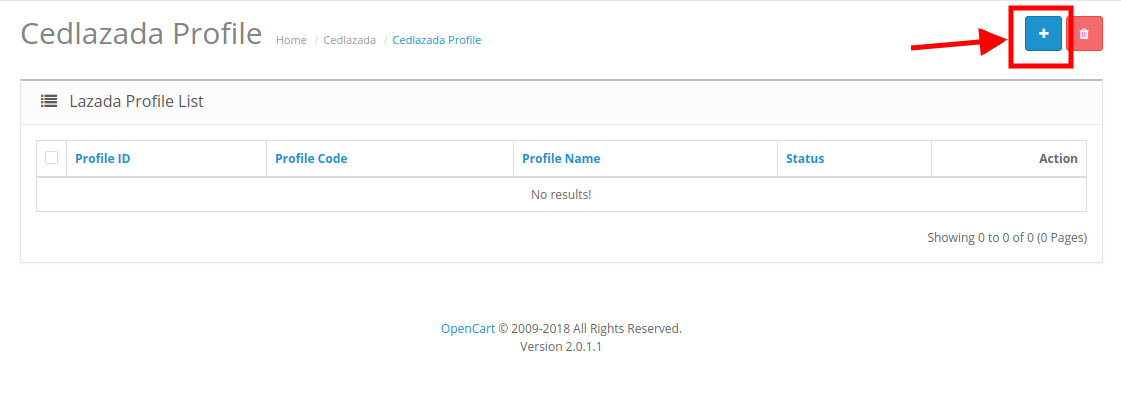
- On clicking it, you will be navigated to the page as shown below:
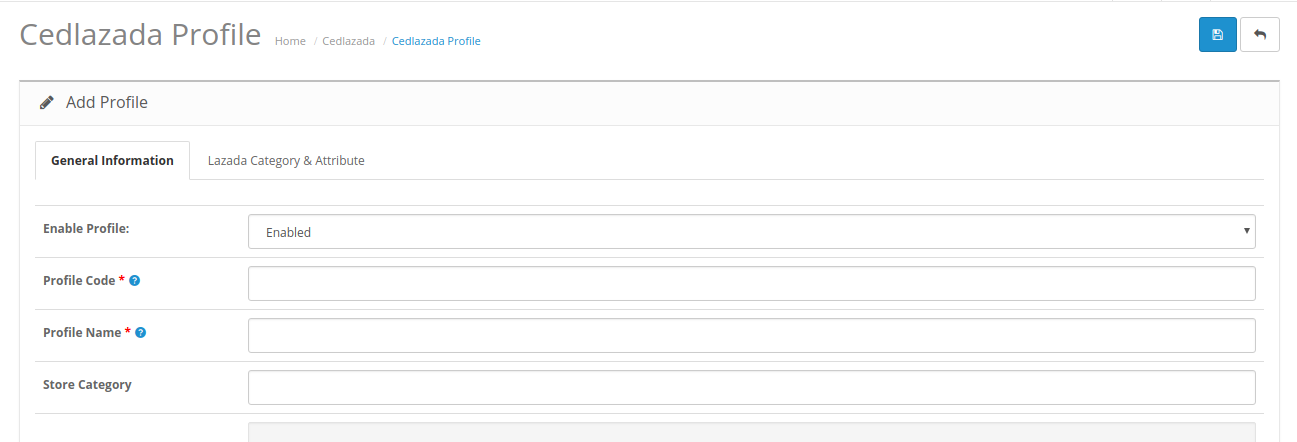
General Information
- In Enable Profile
- Select Enable option to activate the profile.
- Select Disable option to deactivate the profile.
- In Profile Code, Enter the profile code to recognize the profile.
- In the Profile Name, Enter the name of the profile to display.
- In Store Category Choose the category where the product belongs to.
Once you’ve added the details in this section, move on to the next section from the upper section as shown below:
Lazada Category and Attributes
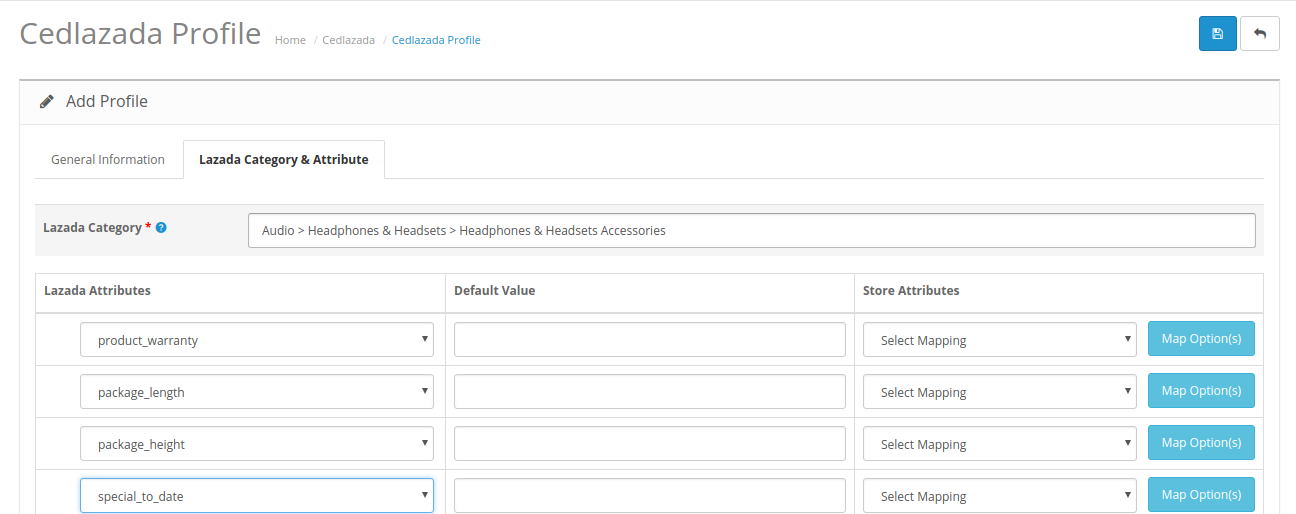
- Select the Category of Lazada in Lazada Category Attribute.
- The attributes related to the category will be displayed below.
- Map the Lazada attributes with store attributes
- If you want to map any Lazada attribute with some default value, you can assign it here.
Once all the details have been filled and selected in all the sections, click on the Save button on the top right side of the page. The profile will be created and you will be navigated to the profile page where you may see the success message as shown in the image below:

×












