
6.Order Management ↑ Back to Top
Once a seller has started selling on Fruugo using the Fruugo OpenCart Integration Extension, the orders that have been placed for the seller’s products can be managed from the admin panel itself.
To go to the order’s page,
- Place cursor on CF in the left navigation bar on your OpenCart admin panel.
- When menu appears, click on Orders.

- On clicking it, you will be navigated to the orders page as shown below:
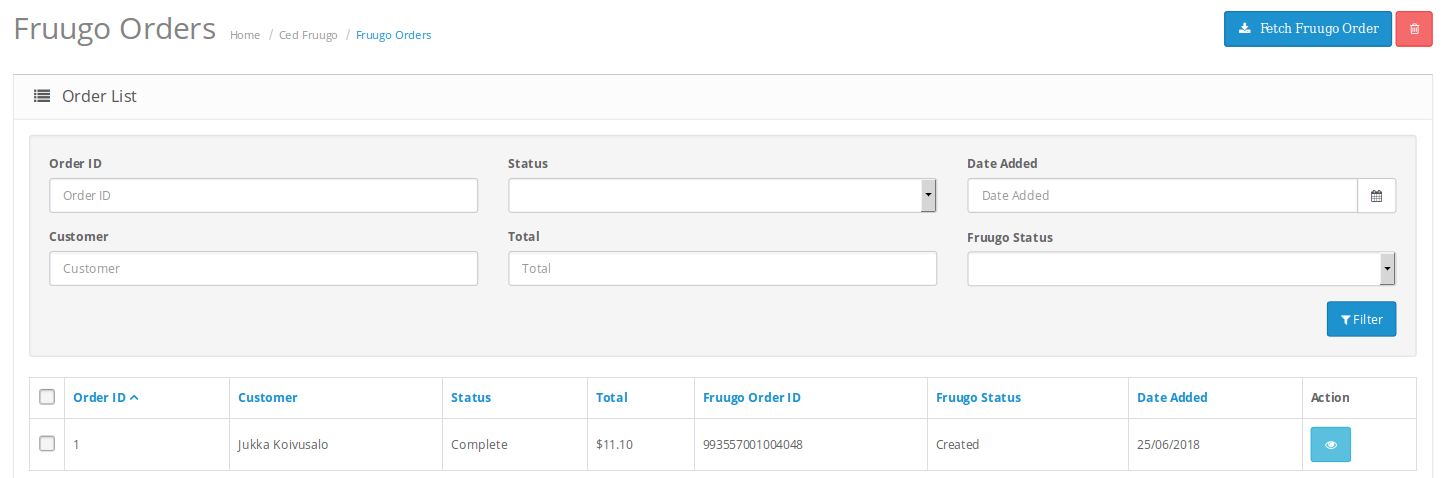
- On the top right of the page, click Fetch Fruugo Orders to fetch all the orders from Fruugo. They will be listed as shown in the above image.
To view the order, click on the View button as highlighted in the image below:

- On clicking it, you will be navigated to the page as shown below:

- On the page shown in the above image, you may take multiple actions.
- You may see the order details as shown in the image.
- You may also take actions such as:
- Accept Order by clicking on Accept button which is in blue color.
- Cancel Order by clicking on Cancel button which is in Red color.
- Ship Order by clicking on Ship button which is in Green color.

To Ship the products,
- On the bottom of the same page, you may see the Ship Whole Order Section as:
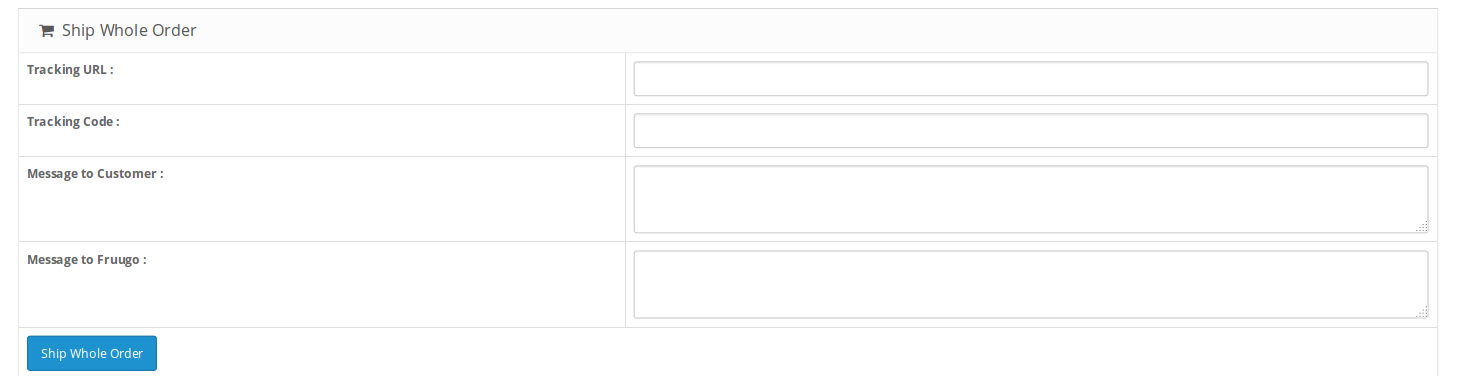
- In Tracking URL, enter the URL as given by shipment carrier.
- In the Tracking Code, enter the code as given by shipment carrier.
- In Message to Customer, enter the message for customer.
- In Message to Fruugo, enter the message for Fruugo.
- Click on Ship Whole Order.
- The order will be shipped.
To Delete the Order,
- Place cursor on CF in the left navigation bar on your OpenCart admin panel.
- When menu appears, click on Orders.
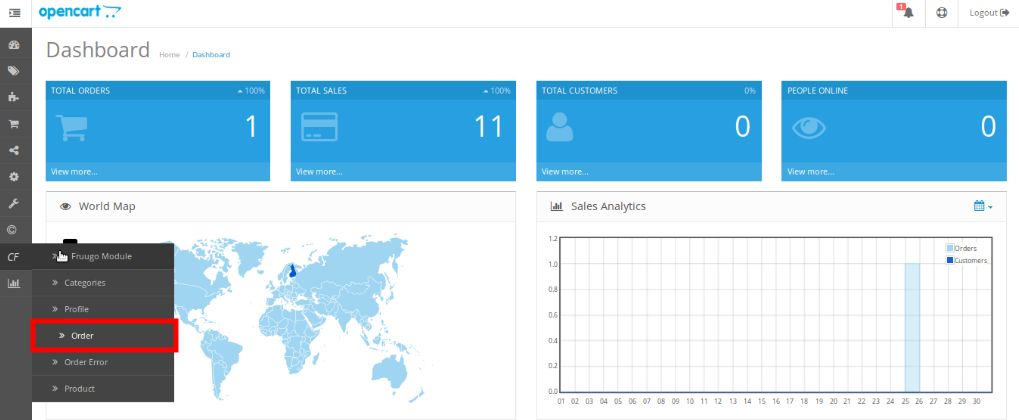
- On clicking it, you will be navigated to the orders page as shown below:
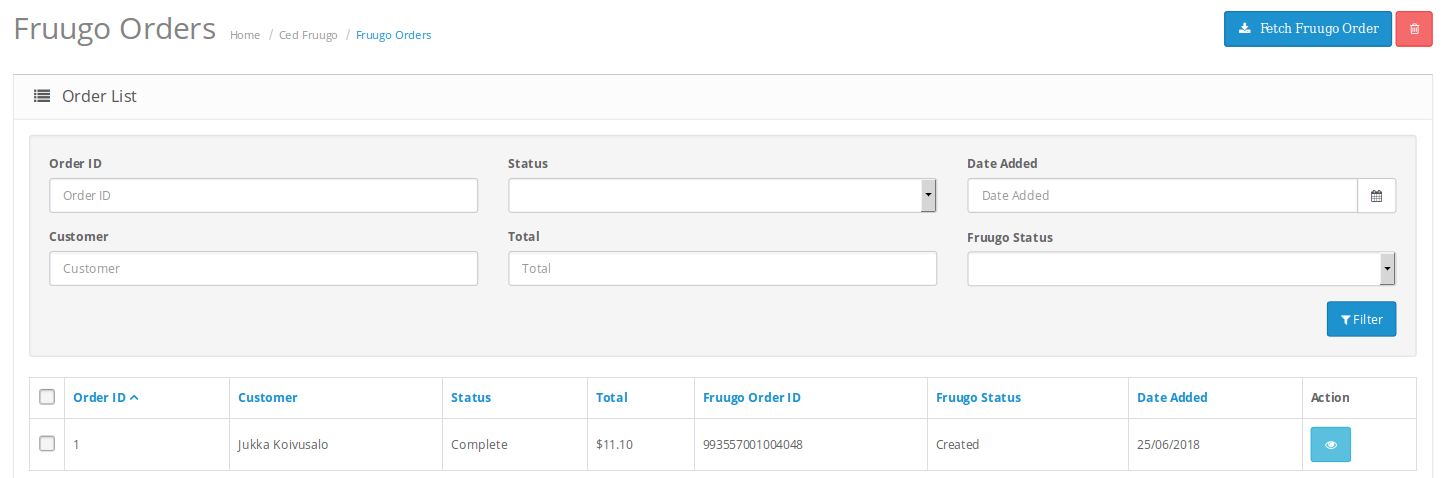
- Select the order(s) that you want to delete.
- On the top right part of page, click on the Delete button as highlighted in the image below:
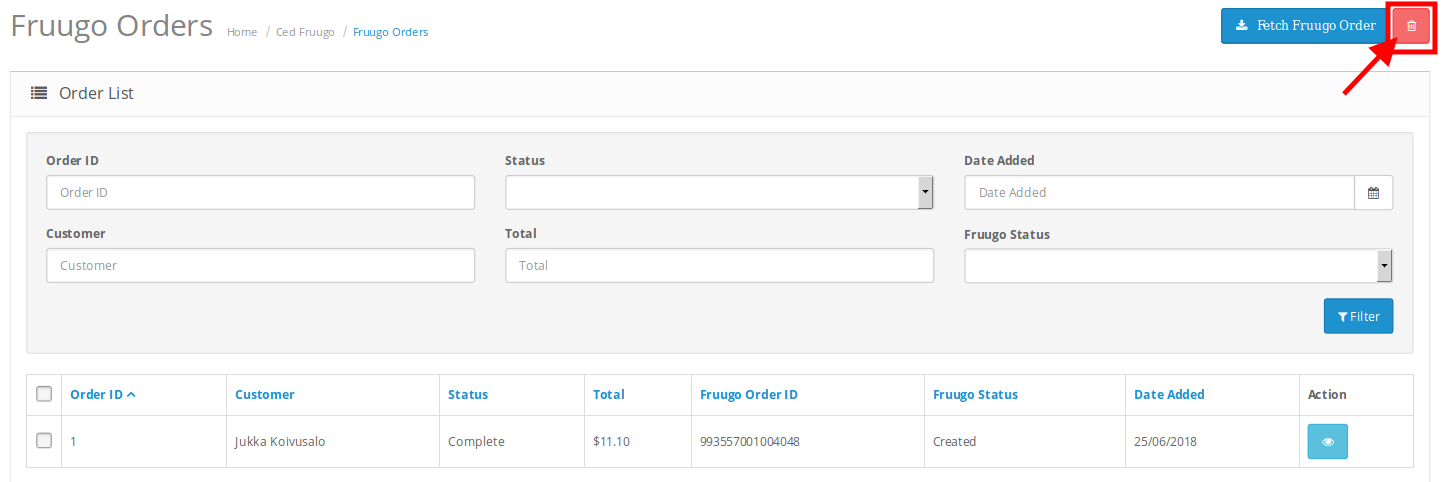
- Selected order(s) will be deleted.
×












