
5.1.Fetch, View Edit and Ship Orders ↑ Back to Top
To go to the Catch Order page,
- Place cursor on Catch in the left navigation bar on your OpenCart admin panel.
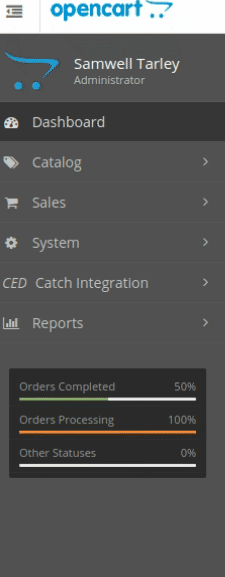
- When the menu appears, click on Catch Orders.
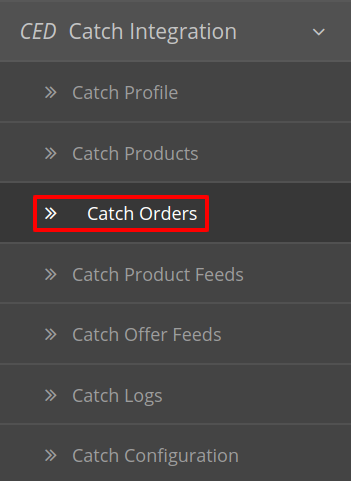
- Under that click on Catch Orders.
- On clicking, you will be navigated to Catch orders page as shown below:
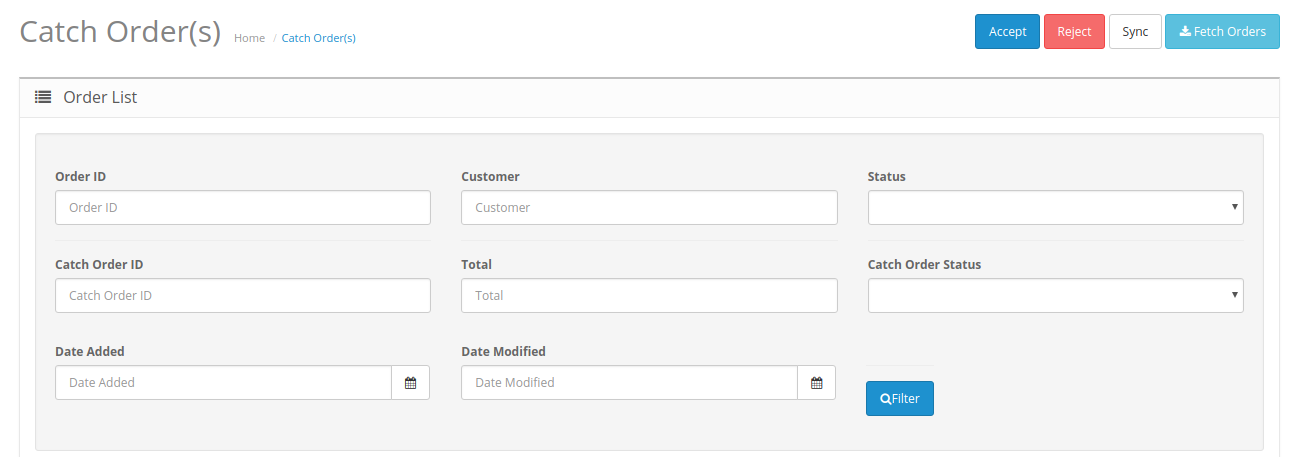
- On the top right of the page, click Fetch Catch Orders to fetch all the orders from Catch. They will be listed as shown in the above image.

- All the orders will get fetched from your Catch seller panel to your Opencart order section.
To accept/reject orders
Note: Sellers can manually accept and reject the orders in case auto accept orders is disabled.
- Click on the accept or reject button associated with order as shown:

- The selected order will be accepted or rejected as you wish.
To view the order,
- Click on the View button as highlighted in the image below:

- On clicking it, you will be navigated to the page as shown below:
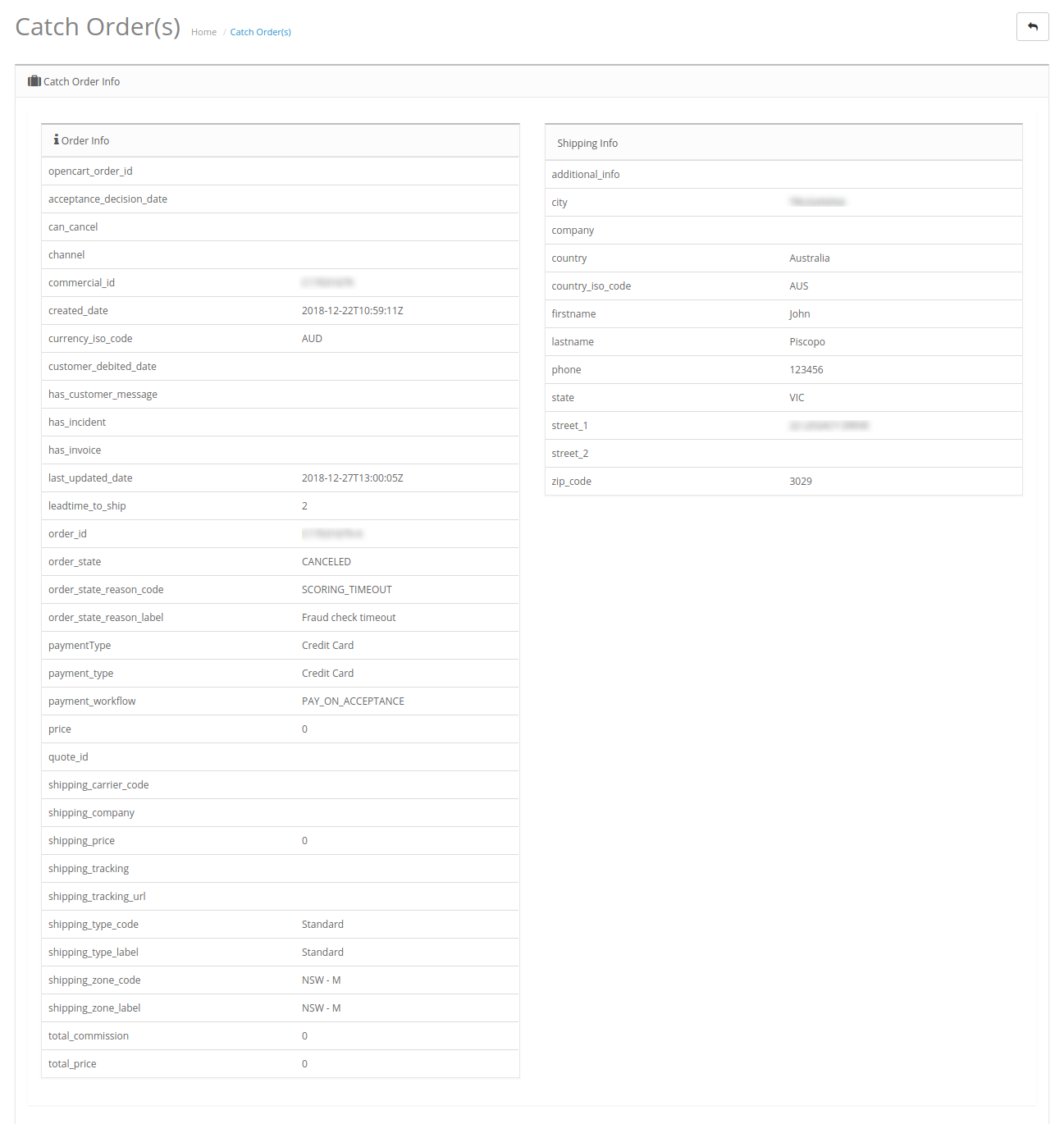
- All the details regarding the order are mentioned here.
To Ship the products,
- Scrolling down the bottom of the same page, you may see the Catch Order Shipment Section as:
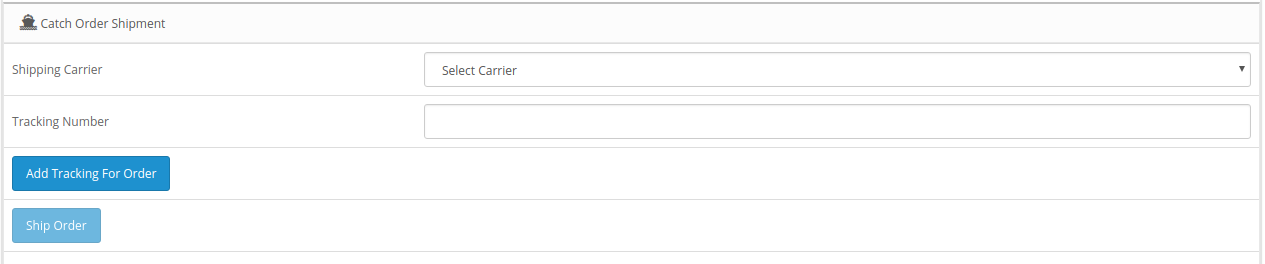
- Choose the desired Shipping Carrier from the drop-down menu.
- In the Tracking Number column, enter the tracking number for that specific order.
- If you want to Add Tracking For Order, click on the button.
- Click on Ship Order.
- The order will be shipped.
×












