
4.1.Wayfair Product Settings ↑ Back to Top
To perform Product Settings:
- On your Magento admin panel, place cursor on Wayfair on the top navigation bar.
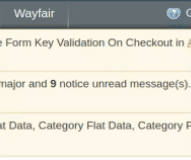
- When the menu appears, click on Products under Manage Products.
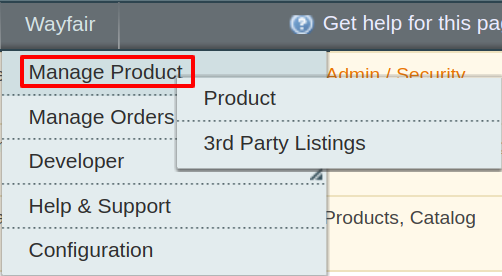
- You will be navigated to the page as shown below:
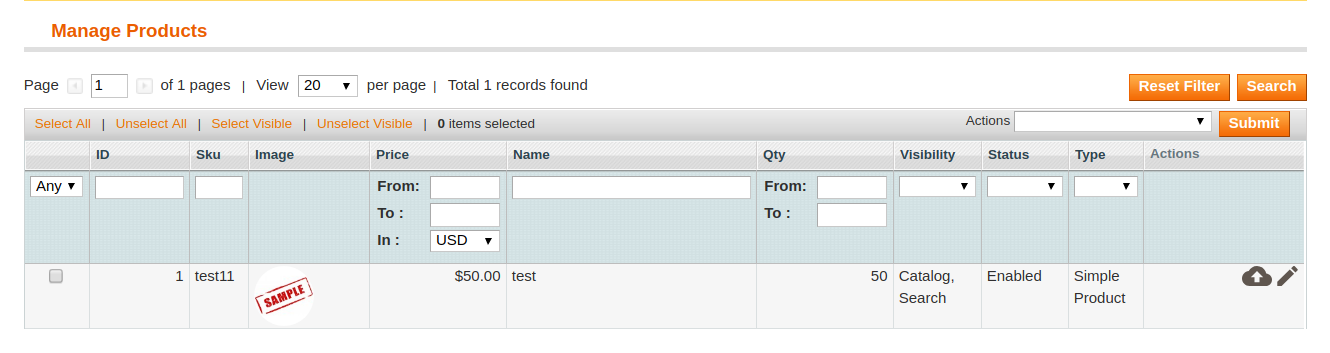
To update product inventory
- Select the products for which you want to update the inventory, by checking the boxes corresponding to the products.
- Click Actions drop down on the top right of the page.
- When the menu appears, select Product Inventory Update.
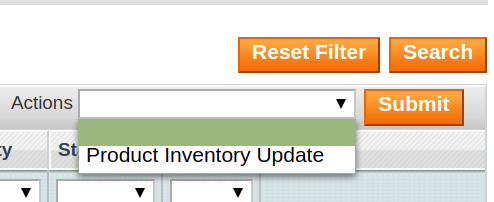
- Click Submit button next to the Actions field.
- You’ll get redirected to a page where you may see the success message for the product inventory update, as shown below:

OR
- Click on the Update Inventory Button associated with the product as shown in the figure:

- On clicking the update button you’ll get redirected to a new page where the success message for the product inventory update is displayed.

To edit the product,
- Click the Edit button under the Actions column, adjacent to the product that you want to edit, as highlighted in the image below:

- On clicking it, you’ll get redirected to a page where you may edit the product, as shown below:
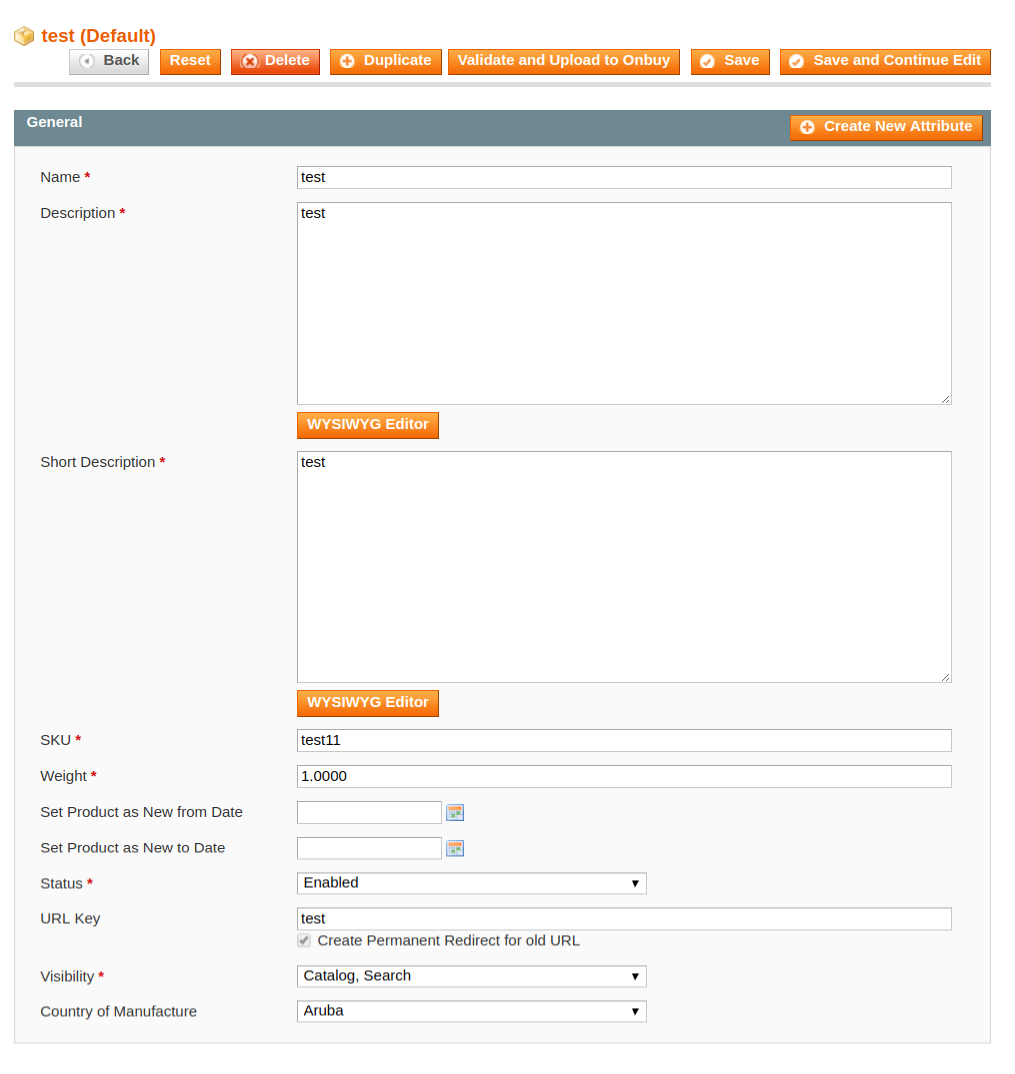
- Once you have edited the product, click on Save button on top of the page.
- The changes will get reflected.
×












