
5.1.Fetch, View, Ship, and Delete Orders ↑ Back to Top
To view the Wayfair orders:
- Go to your Magento admin panel.
- Place cursor on Wayfair on the top navigation bar.
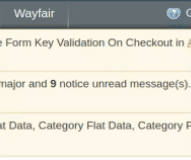
- When the menu appears, place cursor on Manage Orders, then click on View Wayfair Orders.
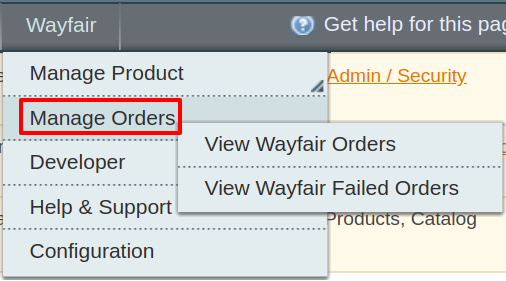
- On clicking it, you will be navigated to the page as shown below:
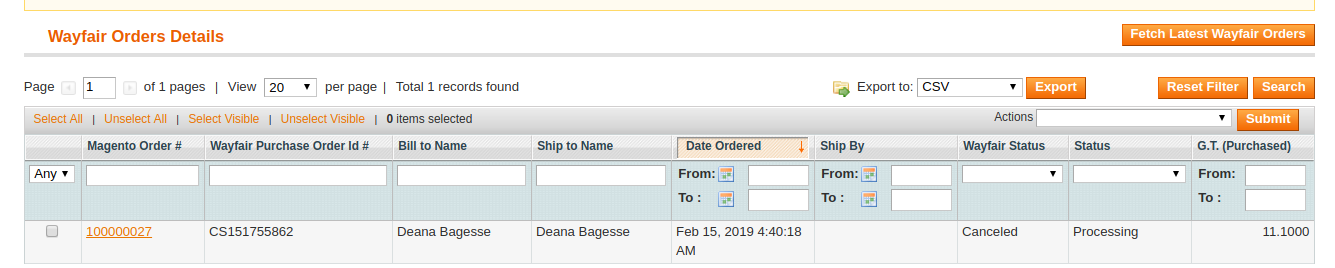
- To fetch the latest Wayfair orders, click on Fetch Latest Wayfair Orders on the top right of the page. The latest orders will be fetched and listed on the same page.
To Acknowledge Order:
- Select the order you want to acknowledge by checking the corresponding boxes.
- Click on Actions drop down on the top right of the page. When the menu appears, click on Acknowledge Order.
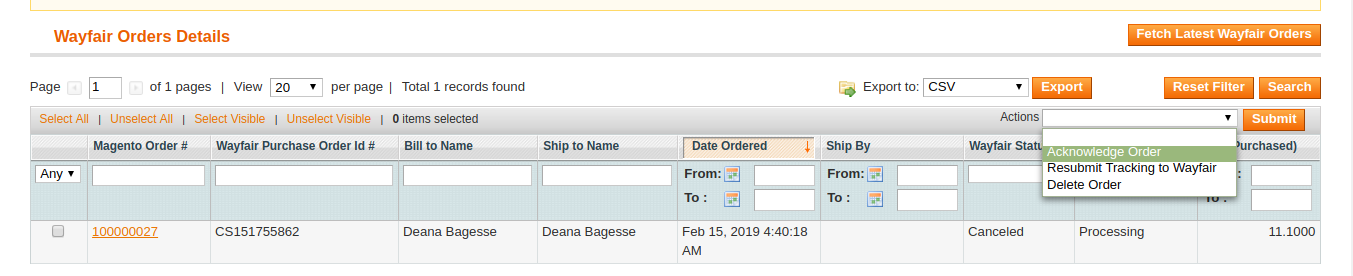
- Click Submit button next to the Actions field.
- The order(s) will be acknowledged and a message will appear on top of the page as can be seen in the image below:
To resubmit tracking to Wayfair after the order is complete:
- Select the order(s) for which you want to resubmit tracking to Wayfair, by checking the corresponding boxes.
- Click on Actions drop down on the top right of the page. When the menu appears, click on Resubmit Tracking to Wayfair.

- Click Submit button next to the Actions field.
- The tracking will be re-submitted to Wayfair and a success message will appear on top of the page.
To delete order(s):
- Select the order(s) you want to delete, by checking the corresponding boxes.
- Click on Actions drop down on the top right of the page. When the menu appears, click on Delete Order.
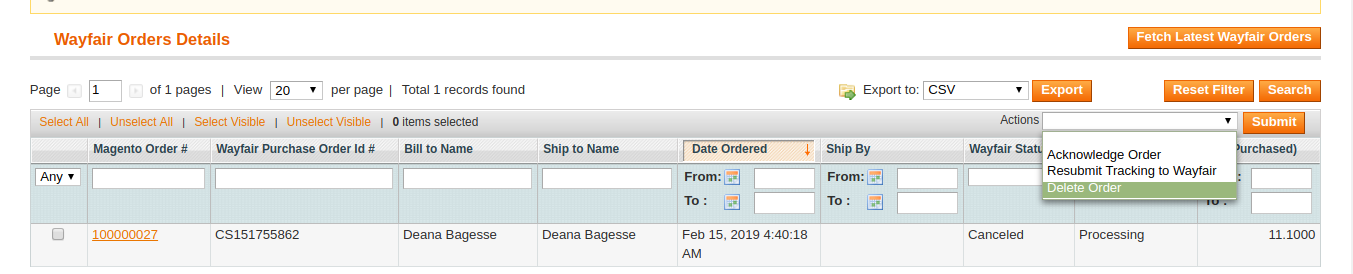
- The order(s) will be deleted and the message will appear.
×












