
5.1.Upload Product ↑ Back to Top
On the Product Manager page, the user can perform the following three tasks:
- Upload Product: The user can upload the products that are listed on the Product Manager page, to the Spartoo website.
- Edit Product Information: Edit the information of the product that the user wants to upload on the Spartoo website.
- Submit Actions: The user can submit the respective action on the selected product before uploading it to the Spartoo website.
To upload product
- Go to Magento Admin Panel.
- On the Spartoo menu, point to Manage Product, and then click Upload Product.
The Product Manager page appears as shown in the following figure: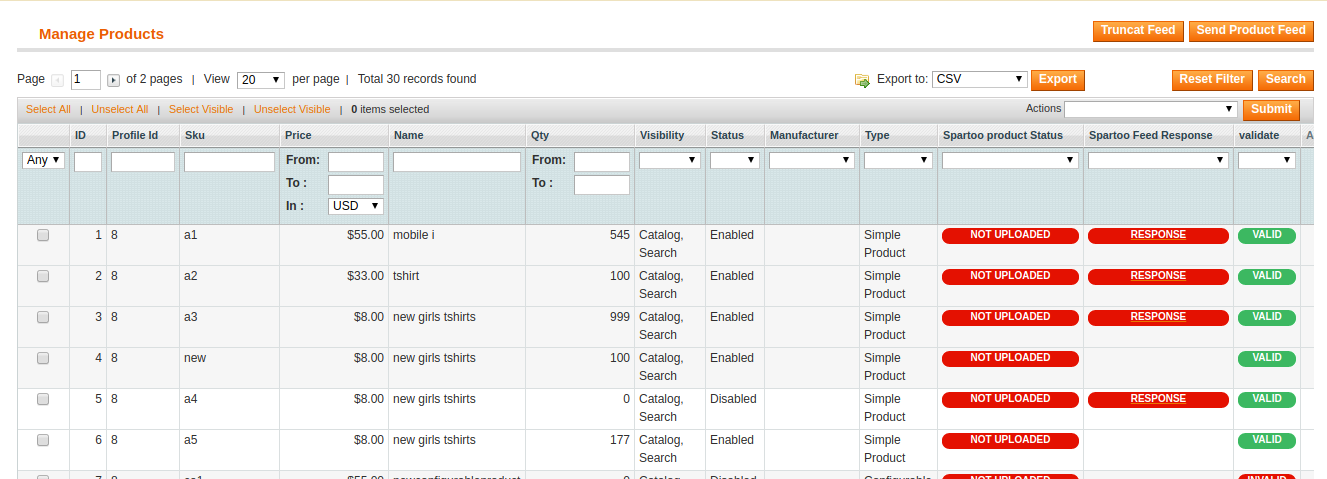
All the products associated with the mapped categories are listed. - Select the Products from the list that you wish to upload on Spartoo Marketplace.
- Now click on the drop-down list under Actions.
- Click On Selected Product Upload & Submit. This will create a feed for all the selected products.
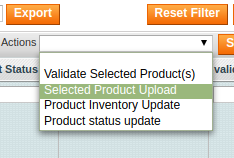

- Click on Send Product Feed. The product is uploaded to Spartoo Marketplace, if it is already validated, and a success message appears.
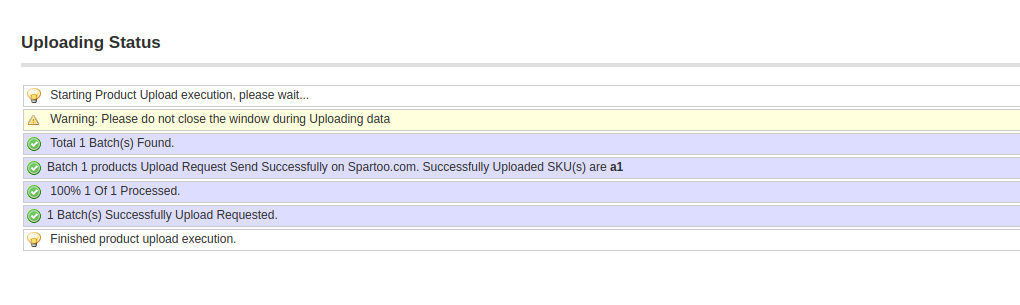
- To truncate the feed Click on the Truncate Feed Button on the top right column.

- A confirmation message appears as shown:

To edit the product information
- Open the Product Manager page as shown in the above figure.
- Click the Edit link associated with the required product.
The Product Information page appears as shown in the following figure:
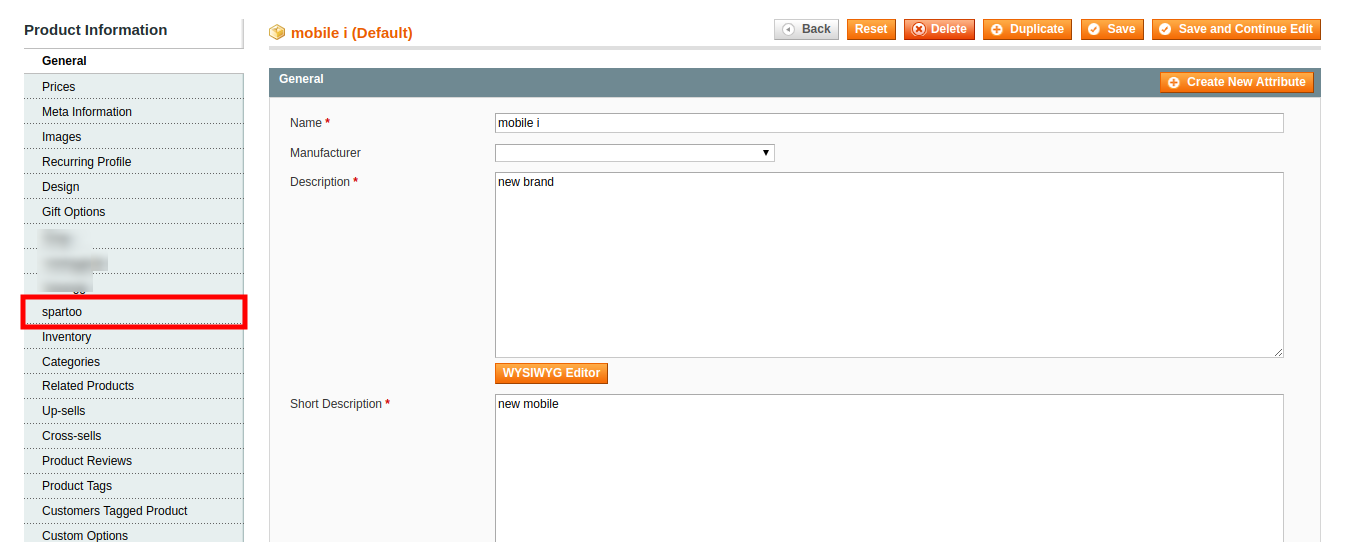
- In the left navigation menu, click Spartoo.
The Product Information page appears as shown in the following figure:
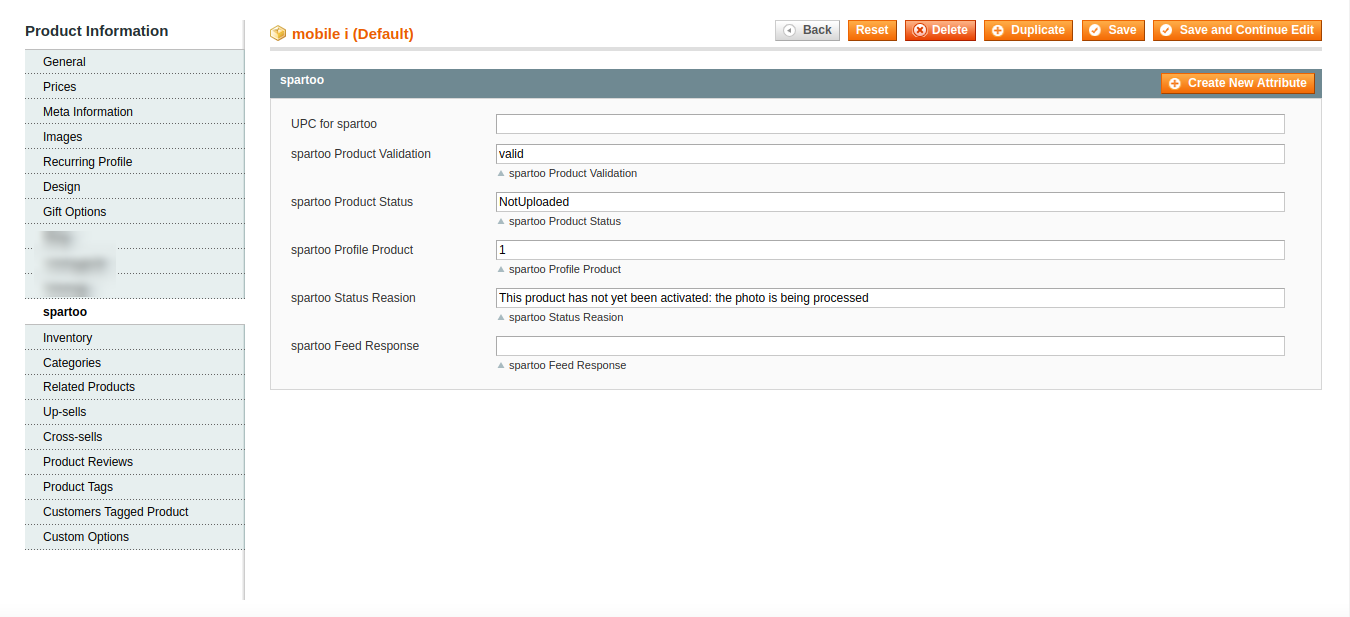
- Enter the values in the following fields of a simple product:
- UPC for Spartoo – Enter the UPC number of the Product
- Spartoo Product Validation – This attribute shows the status of the product
- Spartoo Profile Product – This attribute shows the profile number in which the product is assigned.
- Spartoo Status Reason – This attribute displays the reason for the inactive product during upload.
- Spartoo Feed Response – This attribute shows the response of the feed.
- Click the Save button.
The product the saved and the success message appears, and the product is listed on the Manage Products page as shown in the following figure:
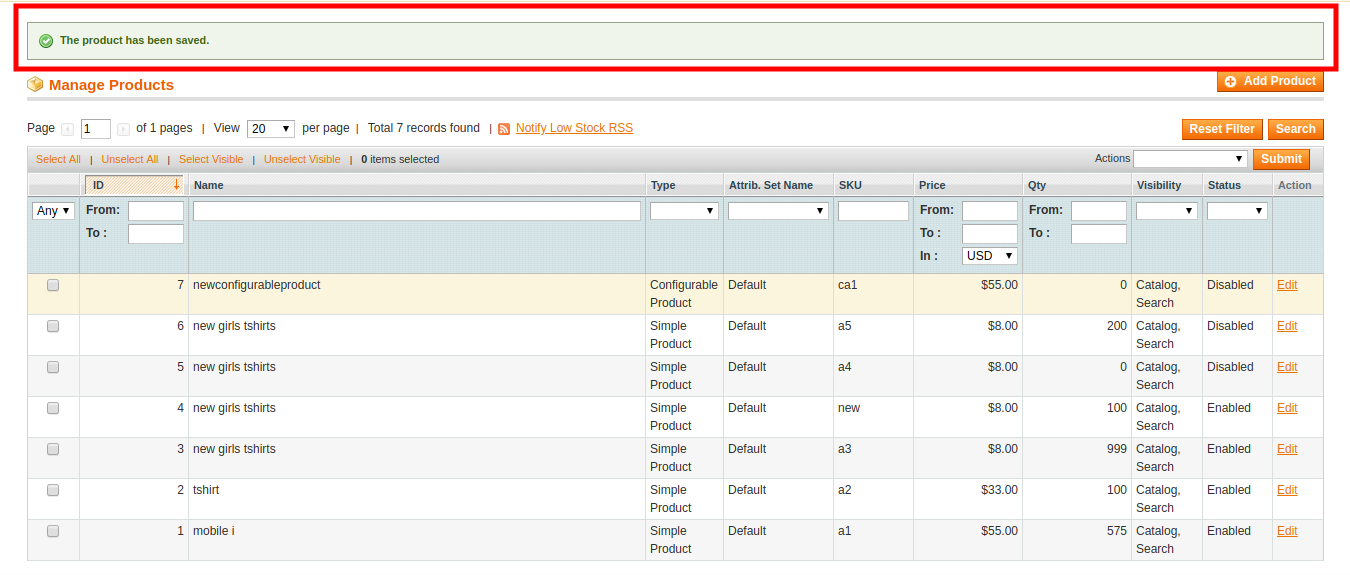
Actions on the Product Manager page
The user can submit the following actions on the selected product:
- Validate Selected Product: To validate the product before uploading it to the Spartoo website. It displays the corresponding validation error if any. If there is no error, it confirms that the product is ready to upload.
- Selected Product Upload: To upload the selected products on Spartoo at one time in a bulk.
- Product Inventory: To update the inventory of the selected product on Spartoo. Just Select the product and select the product inventory and click on the Submit button.
×












