
5.1.Submit Actions on the Selected Products of the same Profile ↑ Back to Top
To validate and upload products from the same profile
- Go to the Magento Admin panel.
- On the top navigation bar, point to the Rakuten menu.
The menu appears as shown in the following figure: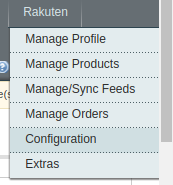
- Click the Manage Profile menu.
The Rakuten Profile Listing page appears as shown in the following figure:
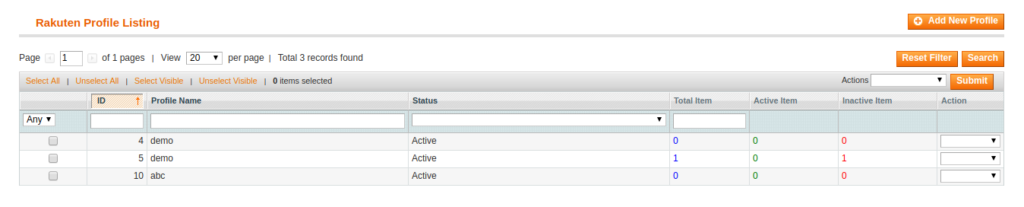
On this page, all the available profiles are listed. - Scroll down to the required profile.
- In the Action column, click the arrow button, and then click Upload Products.
The Product Manager page appears as shown in the following figure:
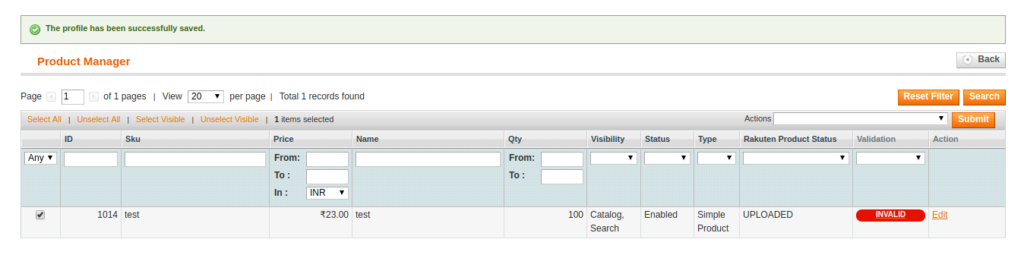
- Select the check boxes associated with the required products.
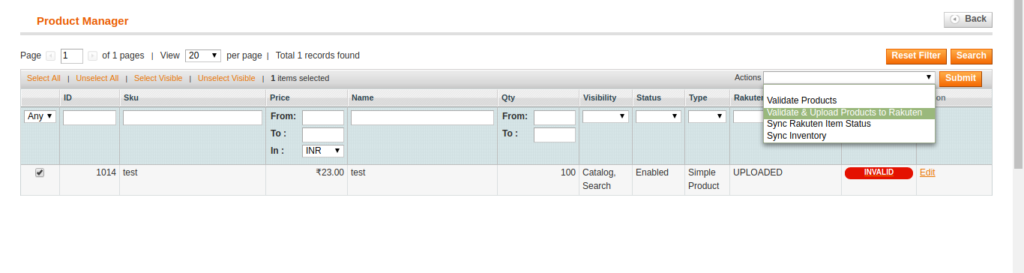
- In the Actions list, click the arrow button.
A list appears as shown in the figure. - Click the Validate & Upload Products to Rakuten option, and then click the Submit button.
The Uploading Products to Rakuten process appears as shown in the following figure:
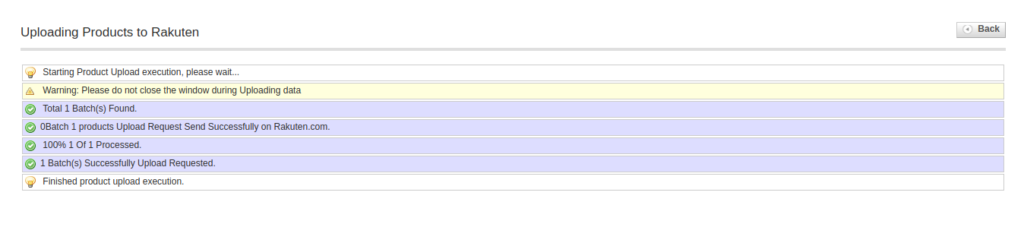
- Correct the issues and then again repeat the process of validating and uploading the selected products.
Similarly, other than the Validate & Upload Products to Rakuten action, the admin can submit the other actions on the selected products of the same profile from the Product Manage page.
Actions on the Product Manager page
- Validate Products: To validate the product before uploading it to the Rakuten.com. It displays the corresponding validation error if any. If there is no error, it confirms that the product is ready to upload.
- Validate & Upload Products to Rakuten: To validate the product before uploading it to the Rakuten.com. It displays the corresponding validation error (if any) for all the products. If there is no error, then it validates the selected products and then uploads them to the Rakuten.com.
- Enable Products On Rakuten: Submit the action to enable all the selected product on Rakuten.com; it means, all the selected products are made available on Rakuten.com.
- Disable Products On Rakuten: Submit the action to disable all the selected product on Rakuten.com; it means, all the selected products are removed from the display of the product on Rakuten.com.
- Sync Inventory & Price: To update the price and inventory of the product on Rakuten.com. For example, if the admin has changed the product price and inventory on the Magento store and also wants to change the price and inventory on Rakuten.com then this action is applicable. The price and inventory are updated when the user submits this action for the selected product. This action completes all the job related to the product inventory and also it manages the quantity related issues.
- Sync Product Status: To get the request from Rakuten.com to update the status of the product on the Magento store. It helps the admin to view the status of the product. For example, unpublished, transmit, data fix, system error, or so on.
×












