
5.1.Bulk Actions On Products ↑ Back to Top
The admin can perform the following actions on the selected products available on the Product Manager page:
- Validate Selected Product(s): Validates the product before uploading it to the Rakuten France website. It displays the corresponding validation error if any. If there is no error, it confirms that the product is ready to upload.
- Validate and Upload Product(s): Uploads all the validated products on Rakuten France at one time. It means, the user can upload all the validated products in one click.
- Sync Rakuten France Item Status: Update and sync the current status of the products from your Magento store to Rakuten France.
- Sync Inventory Offer(s): Update and synchronize the inventory offers in an instant.
To validate Products
- Go to the Magento Admin panel.
- On the top navigation bar, move the cursor over the RakutenFr tab, and then point to the Manage Products menu.
The menu appears as shown in the following figure: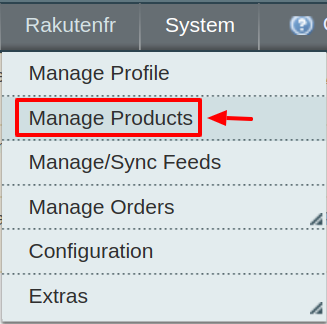
3. Click Manage Products. The Rakuten France Product Manager listing page appears as shown:
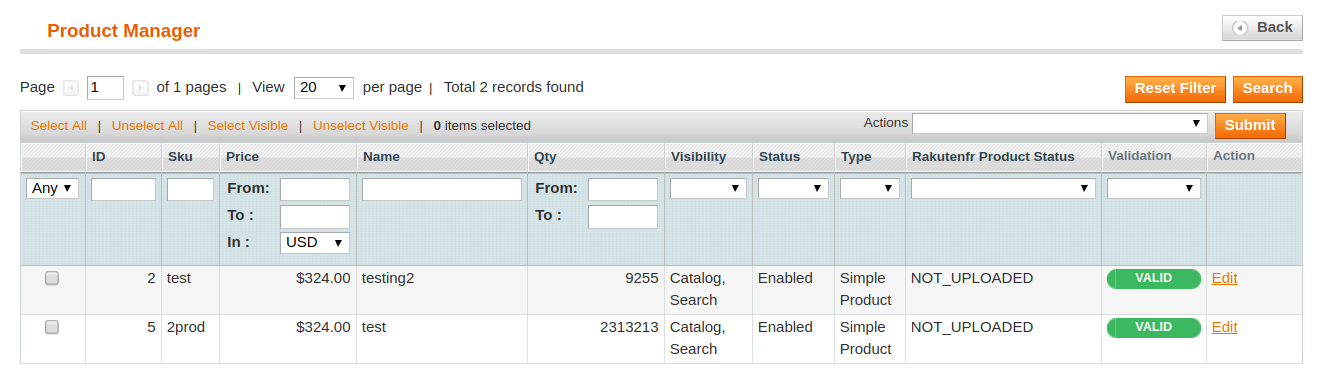
4. Select the Products which you wish to validate from the check boxes associated with it on the left.
5. Now click on the Actions on the box on the top right column and the section expands as:
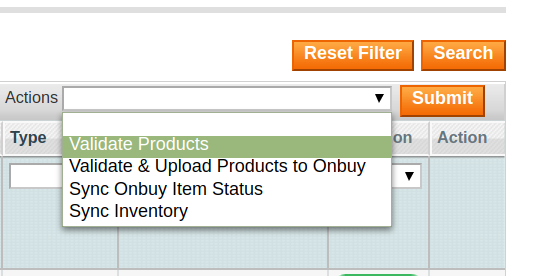
6. Click on the Validate Product(s) and click on the submit button.
7. A confirmation message appears confirming the validation successful.
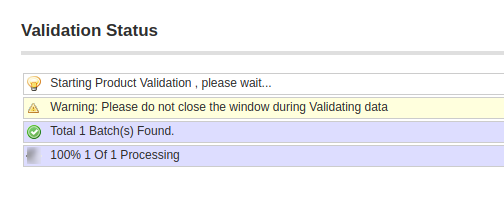
Note: By validating products the product feed is successfully sent to the Rakuten France marketplace. After confirmation, the products are successfully created. Now you wish to move the uploading these products.
To Validate and Upload Products:
- Go to the Magento Admin panel.
- On the top navigation bar, move the cursor over the RakutenFr tab, and then point to the Manage Products menu.
The menu appears as shown in the following figure:
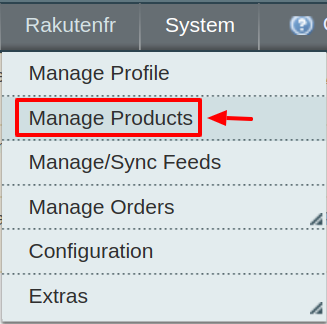
3. Click Manage Products. The Rakuten France Product Manager listing page appears as shown:
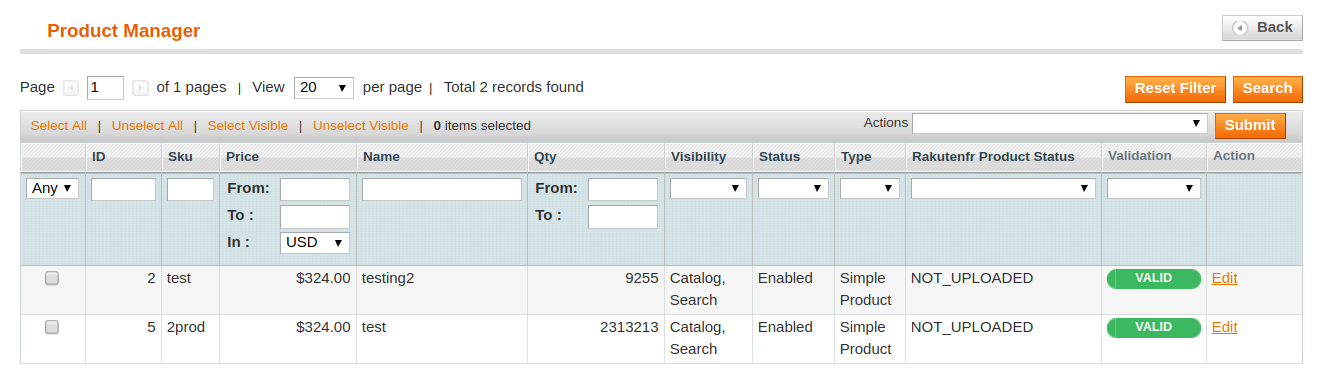
4. Select the Products which you wish to validate from the check boxes associated with it on the left.
5. Now click on the Actions on the box on the top right column and the section expands as:
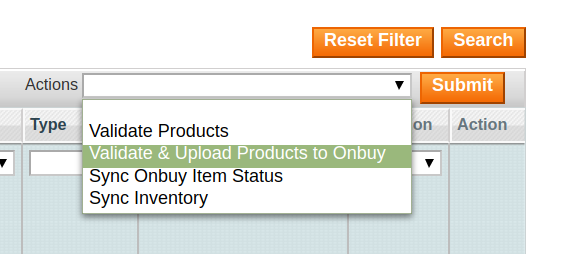
6. Click on the Validate & Upload Product(s) to Rakuten France and click on the submit button.
7. A confirmation message appears confirming the validation successful.
To Sync Rakuten France Item Status:
- Go to the Magento Admin panel.
- On the top navigation bar, move the cursor over the RakutenFr tab, and then point to the Manage Products menu.
The menu appears as shown in the following figure: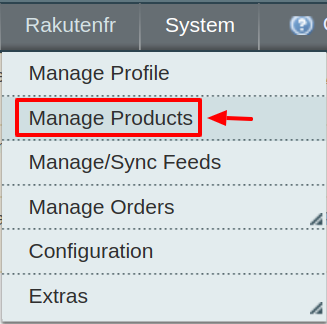
3. Click Manage Products. The Rakuten France Product Manager listing page appears as shown:
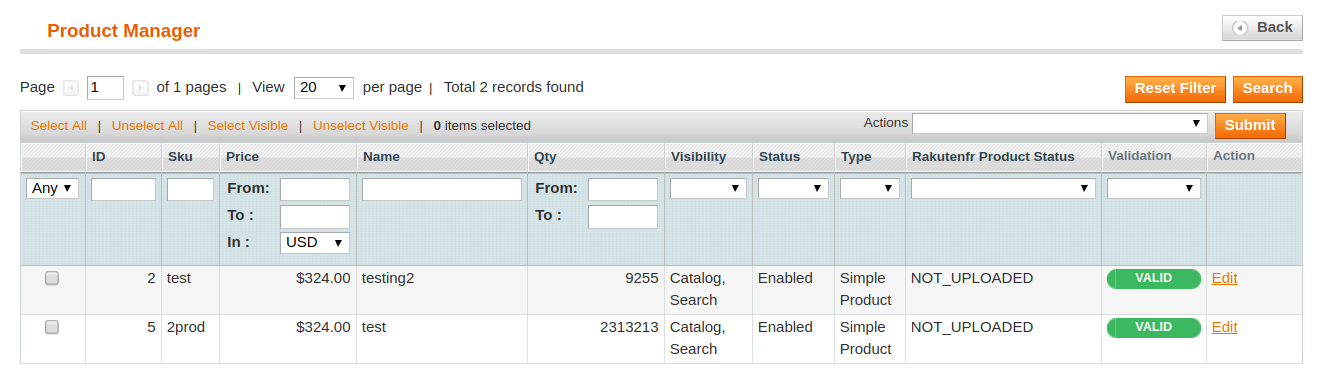
4. Select the Products which you wish to validate from the check boxes associated with it on the left.
5. Now click on the Actions on the box on the top right column and the section expands as:

6. Click on the Sync Rakuten France Item Status and click on the submit button.
7. A confirmation message appears confirming the synchronization successfully.
To Sync Inventory:
- Go to the Magento Admin panel.
- On the top navigation bar, move the cursor over the RakutenFr tab, and then point to the Manage Products menu.
The menu appears as shown in the following figure: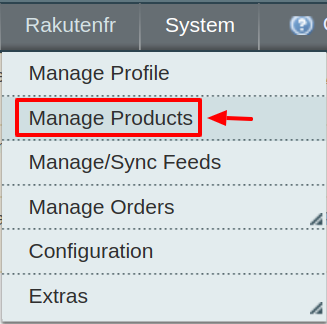
3. Click Manage Products. The Rakuten France Product Manager listing page appears as shown:
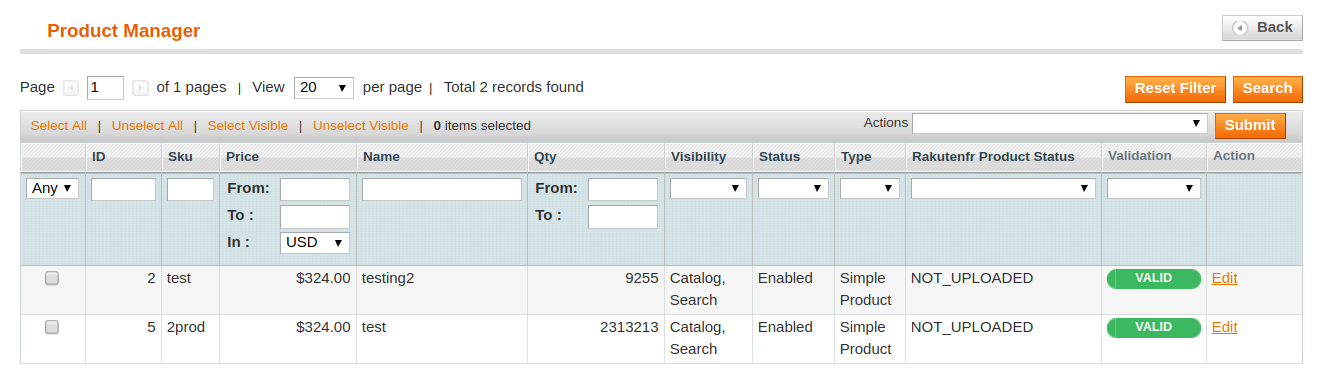
4. Select the Products which you wish to validate from the check boxes associated with it on the left.
5. Now click on the Actions on the box on the top right column and the section expands as:
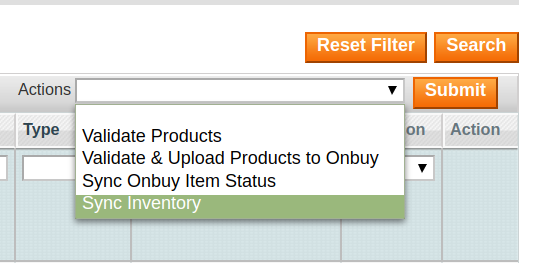
6. Click on the Sync Inventory and click on the submit button.
7. A confirmation message appears confirming the synchronization to be successful.











