
5.Mlibre Orders ↑ Back to Top
Using the MercadoLibre Integration for Magento Extension by us, you may see the MercadoLibre orders as well as ship them.
To view the MercadoLibre Orders,
- Go to your Magento admin panel.
- On the top navigation bar, place cursor on Mlibre.
- When the menu appears, place cursor on Manage Orders.
- The menu further expands and you need to click on View Mlibre Orders.
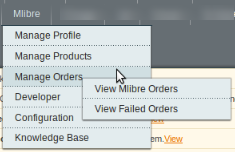
- On clicking it, you will be navigated to the page as shown below:
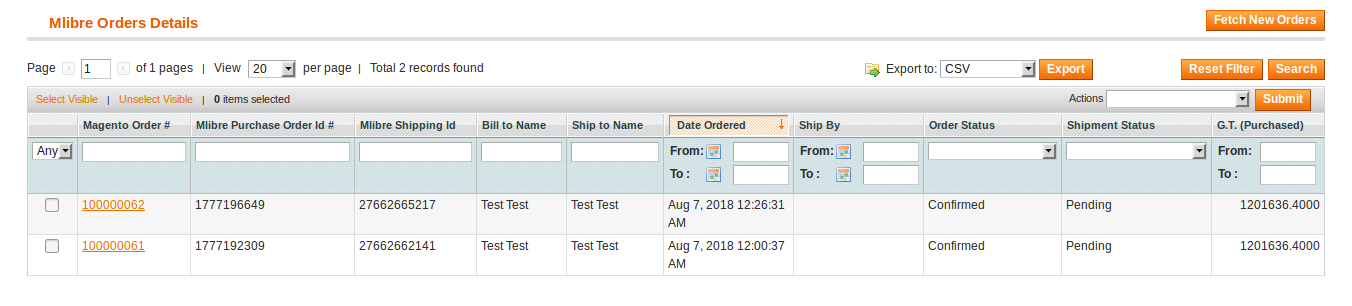
- Click on Fetch New Orders button on the top right side of the page.
- The orders will be listed as shown in the above image.
- You may see here the Magento Order #, Mlibre Purchase Order #, Mlibre Shipping ID, Bill to Name, Ship to Name, Date Ordered, Ship By, Order Status, Shipment Status, G.T. (Purchased).
To see the address and other such details of the order,
- Click on the Magento Order # for that particular order.

- On clicking it, you will be navigated to the page as shown below:
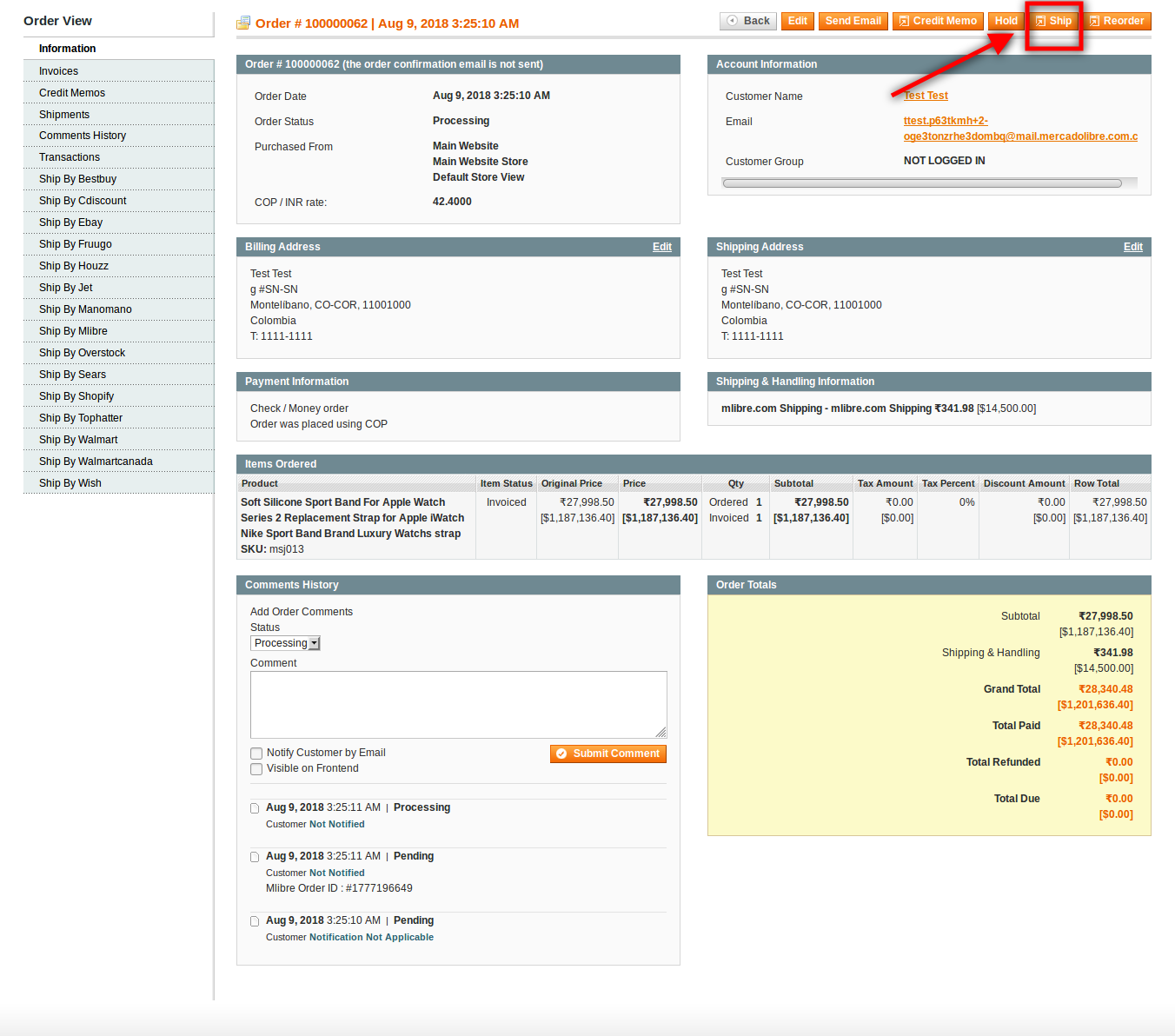
To ship the order,
- Click on the Ship button on the top of the page, as highlighted in the above image.
- On clicking it, you will be navigated to page as shown below:
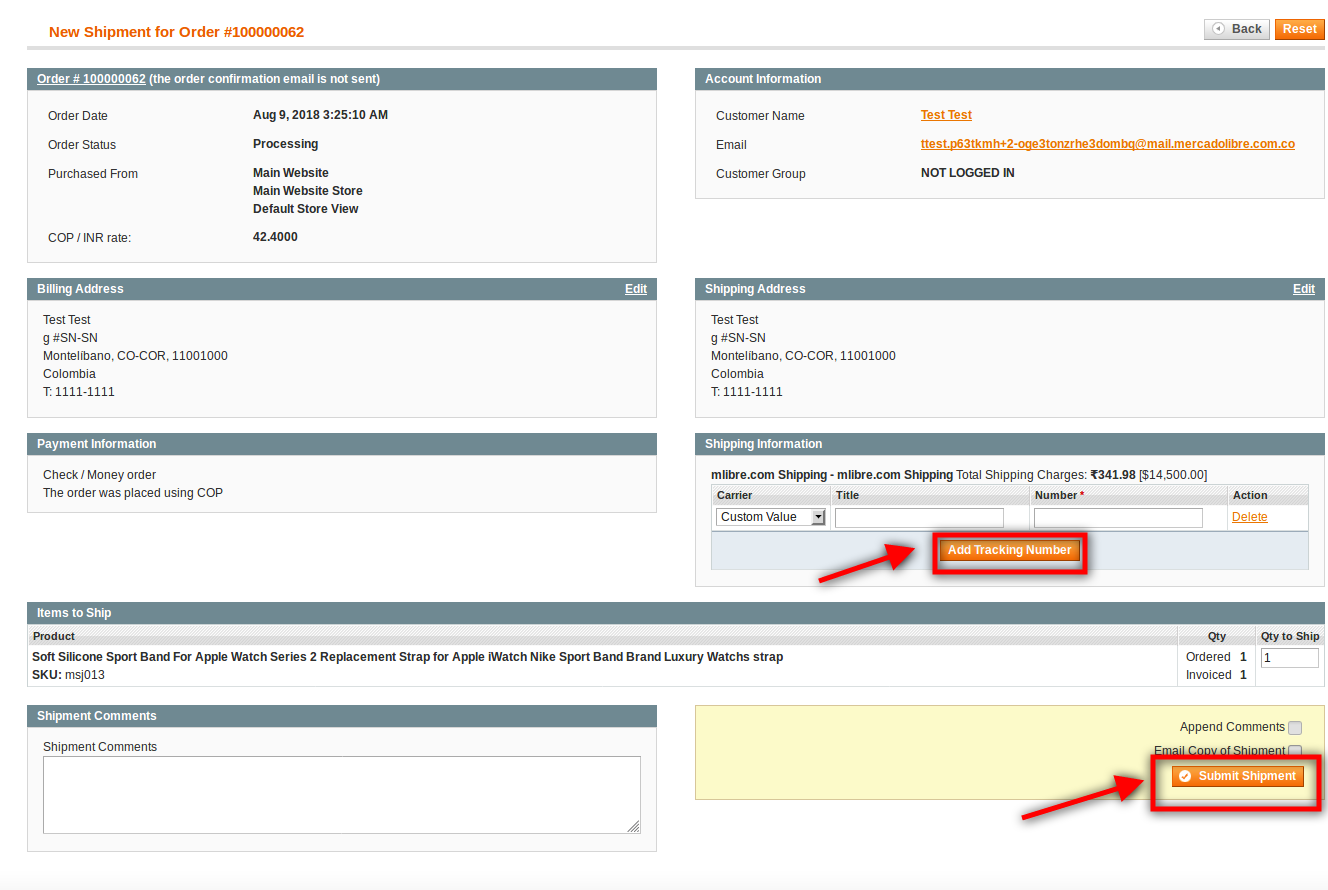
- On this page you may see the billing address, ordered product details etc.
- Now you need to enter the shipping information. For that click on Add Tracking Number as highlighted in the above image.
- On clicking it, you may enter the shipment Carrier, Title, Number etc for the shipment.
- Once done, click on the Submit Shipment button at the bottom of the page as highlighted in the above image.
- The shipment will be submitted.
To mark the order(s) as delivered,
- On the Mlibre Orders Details page, select the orders by checking the corresponding boxes.
- Click on the Actions drop down on the top right side of the page.
- When the menu appears, select the Mark as Delivered option.
- Click Submit button next to it.
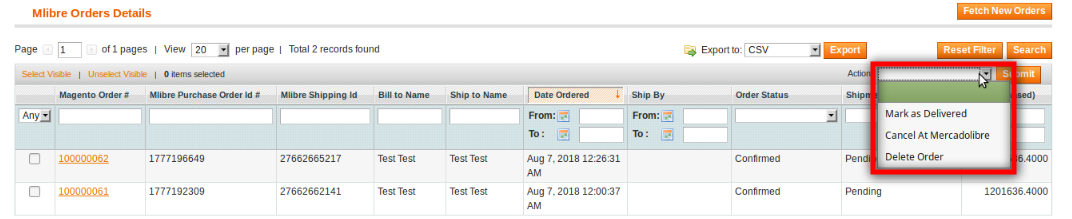
- Order(s) will be marked as delivered.
To cancel the order(s) at MercadoLibre,
- On the Mlibre Orders Details page, select the orders by checking the corresponding boxes.
- Click on the Actions drop down on the top right side of the page.
- When the menu appears, select the Cancel At MercadoLibre option.
- Click Submit button next to it.
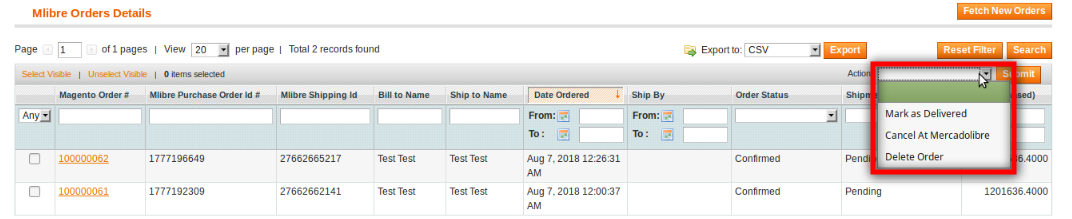
- Order(s) will be canceled as MercadoLibre.
To delete the the order at MercadoLibre,
- On the Mlibre Orders Details page, select the orders by checking the corresponding boxes.
- Click on the Actions drop down on the top right side of the page.
- When the menu appears, select the Delete Order option.
- Click Submit button next to it.
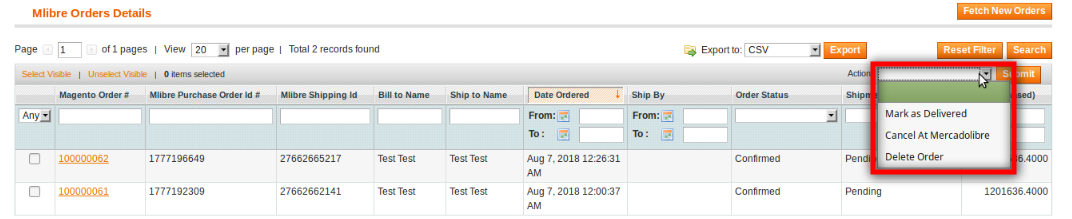
- Order(s) will be deleted.
×












