
7.Mlibre Activity Logs ↑ Back to Top
To view the MercadoLibre Activity Logs,
- Go to your Magento admin panel.
- On the top navigation bar, place cursor on Mlibre.
- When the menu appears, place cursor on Developer.
- When it further expands, click on Activity Logs.

- On clicking it, you will be navigated to the page which appears as:
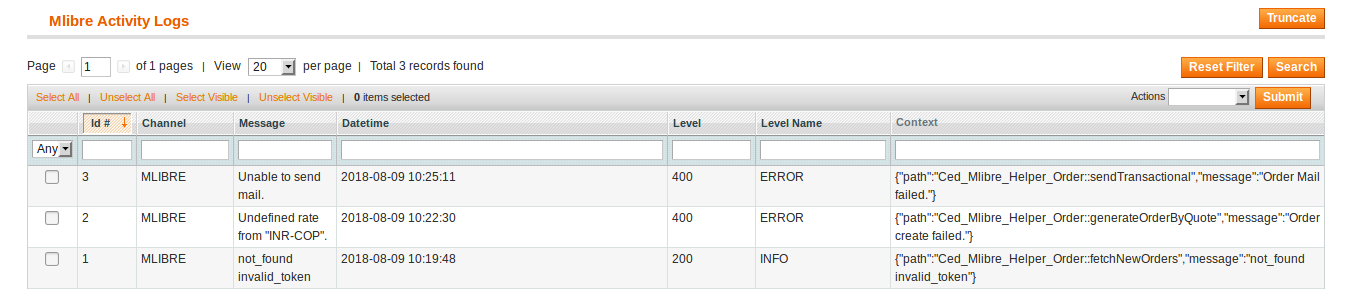
- On this page, you may see the activity logs and its details such as Id #, Channel, Message, Date & Time, Level, Level Name, and Context.
To delete the MercadoLibre Activity Logs,
- Select the logs to be deleted by checking the corresponding boxes.
- If you want to delete all the logs, click Select All on the upper left side of the page above log list.
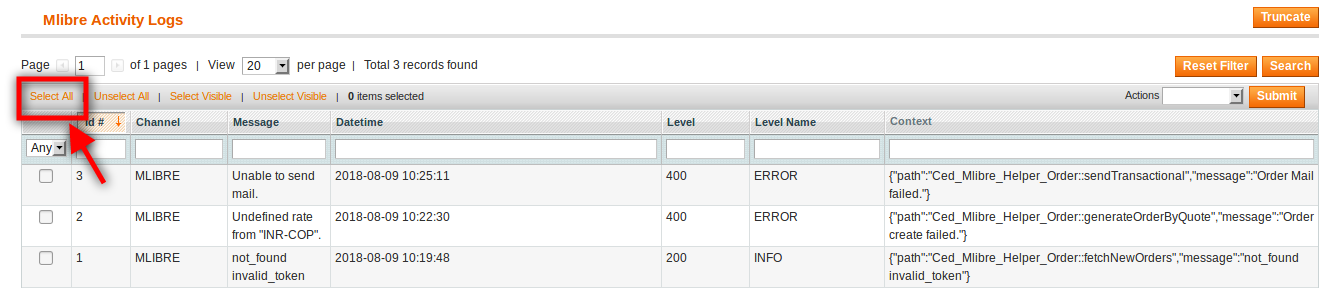
- Now click on the Actions drop down on the upper right side of the page.
- When the menu appears, click Delete Logs.
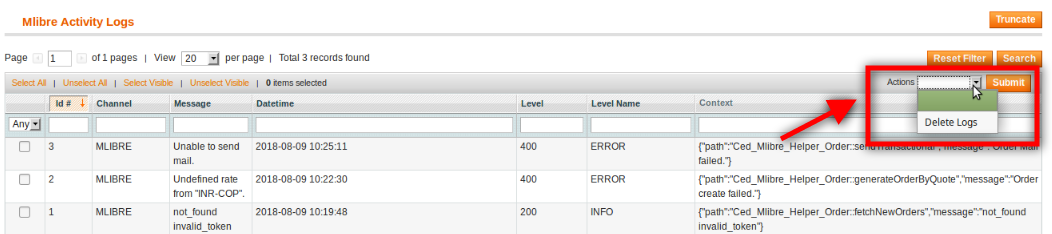
- Now click Submit button.
- The selected activity logs will be deleted.
To delete all the logs at once,
- Click on Truncate button on the top right side of the page.
- All the activity logs will be cleared.
×












