
7.1.Manomano Orders Details ↑ Back to Top
The admin can view all the order details fetched from Manomano and then ship the orders if required.
To fetch and view the order details
- Go to the Magento Admin panel.
- On the top navigation bar, move the cursor over the Manomano menu, and then point to the Manage Orders menu.
The menu appears as shown in the following figure: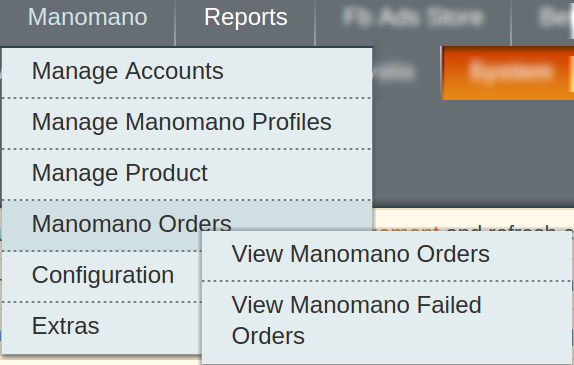
- Click View Manomano Orders.
The Manomano Orders Details page appears as shown in the following figure:
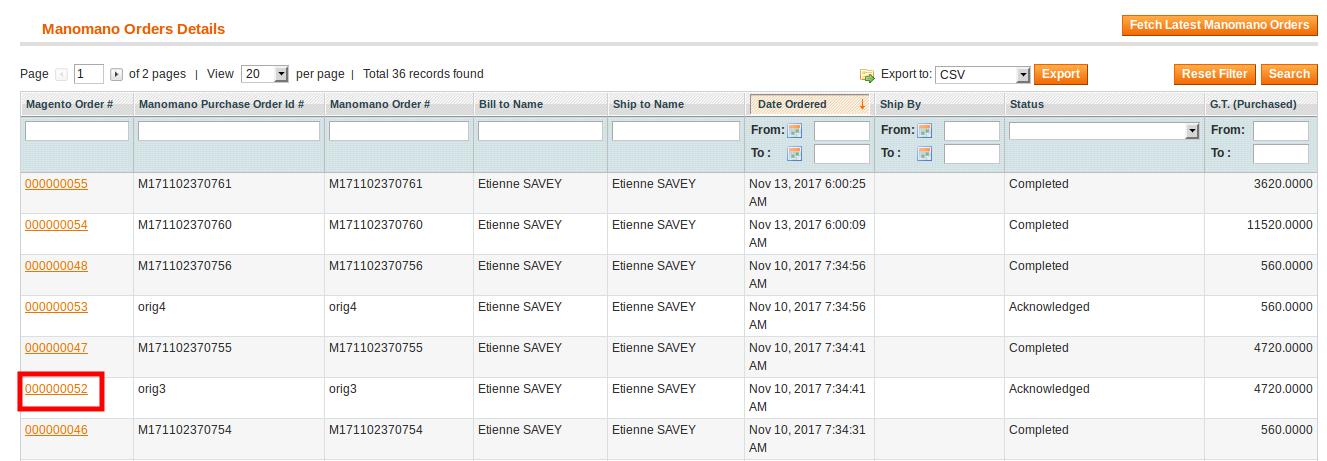
- Click the Fetch Latest Manomano Orders button.
If the new order is found, then the order is imported successfully and appears in the Manomano Order Details table. - In the Magento Order# column, click the link associated with the required order.
The page appears as shown in the following figure:
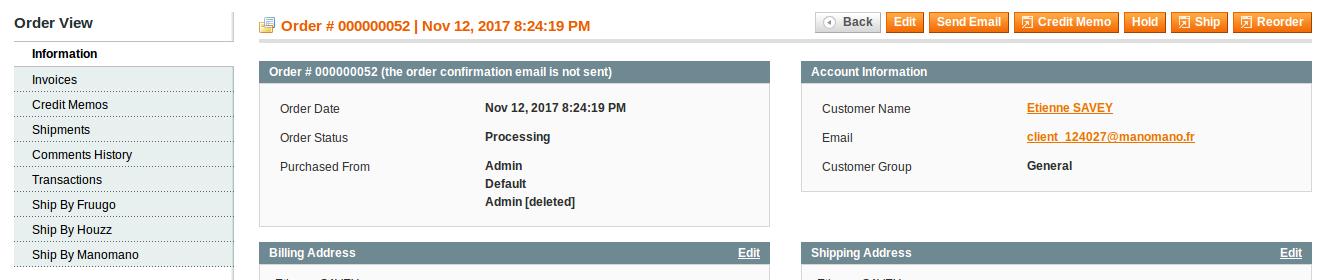
To ship the order
- Go to the Manomano Order Details page.
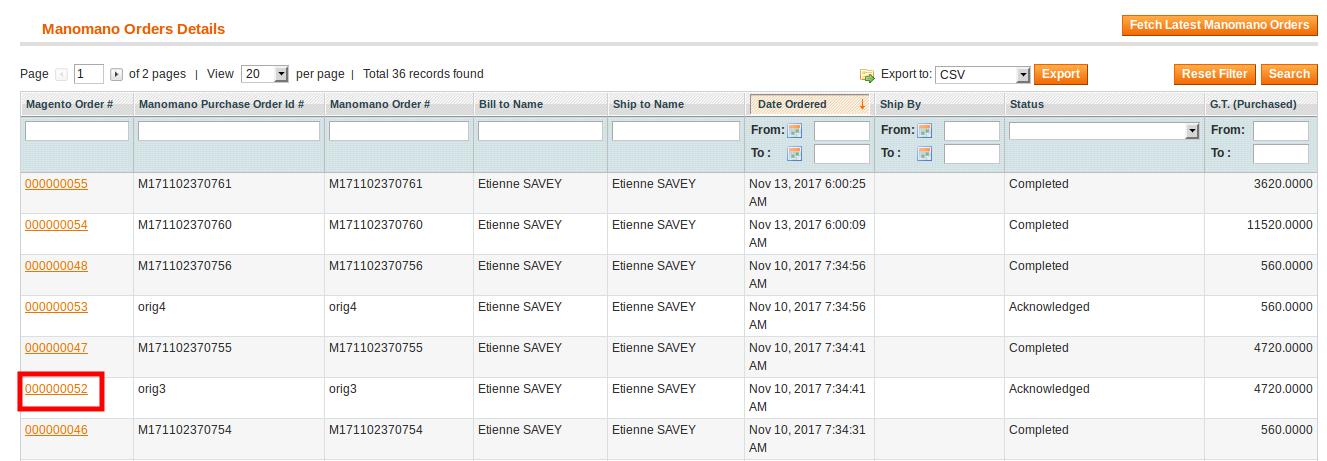
- In the Magento Order# column, click the link associated with the required order.
The page appears as shown in the following figure:
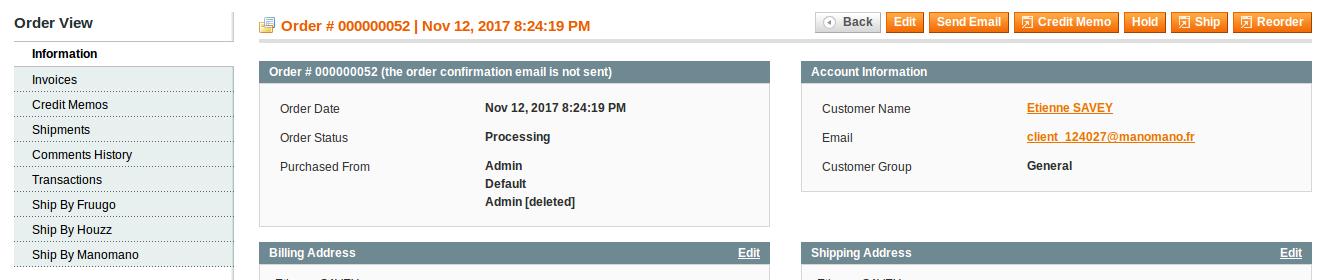
- In the left navigation menu, click Ship By Fruugo.
The page appears as shown in the following figure:
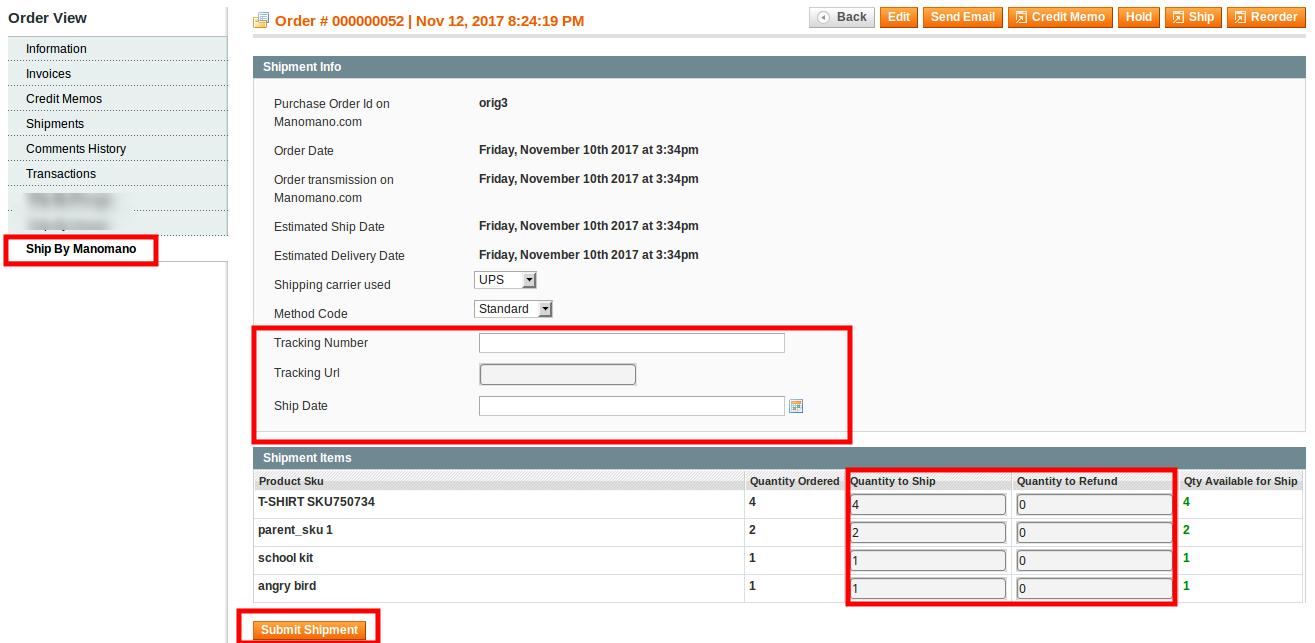
- In the right panel, under Shipment Info, do the following steps:
- In the Tracking Number box, enter the tracking number of the package.
- In the Tracking Url box, enter the valid Tracking URL if any.
- In the Ship Date box, enter the date of shipment.
- Under Shipment Items, do the following steps:
- In the Quantity to Ship box, enter a value.
The number of items that the user can ship. The value cannot be greater than the Qty Available for Ship value. - In the Quantity to Refund box, enter a value.
The number of items that the user wants to refund. The value cannot be greater than the Qty Available for Ship value.
- In the Quantity to Ship box, enter a value.
- Click the Submit Shipment button.
The success message appears if the order is shipped successfully.
×












