
3.1.Add New Profile ↑ Back to Top
To Add a New Profile,
- Go to your Magento admin panel.
- On the top navigation bar, place the cursor on Linio.
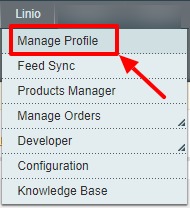
- When the menu appears, click Manage Profile.
On clicking it, you will be navigated to the Manage Profile page which appears as:
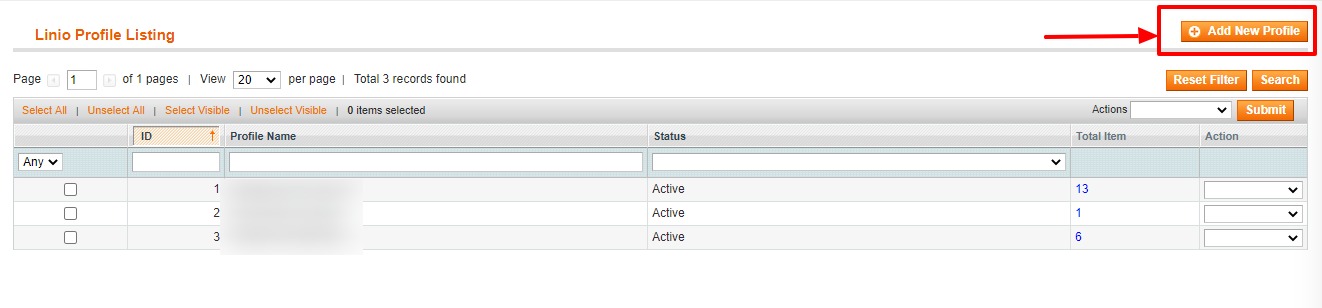
- Now click on Add New Profile which is highlighted in the above image.
On clicking it, you will be navigated to the page which appears as:
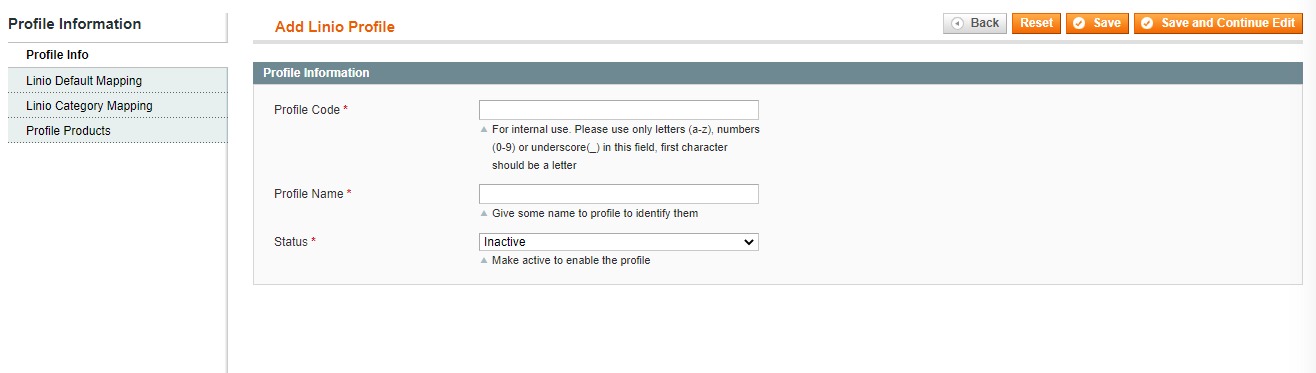
- Now you need to fill the necessary details in all the sections that you can see on the left side of the page.
Profile Info,
- In Profile Code, enter the code for your profile.
- Enter the name that you want for your profile in Profile Name.
- In Status, select Active to enable the profile.
Linio Default Mapping,
- Now click on Linio Default Mapping, on the left side and the tab appears as:
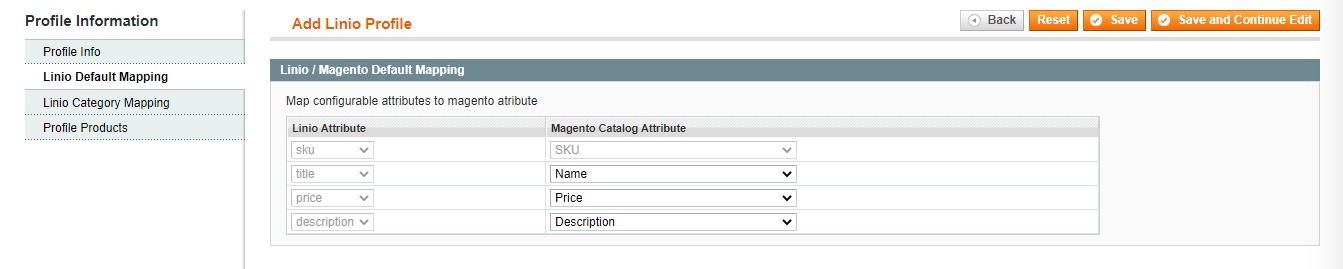
- Select Magento Catalog Attributes to map them with Linio SKU, Title, Price, and Description.
Linio Category Mapping,
- Now click on Linio Category Mapping, on the left side and the tab appears as:
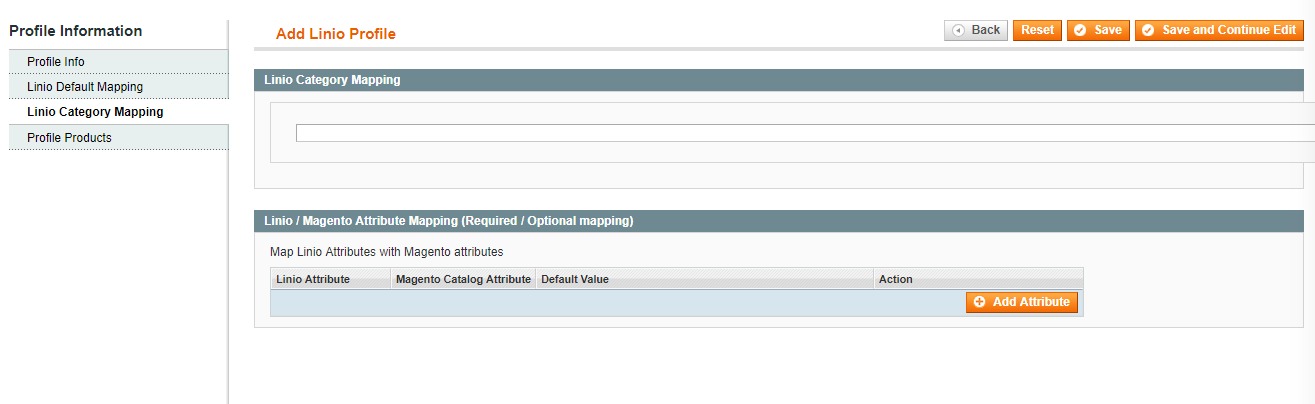
- Under Linio Category Mapping, select the parent category of your product.
- In Linio/Magento Attribute Mapping (Required/Optional Mapping), you may map the Linio Attribute with Magento Catalog Attribute by clicking on Add Attribute button at the bottom right of this section.
Profile Products,
- Now click on Profile Products, on the left side and the tab appears as:
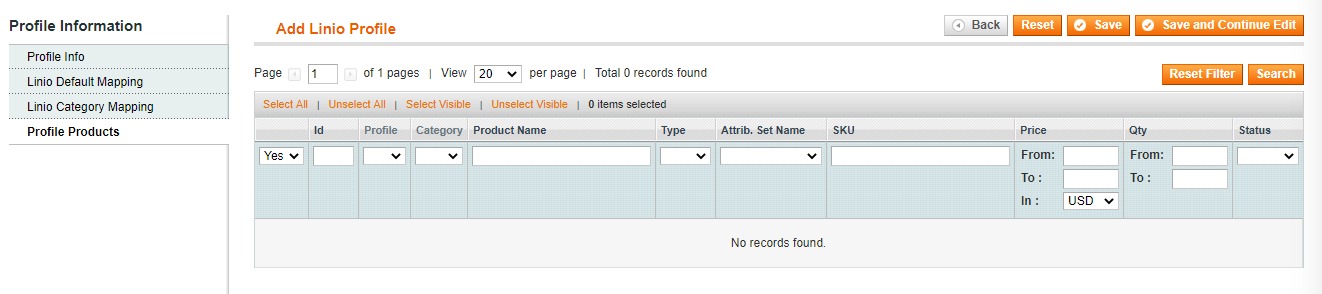
- Click Reset Filter button on the top right part of the page if the products are not listed on the page. On clicking the Reset Filter button, products appear
- Select the products that you want to assign to this profile by checking the boxes corresponding to the products.
Now once you have taken all these actions in the sections mentioned above, click on Save button on the top right side of the page.
The profile will get created and you will be able to see it on the Linio Profile Listing page, with a success message appearing on the page.
×












