
4.1.Add New Profile ↑ Back to Top
To add a new profile
- Go to the Magento Admin panel.
- On the top navigation bar, click the Jet menu.
The menu appears as shown in the following figure:
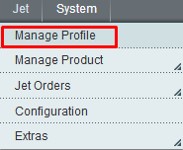
- Click the Manage Profile menu.
The Jet Profile Listing page appears as shown in the following figure: On this page all the available profiles are listed.
On this page all the available profiles are listed. - Click the Add New Profile button.
The page appears as shwon in the following figure:
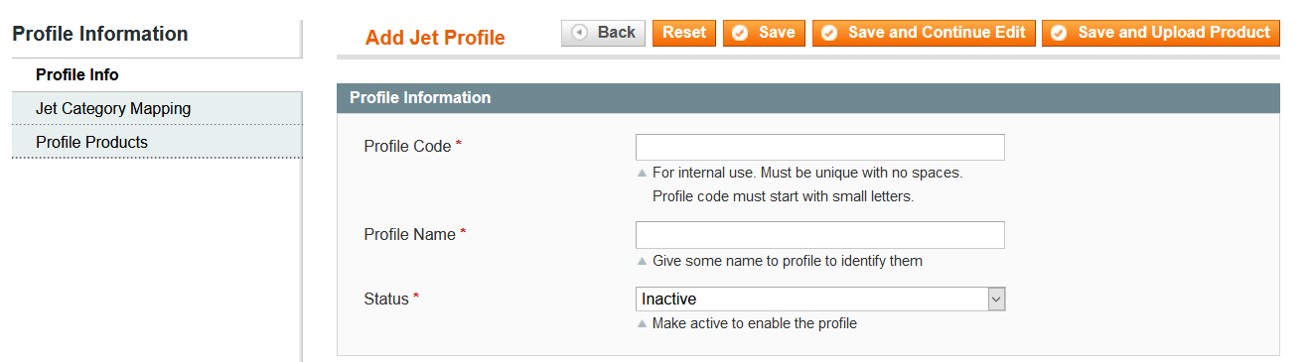
- In the right panel, under Profile Information, do the following steps:
- In the Profile Code box, enter a profile code.
Note: It is only for the internal use. Use the unique profile code with no spaces. Start with small letters. - In the Profile Name box, enter the name of the profile.
Note: Use the unique name to identify the profile. - In the Status list, select Active to enable the profile.
Note: The Inactive option disables the profile.
- In the Profile Code box, enter a profile code.
- In the left navigation panel, go to the Jet Category Mapping section.
The page appears as shown in the following figure:
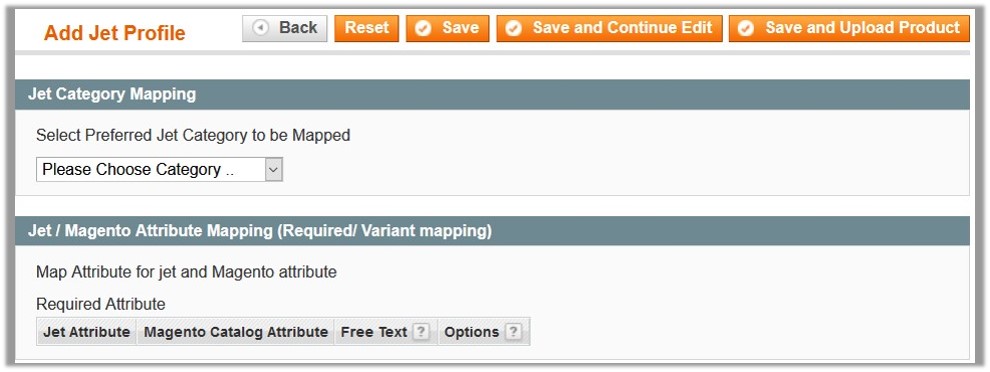
- Under Jet Category Mapping, in the Category list, select the required Jet category that the admin wants to map.
The Child Category list appears next to the Category list.

- In the Child Category list, select the required child category.
Another Child Category list appears next to the first Child Category list.

- In the second Child Category list, select the required child category.
Depending upon the selection of the category and the sub-categories, the Jet and Magento attributes appear under the Jet / Magento Attribute Mapping (Required/ Variant mapping) section.
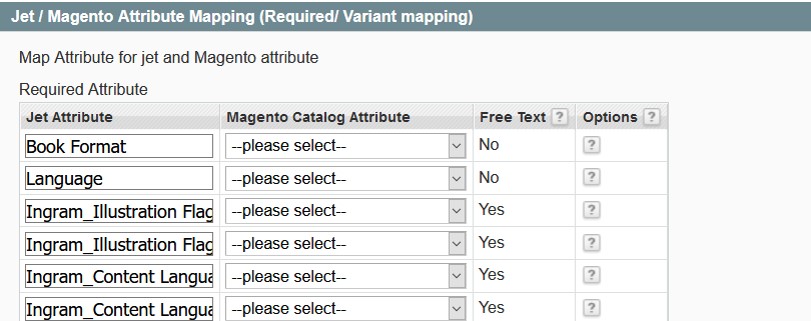
- In the Magento Catalog Attribute column, select the required Magento attribute to map it with the corresponding Jet attribute.
- Repeat the mapping of all the required or variant Magento attributes listed with the corresponding Jet attributes.
- In the left navigation panel, click the Profile Products menu.
The page appears as shown in the following figure:
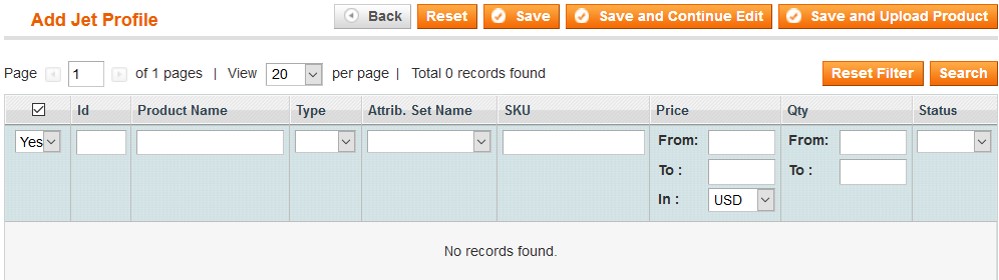 Since no products are assigned to the profile, there are no products listed in the table.
Since no products are assigned to the profile, there are no products listed in the table. - Click the Reset Filter button.
All the products are listed in the table as shown in the following figure:
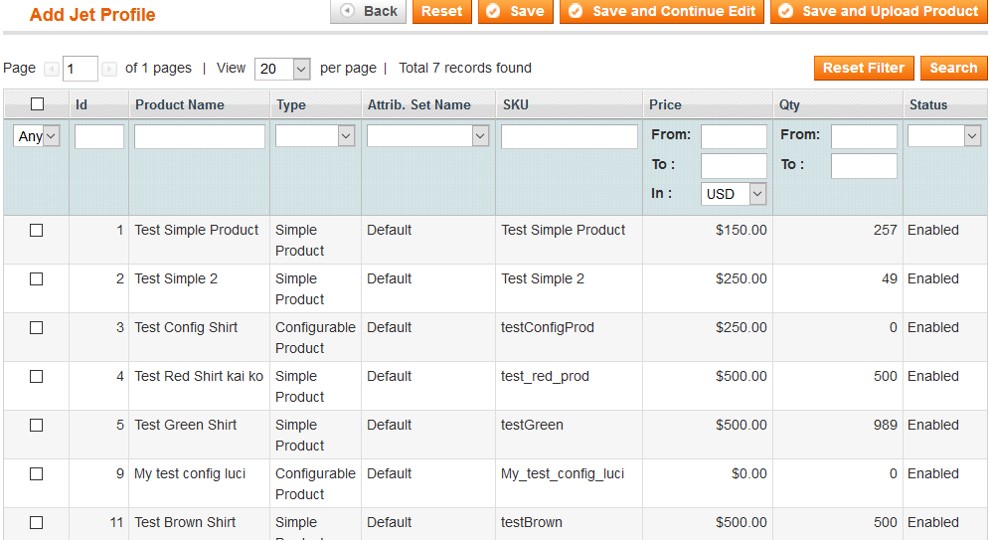
- Select the check box associated with the required product that the admin wants to assign to the new profile.
A dialog box appears if the selected product is already assigned to any profile; as shown in the following figure:
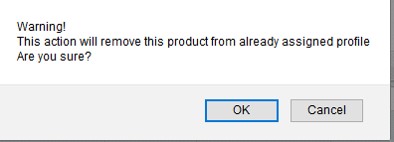
- Click the OK button.
The check box is selected and the product is assigned to the profile. - Click the Save button.
The created profile is saved and listed on the Jet Profile Listing page.
Or
Click the Save and Continue Edit button to save the created profile and continue editing, if required.
Or
Click the Save and Upload Product button to save the profile and make ready to upload the product on Jet.com.
The assigned products are listed on the Product Manager page as shown in the following figure:
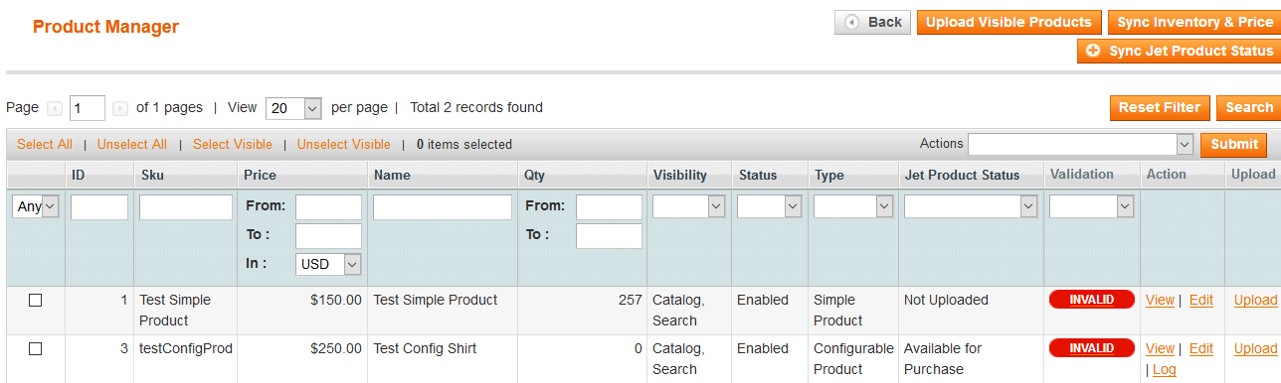
×












