
6.1.View Jet Orders ↑ Back to Top
The user can fetch and view all the order details fetched from Jet.com. Admin can also delete the existing orders and export the order details in the CSV format.
To view Jet Orders
- Go to the Magento Admin panel.
- On the top navigation bar, click the Jet menu.
- On the Jet menu, point to Jet Orders , and then click View Jet Orders.
The Jet Order Details page appears as shown in the following figure:
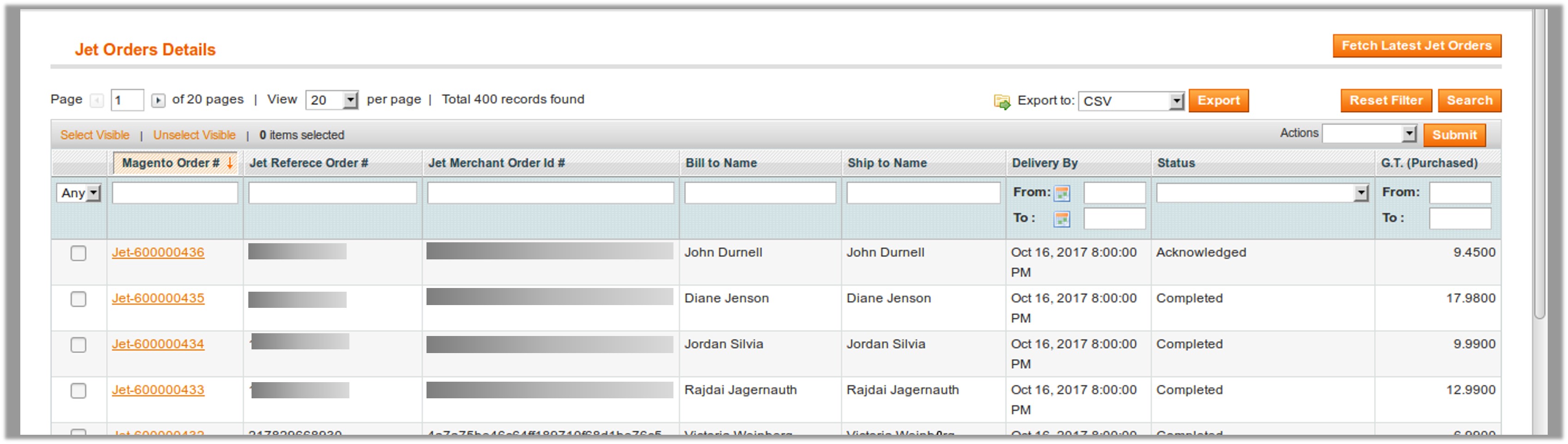
- Click the Fetch Latest Jet Orders button.
If the order is imported successfully, then a new record is found in the Jet Order Details table.
Notes:- Orders are automatically imported through CRON in every 10 minutes.
- Whenever the latest orders are imported from Jet, a Notification appears in the notification area of the Admin panel for those orders and they are Auto-Acknowledged as soon as they are imported in the Magento admin panel.
- As per Jet’s Policy, orders should be acknowledged within 60 minutes.
- If no order is imported, then check the Failed order log on the Failed Jet Orders Import Log page.
- Order are auto rejected on Jet in the following conditions:
- When Jet Product SKU does not exist in Magento.
- When Product is Out of Stock in Magento.
- When product is disabled in Magento.
- In the Magento Order# column, click the link associated with the required order.
- In the left navigation menu, click Ship By Jet.
The page appears as shown in the following figure:

- Orders imported from Jet uses Payment Method depending on the System Configuration Settings of Jet extension.
- Under Shipment Info, enter the corresponding values in the following fields:
- In the Shipping carrier used list, select the required option.
- In the Request Service Level box, enter the required value.
- In the Tracking Number box, enter a value.
- In the Ship to Date box, enter a date.
- In the Expected Delivery Date box, enter a date.
- In the Carrier Pick Up Date box, enter a date.
- Under Shipment Items, enter the corresponding values in the following fields:
- In the Quantity to Ship box, enter a value.
The number of quantity that the user can ship. The value cannot be greater than the Qty Available for Ship value. - In the Quantity Cancelled box, enter a value.
The number of quantity that the user wants to reject. The value cannot be greater than the Qty Available for Ship value. - Click the Submit Shipment button.
The success message appears, if the order is shipped successfully.
- In the Quantity to Ship box, enter a value.
Notes:
- Order Shipment is sent to Jet.
- Order Invoice and Shipment is created automatically in Magento.
- Order Status changes to Complete on Jet.
- The status of order changes to Completed on Magento.
To Delete Orders
- Go to the Magento Admin panel.
- On the top navigation bar, click the Jet menu.
- On the Jet menu, point to Jet Orders , and then click View Jet Orders.
The Jet Order Details page appears as shown in the following figure:

- Select the check boxes associated with the Orders that the admin wants to delete.
- In the Action list, click the arrow button, and then click Delete Order.
- Click the Submit button.
A confirmation dialog box appears. - Click the OK button.
The selected orders are deleted.
To export the Jet Order Details through CSV file
- Go to the Magento Admin panel.
- On the top navigation bar, click the Jet menu.
- On the Jet menu, point to Jet Orders , and then click View Jet Orders.
The Jet Order Details page appears as shown in the following figure:

- Click the Export button.
A dialog box appears to open or save the exported file as shown in the following figure.
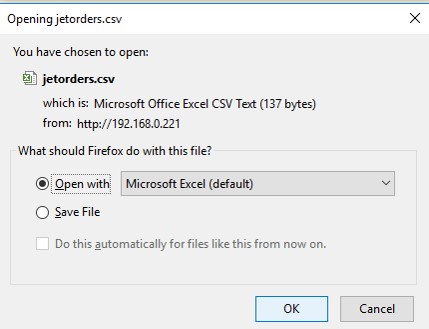
- Click to select the Open With or Save File as per the requirement.
- Click the OK button.
×












