- Overview
- Google Express Integration Installation for Magento
- Getting the Google Express API Credentials
- Configure your Merchant Account
- Google Express Magento Configuration settings
- Manage Google Express account
- Manage Google Express Profiles
- Manage Product
- Google Express Orders
- Developer
- Google Express Knowledge Base
- Google Express Help & Support

9.1.View Google Express Orders ↑ Back to Top
The user can fetch and view all the order details fetched from Google Express.
To view Google Express Orders
- Go to Magento Admin Panel.
- On the Google Express menu, point to Google Express Orders, and then click View Google Express Orders.
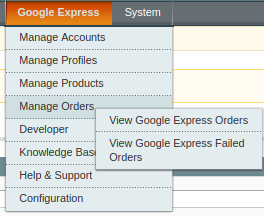
The Google Express Orders Details page appears as shown in the following figure:
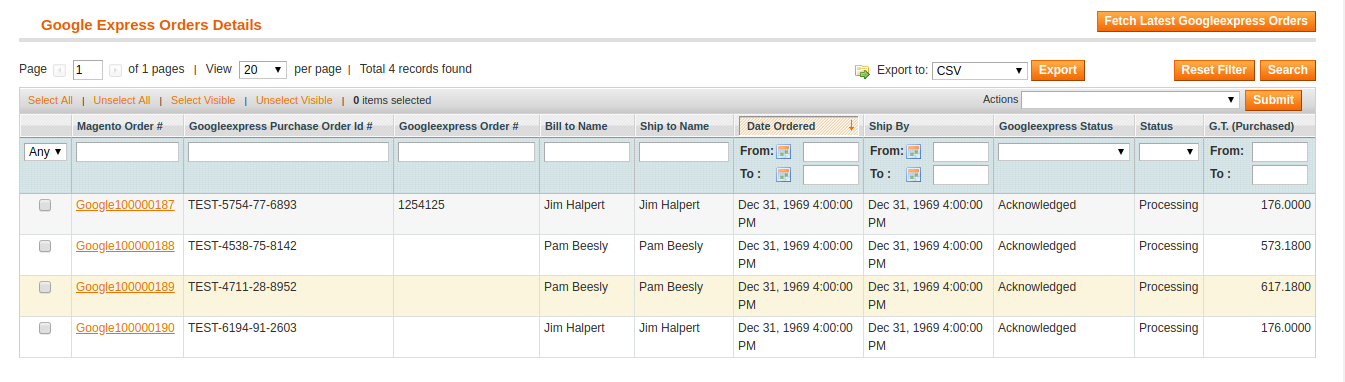
- Click the Fetch Latest Google Express Orders button.
If the order is imported successfully then, a new record is found in the Google Express Order Details table as shown in the above figure.
Notes:- Orders are automatically imported through CRON in every 10 minutes.
- Whenever the latest orders are imported from Google Express, a Notification appears in the notification area of the Admin panel for those orders and they are Auto-Acknowledged as soon as they are imported in the Magento admin panel.
- If no Order is imported, then check the Failed order log on the Failed Google Express Orders Import Log page.
- Order are auto-rejected on Google Express in the following conditions:
- When Google Express Product SKU does not exist in Magento.
- When Product is Out of Stock in Magento.
- When a product is disabled in Magento.
×












