- Overview
- Google Express Integration Installation for Magento
- Getting the Google Express API Credentials
- Configure your Merchant Account
- Google Express Magento Configuration settings
- Manage Google Express account
- Manage Google Express Profiles
- Manage Product
- Google Express Orders
- Developer
- Google Express Knowledge Base
- Google Express Help & Support

7.4.Submit Actions on the Google Express Profile Listing Page ↑ Back to Top
Admin can delete the selected profiles and also can change the status of the profiles in bulk.
To delete the selected profiles in Bulk
- Go to the Magento Admin panel.
- On the top navigation bar, point to the Google Express menu.
The menu appears as shown in the following figure: - Click Manage Google Express Profiles.
The Google Express Profile Listing page appears as shown in the following figure:
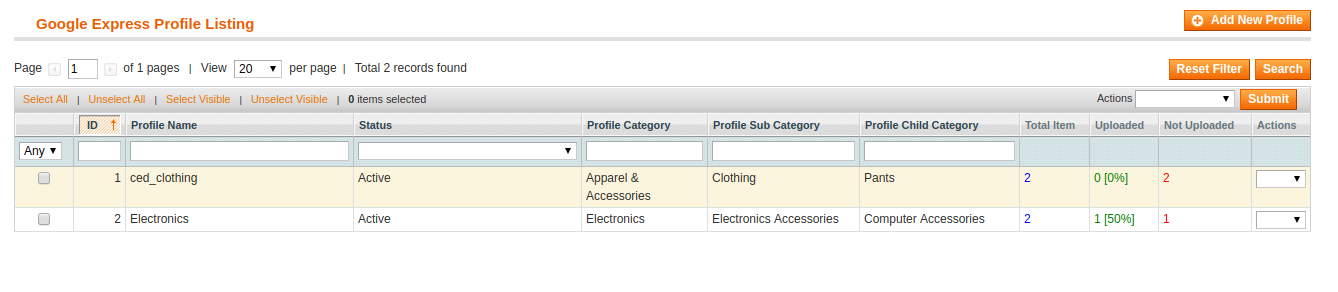
On this page, all the available profiles are listed.
- Select the check boxes associated with the required profiles.
- Click the Arrow button next to the Actions field.
The Actions list appear as shown in the following figure:
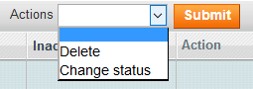
- In the Actions list, click Delete, and then click the Submit button.
A confirmation dialog box appears as shown in the following figure: - Click the OK button.
The selected profiles are deleted.
To change the status of the selected profiles
- Go to the Magento Admin panel.
- On the top navigation bar, point to the Google Express menu.
The menu appears as shown in the following figure: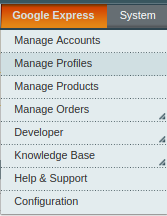
- Click Manage Google Express Profiles.
The Google Express Profile Listing page appears as shown in the following figure:
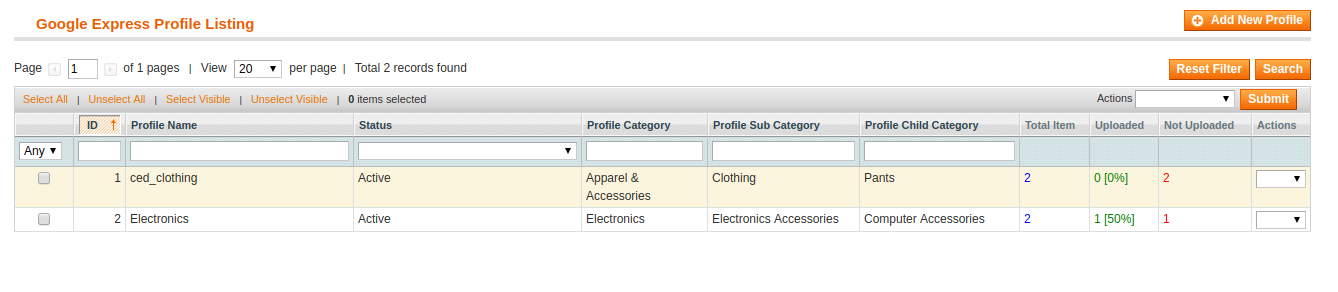
On this page, all the available profiles are listed.
- Select the check boxes associated with the required profiles.
- Click the Arrow button next to the Actions field.
The Actions list appear as shown in the following figure:
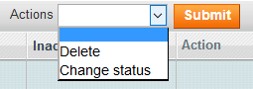
- In the Status list, click Change status.
The Status field appears next to the Actions list.

- In the Status list, select the required option, and then click the Submit button.
The status is changed and a success message appears.
×












