- Overview
- Google Express Integration Installation for Magento
- Getting the Google Express API Credentials
- Configure your Merchant Account
- Google Express Magento Configuration settings
- Manage Google Express account
- Manage Google Express Profiles
- Manage Product
- Google Express Orders
- Developer
- Google Express Knowledge Base
- Google Express Help & Support

6.Manage Google Express account ↑ Back to Top
TO MANAGE ACCOUNT ON GOOGLE EXPRESS
- Go to the Magento admin panel.
- On the Top navigation bar, click Google Express.
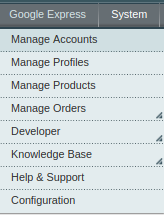
- When the menu appears, click Manage Accounts.
- On clicking it, you will be navigated to the Google Express Accounts page as shown below

- To add a new account, click on Add NewAccount button on the top right corner.
- You’ll be redirected on a new page:
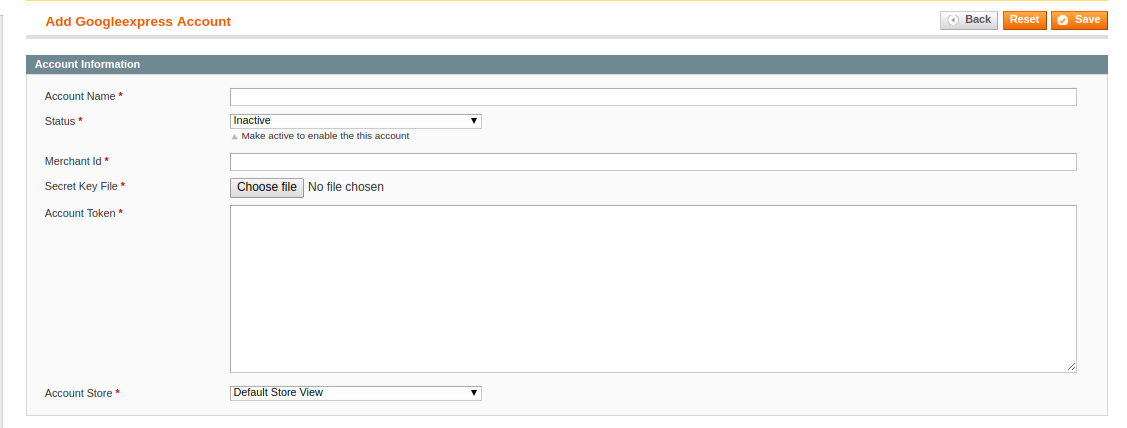
- Enter the Account Name by which you wish to sell on Google Express, in the first section.
- Select the Status of the account from the drop-down menu, either Active or Inactive.
- Move to the next section and enter the Merchant Id.
- Choose the Secret Key File of the account provided by Google Express.
For the Client Secret File, you can refer to this link. - In the Account Store section choose the view of the store.
- Once all the actions have been taken so far, click on the Save button on the top right of the page.
- Now To fetch the token, Go back to the Accounts page.
- The product created will be displayed

- Once you do so you will again be moved to the previous page and the Account Token section will automatically gets filled.
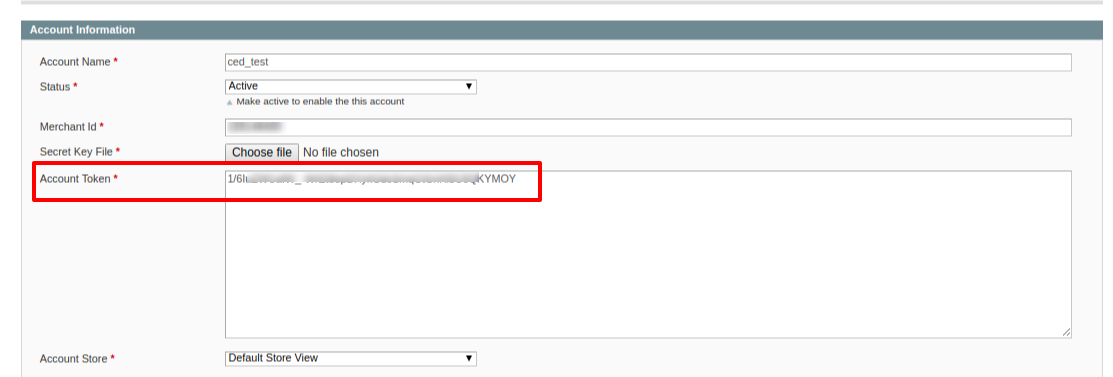
In the case of multiple accounts, you have to register all the accounts on Google Merchant Center.
- Go to Google Merchant Center
- Go to the user page and Click on Add new user as shown:
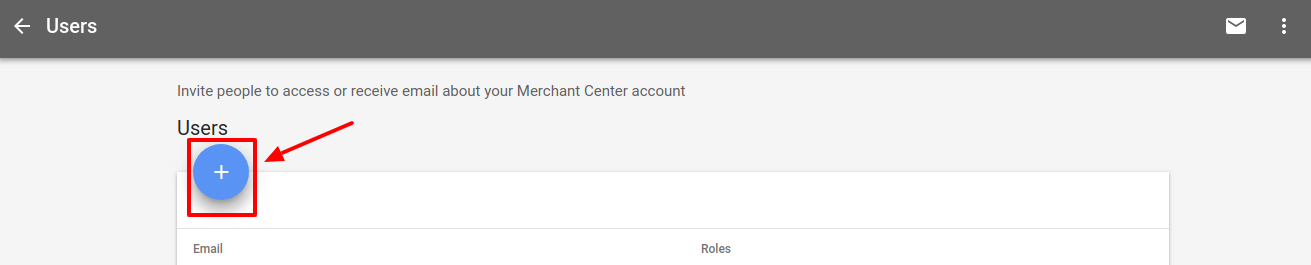
- A new dialog box opens up
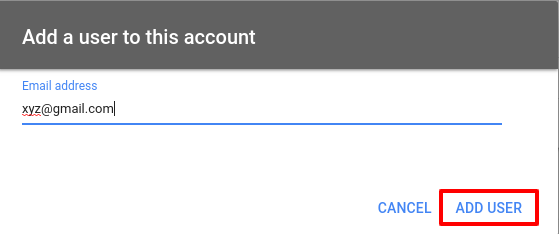
- You will be redirected to a new page. Enter the required details here.
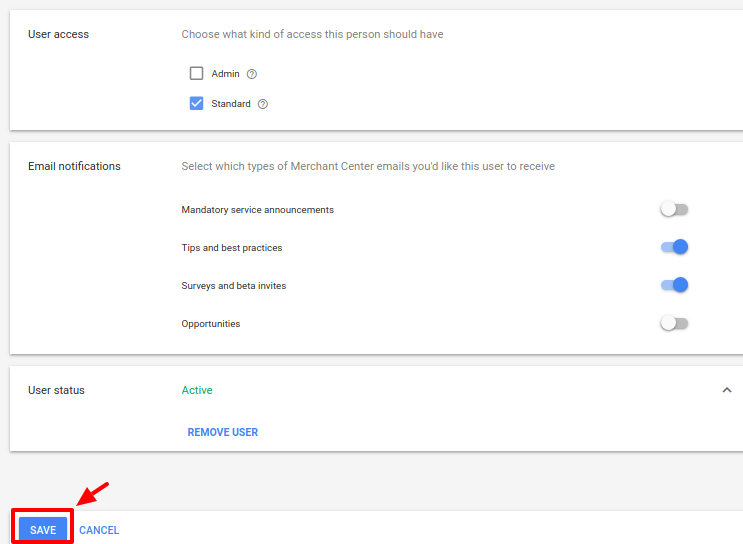
- In the user access section, Choose Admin access.
- After selecting the desired email notification and user status, click on the Save button.
- Now copy all the emails associated with and add it in the Magento admin panel.
×












