
2.Configuration ↑ Back to Top
Once you have installed the Facebook Native integration for Magento in your Admin Panel, you need to complete the Configuration process as shown in this section of the guide.
To Complete the Configuration:
- Go to the Magento Admin Panel.
- On the top navigation bar, you can see the FBNative.
- Take the cursor to it and the menu will appear to you as shown in the image below:
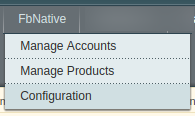
- Click Configuration.
The Configuration page appears as shown in the following figure: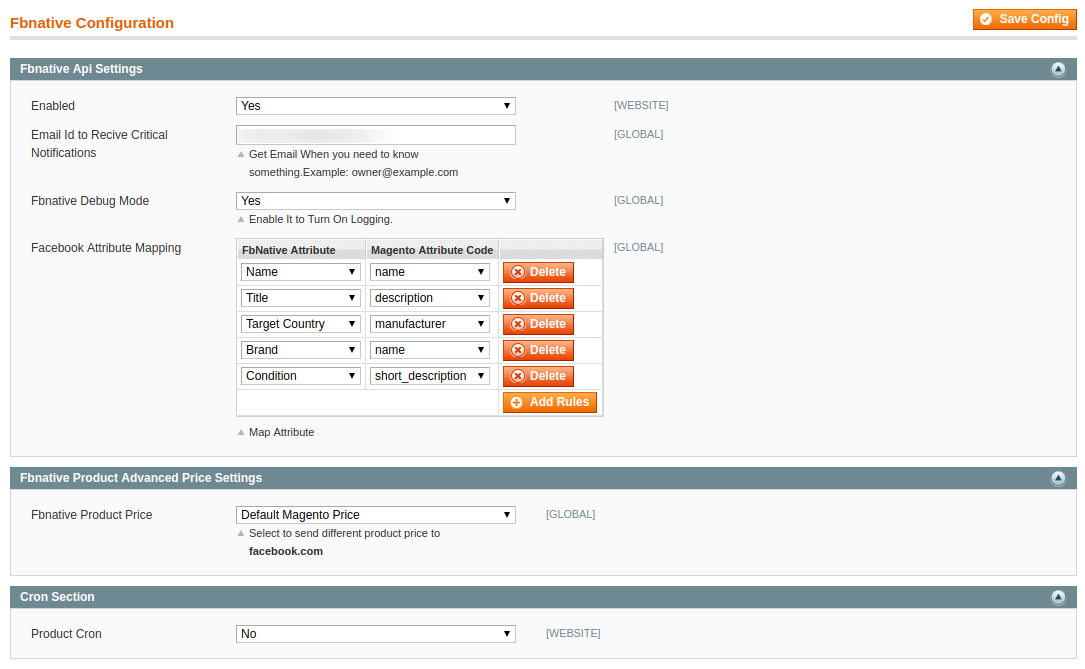
- Under FBnative API settings, do the following steps:
- In the Enabled list, select the Yes option.
- In the Email Id Notification tab, enter the email id to receive critical notifications.
- In Debug Mode, select Yes if you want the log to be created.
- In the Attribute Mapping list, map the FBnative attributes to Magento Attribute code.
In the Fbnative Product Advanced Price Settings.
- Go to FbNative Product Price.
- Select the Default Magento Price, if you want to keep the price same on Facebook as Magento.

- You can select the other various options if you want to increase or decrease the Price, as shown below in the given picture.
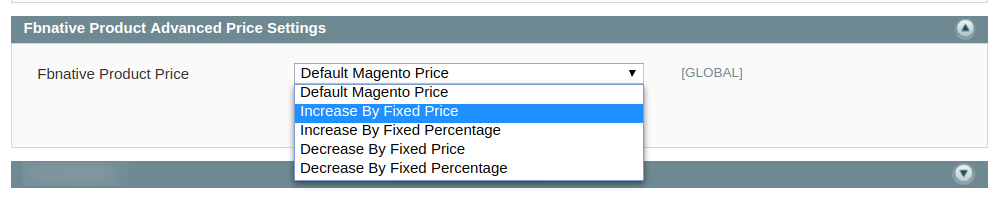
In the FbNative Cron’s Section
- Cron’s would help you to auto-synchronize your Product data to Facebook in certain periods of time.
- Click Enable to activate the Product Cron.
- Click Disable to deactivate the Product Cron.

×












