
3.Manage Profiles ↑ Back to Top
Under the Manage Profile section of the Exborders Integration for Magento Extension, the following actions can be carried out by you:
- Adding a Profile
- Editing a Profile
- Changing Status of Profile
- Managing Profile Products
- Deleting a Profile
To take any of these actions, you need to go to the Exborders Profile Listing page. For that,
- Go to you Magento Admin Panel.
- On the top navigation bar, place cursor on Exborders.
- When the menu appears, click Manage Profiles.
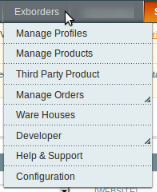
- On clicking it, you will be navigated to the Exborders Profile Listing page as shown below.

To add a profile,
- Click on Add New Profile button on the top right side of the page.
- On clicking, you will be navigated to the page as shown below:
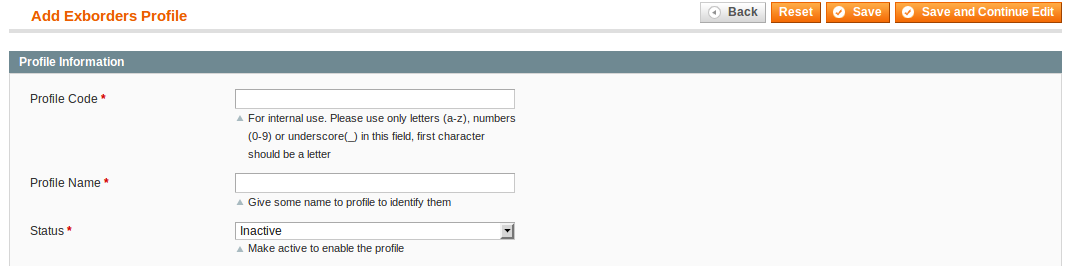
- In Profile Code, enter the profile code which is for your internal use.
- In Profile Name, enter the name that you want for your profile.
- In Status, select the status that you want for your profile. You need to select Active for your profile to be active after it has been created.
Now, click on Exborders Attribute Mapping from the menu on the left of the page. The section will appear as:
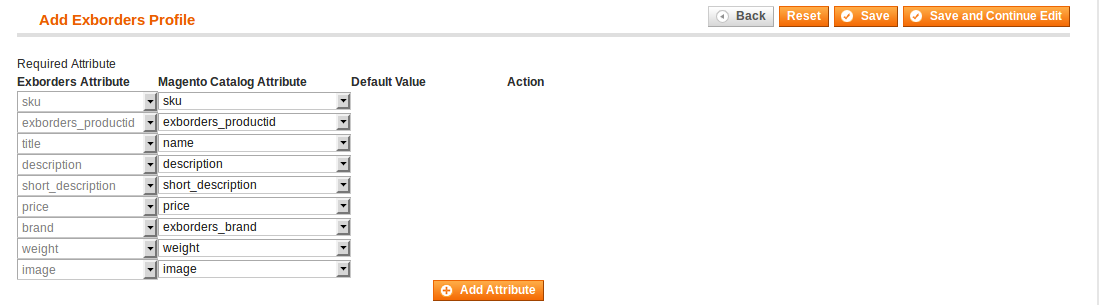
- In the Required Attribute, map the Exborders Attribute with that of Magento Catalog Attributes.
- To add more attributes, click on Add Attribute button on the bottom of the section as shown in the above image.
Again, go to the left side menu on the page and click on Profile Products. The page will appear as:
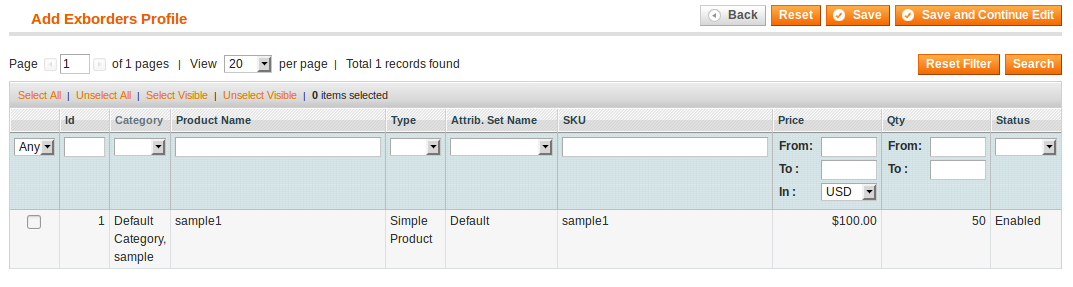
- Now select the products that you want to add to this profile, by checking the corresponding boxes.
- Once done, click on the Save button on the top right side of the page.
- The profile will be created and you will be navigated back to the Exborders Profile Listing.
- You may see the success message on the screen as highlighted in the image below:
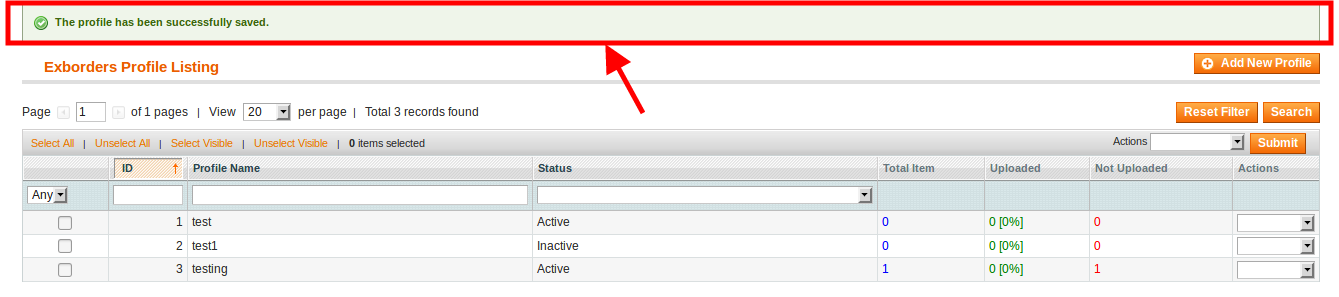
To edit a profile,
- Click on the drop-down arrow under Actions column adjacent to the profile that you want to edit. On doing so, you will see the option to Edit Profile as shown below:

- Click Edit Profile. You will be directed to the page as:
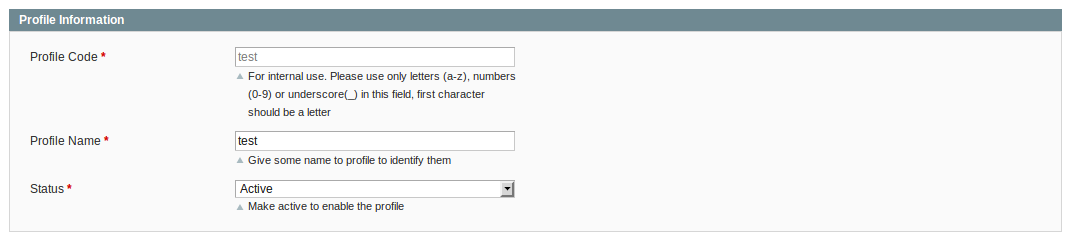
- You may edit the Profile Name and Status in this section.
- To edit the attributes, click on Exborders Attribute Mapping. You will see the section as:
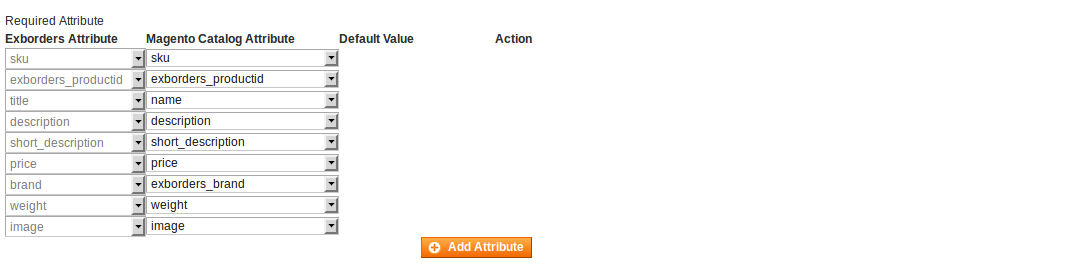
- You may edit or add attribute in this section.
- To add or remove the profile products, click on Profile Products on the left menu of the page. Page will appear as:
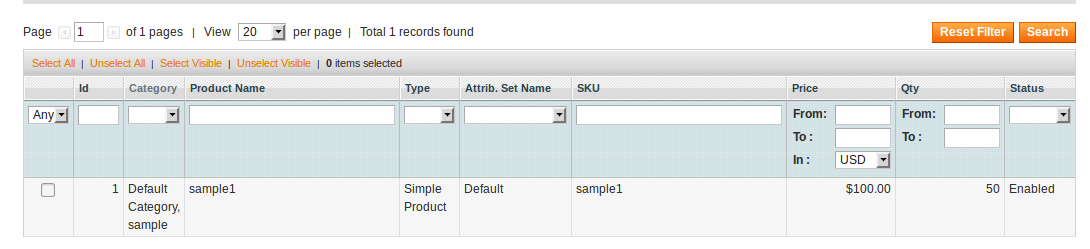
- You may take the necessary steps and save the changes by clicking on Save button on the upper right part of the page.
- All the changes will be made.
To change status of profile,
- Select the profile(s) for which you want the status to be changed.
- You may also select all the profiles by clicking on Select All on the upper left side of the page above the profile listings.
- Now click on Actions drop down on the upper right side of the page as shown in the image below. Then click Change Status.
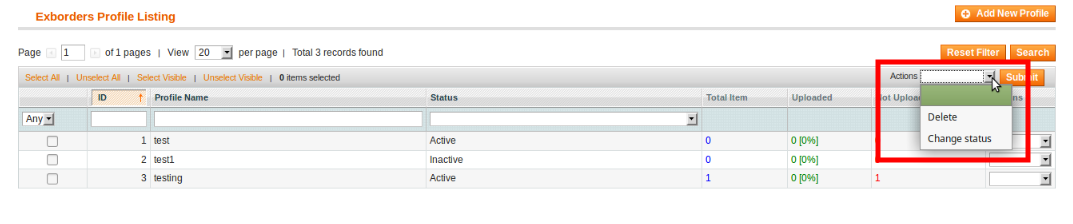
- On clicking it, the Status field will appear as:

- Select the status that you want for your profile(s).
- Then click on Submit button next to the Status field.
- The status will be changed.
To delete a profile,
- Select profile(s) that you want to delete.
- You may select all the profiles by clicking on Select All on the upper left side of the listings.
- Now click the Actions drop down on the top right side of the page. It will appear as:
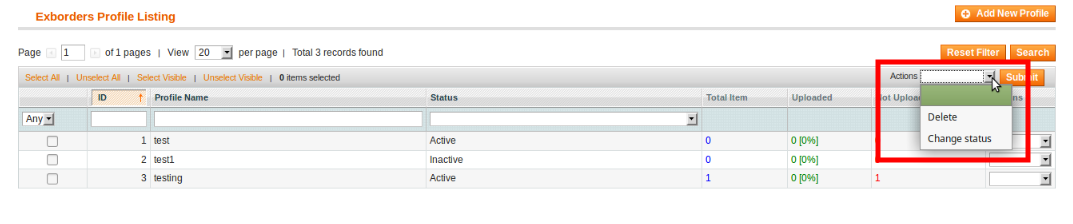
- Select Delete, and click on Submit.
- Profile(s) will be deleted.
×












