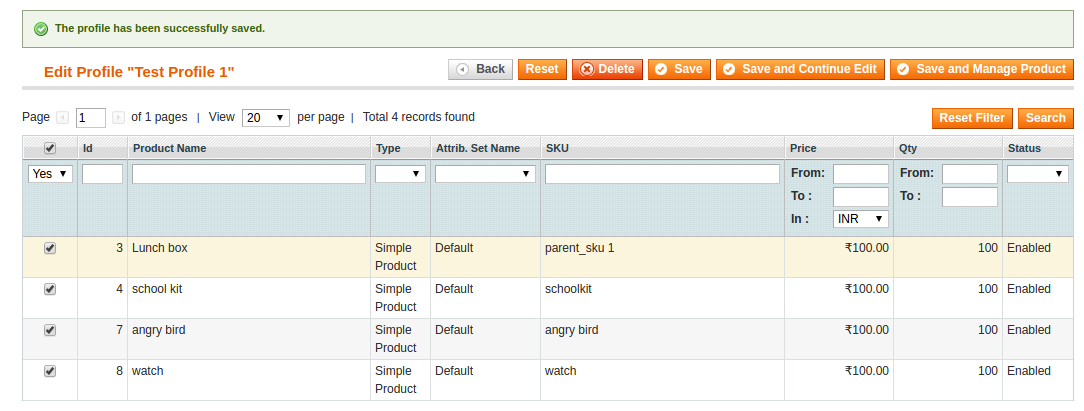5.1.Add Profile ↑ Back to Top
Procedure to add a new profile:
- Go to the Magento Admin panel.
- On the top navigation bar, point to the Cdiscount menu.
The menu appears as shown:
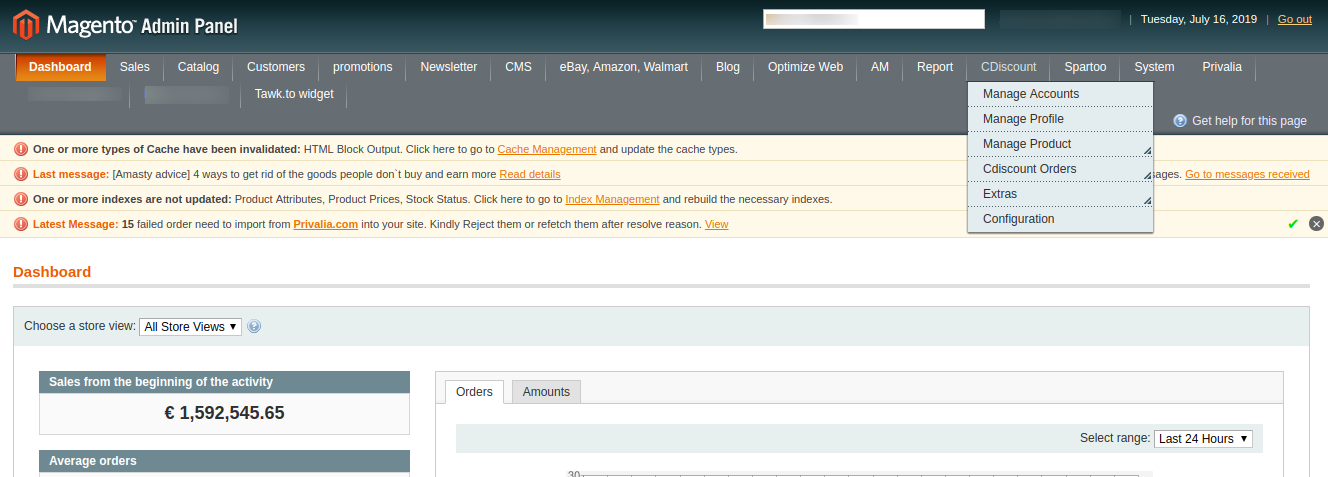
3. Click the Manage Profile menu.
The Profile Listing page appears as shown:
 4. Then click on the Add New Profile button. Select your account and create a profile.
4. Then click on the Add New Profile button. Select your account and create a profile.
The page appears as shown:
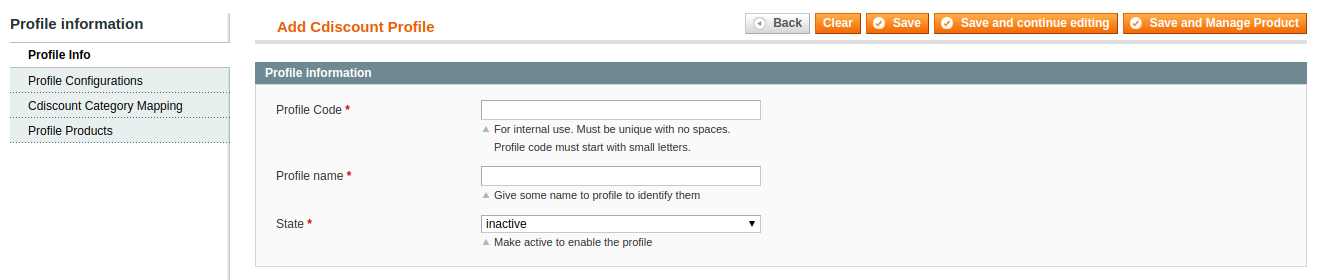
- In the right panel, under Profile Information, do the following:
- In the Profile Code box, enter a profile code.
Note: It is only for internal use. Use the unique profile code with no spaces. Start with small letters. - In the Profile Name box, enter the name of the profile.
Note: Use the unique name to identify the profile. - In the Status list, select Active to enable the profile.
Note: The Inactive option disables the profile. - Click the Save and Continue button.
5. In the left navigation panel, click on Profile Configurations.
The page appears as shown in the following figure:
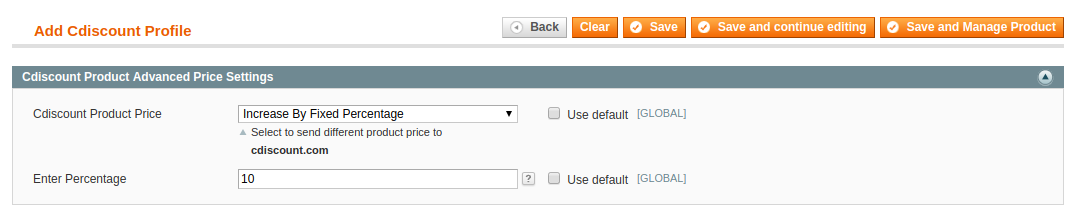
- In the Profile Configurations, do the following steps:
- In the Cdiscount Product Price list, select one of the following options:
- Increase by Fixed Price: If selected, then the Modify by Fix Price field appears.
- Increase by Fixed Percentage: If selected, then the Modify by Percentage Price field appears.
Enter the numeric value to increase the price of the Cdiscount, product price by the entered value % of Magento price.For Example,
Magento price + 5% of Magento price.
Magento Price = 100
Select Increase By Fixed Percentage option
Modify by Percentage Price = 5
100 + 5% of 100 = 100 + 5 = 105
Thus, Cdiscount Product Price = 105 - Decrease by Fixed Price: If selected, then the Modify by Fix Price field appears.
- Decrease by Fixed Percentage: If selected, then the Modify by Percentage Price field appears.
Enter the numeric value to decrease the price of the Cdiscount product price by the entered value % of Magento price.
For Example,
Magento price – 5% of Magento price.
Magento Price = 100
Select Decrease By Fixed Percentage option
Modify by Fix Price = 5
100 – 5% of 100 = 100 – 5 = 95
Thus, Cdiscount Product Price = 95
- In the Cdiscount Product Price list, select one of the following options:
6. In the left navigation panel, click the Cdiscount Category Mapping menu.
The page appears as shown:
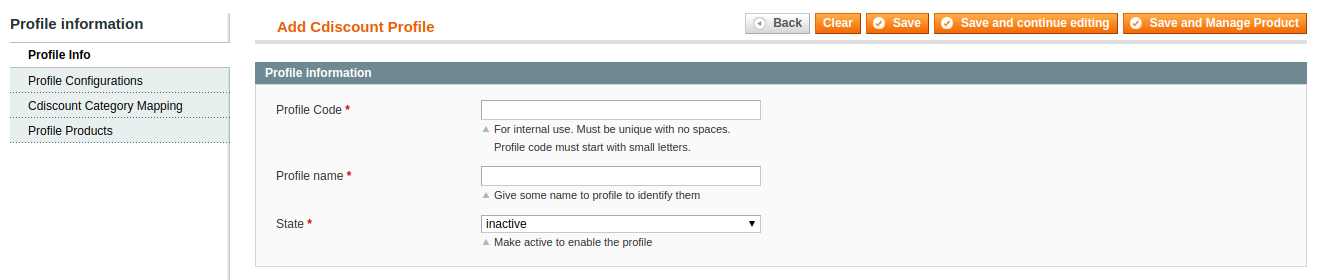
In the right panel, under Cdiscount Category Mapping, do the following step:
- In the Cdiscount Category Mapping list, select the required category.
- In the Cdiscount Attribute Mapping, map the attribute for Magento and Cdiscount.
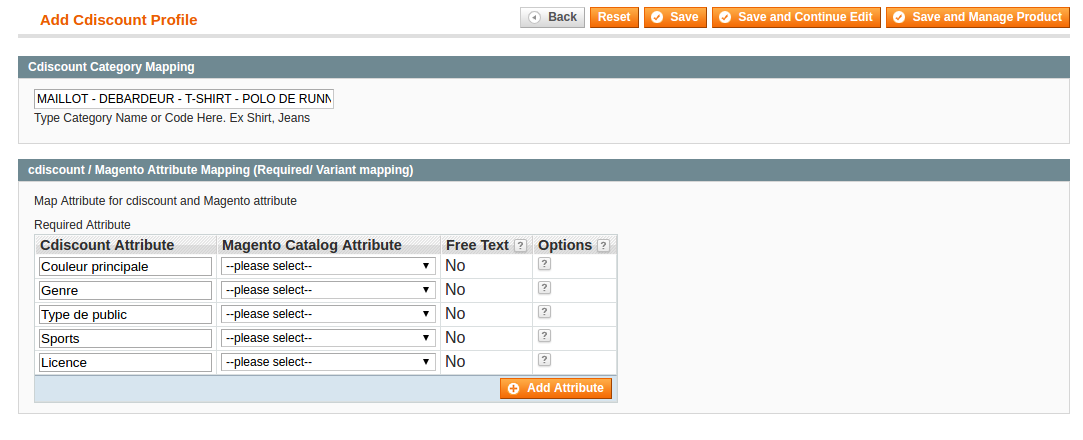
7. In the left navigation panel, click the Profile Products menu.
The page appears as shown:
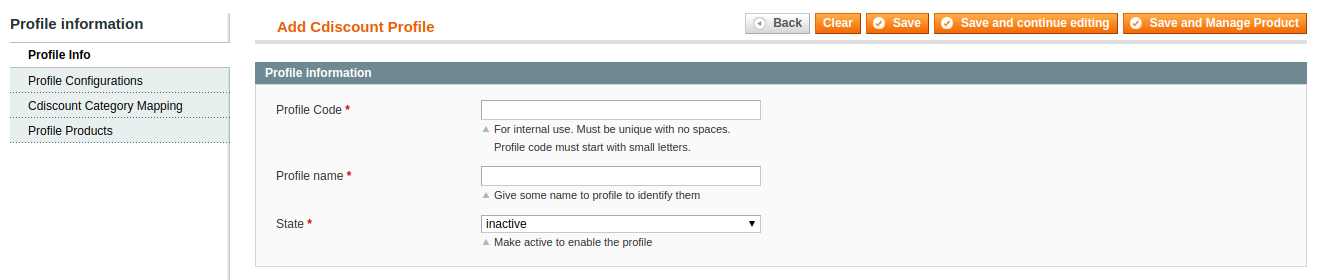
8. Since no products are assigned to the profile, hence no products are listed in the table.
- Click the Reset Filter button.
All the products are listed in the table as shown:
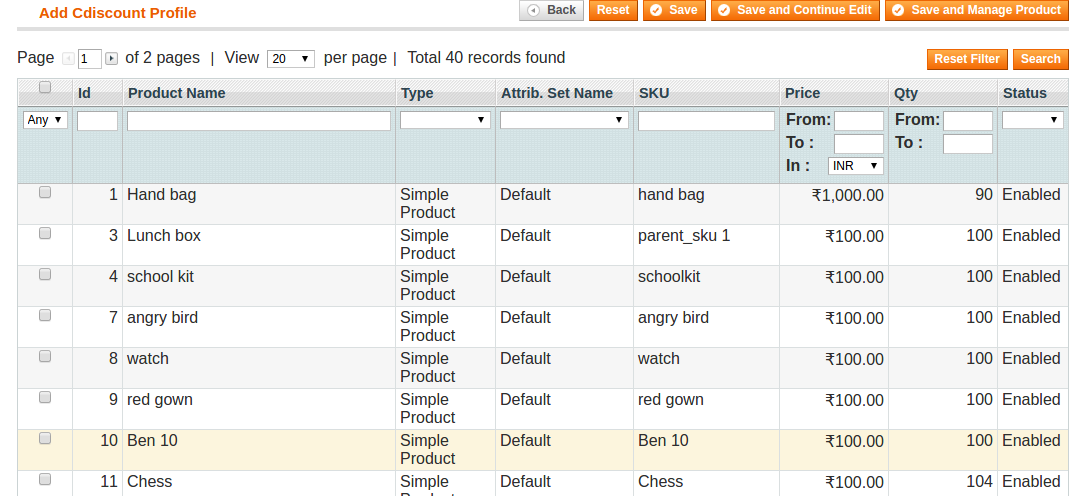 2. Select the checkboxes associated with the required products those the admin wants to assign to the new profile.
2. Select the checkboxes associated with the required products those the admin wants to assign to the new profile.
Note: Admin can assign one product to only one profile.
- Click the Save button.
The created profile is saved and listed on the Cdiscount Profile Listing page.
Or
Click the Save and Continue Edit button to save the created profile and continue editing, if required.
Or
Click the Save and Manage Product button to save the profile and make ready to upload the product to Cdiscount.
The assigned products are listed on the page and a success message for saving the profile appears on the same page as shown: