
4.3.Add profile ↑ Back to Top
To add a new profile
- Go to the Magento Admin panel.
- On the top navigation bar, move the cursor over the Catch tab, and then point to the Manage Profiles menu.
The menu appears as shown in the following figure:
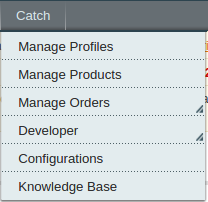
3. Click Manage Profiles. The Catch Profile Listing page appears as shown in the following figure:

4.Click the Add New Profile button.The Add Catch Profile page appears as shown in the following figure:
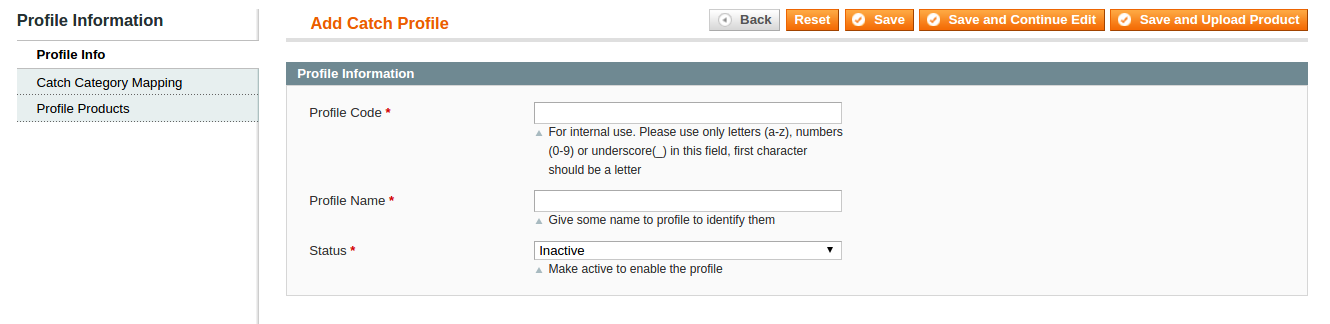
5.In the right panel, under Profile Information, do the following steps:
- In the Profile Code box, enter a profile code.
Note: It is only for the internal use. Use the unique profile code with no spaces. Start with small letters. - In the Profile Name box, enter the name of the profile.
Note: Use the unique name to identify the profile. - In the Status list, select Active to enable the profile.
Note: The Inactive option disables the profile.
- Click the Save and Continue button.
6.In the left navigation panel, click the Catch Category Mapping menu.The page appears as shown in the following figure:
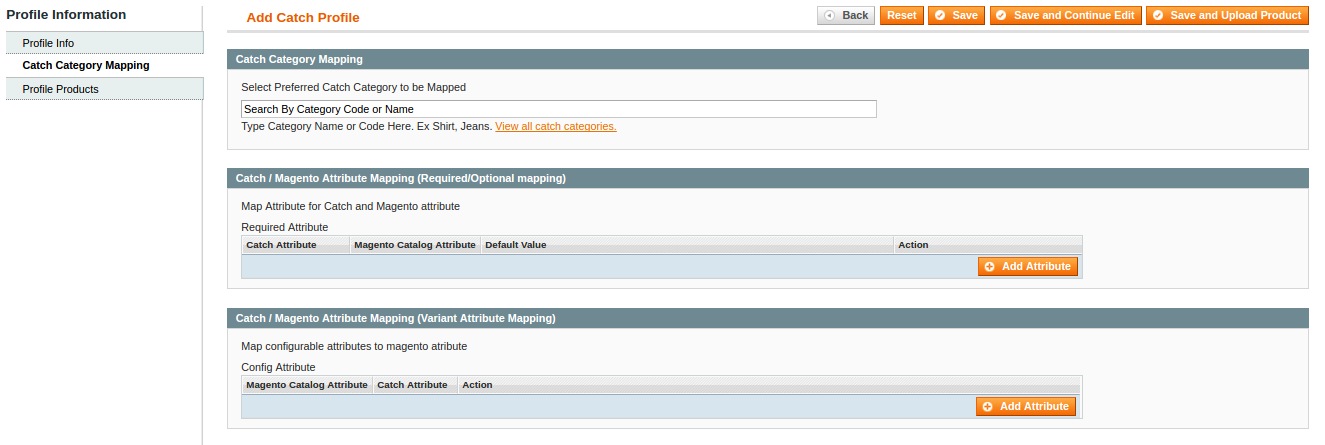
- In the right panel, go to the Catch Category Mapping section.
- In the Category list, select the required Catch category that the admin wants to map.
Depending upon the selected category, the Catch and the Magento attributes appear under the Catch / Magento Attribute Mapping (Required/ Optional mapping) section, if exist.
- Go to the Catch / Magento Attribute Mapping (Variant attribute mapping) section. Map the configurable attributes to Magento attributes.
- Click Save and Continue Edit button.
7.In the left navigation panel, click the Profile Products menu.The page appears as shown in the following figure:
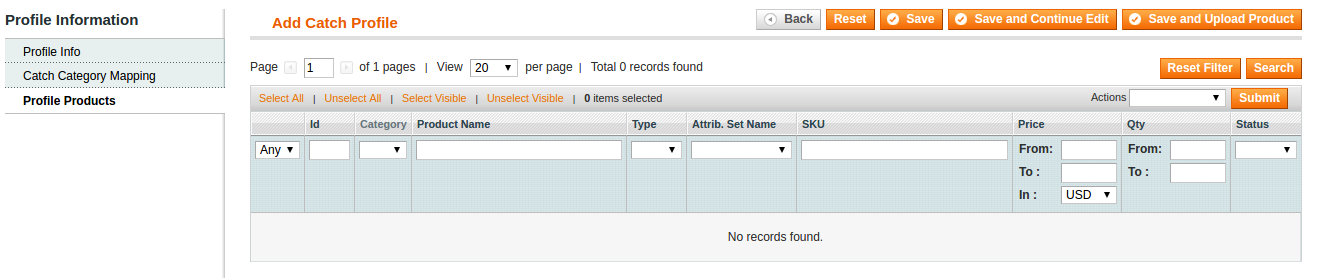
- Since no products are assigned to the profile, there are no products listed in the table.
8.Click the Reset Filter button.All the products are listed in the table.
- Select the check boxes associated with the required products to assign them to the new profile.
Note: Admin can assign the product to only one profile.
9.Click the Save button.The created profile is saved and listed on the Catch Profile Listing page.
Or
Click the Save and Continue Edit button to save the created profile and continue editing, if required.
Or
Click the Save and Upload Product button to save the profile and make ready to upload the product on Catch.
The assigned products are listed on the Product Manager page.











