
6.2.Submit Bulk Action on the Selected Products ↑ Back to Top
The user can submit the following actions on the selected product:
- Product Upload on Bonanza: To upload the selected product on the Bonanza Website.
- Delete Bonanza Product: To remove the selected product from the Bonanza Website.
- Bonanza Product Sync: Synchronize the selected products with the Magento store and get the request from Bonanza to update the status of the products in the Magento store.
To submit the Bulk action on the selected products
- Go to the Magento Store Admin panel.
- On the top navigation bar, move the cursor over the Bonanza menu.
A menu appears as shown in the following figure:
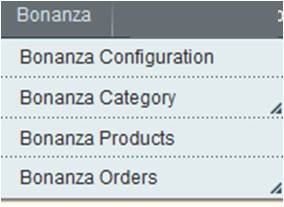
- Click Bonanza Products.
The Bonanza Product Listing page appears as shown in the following figure:
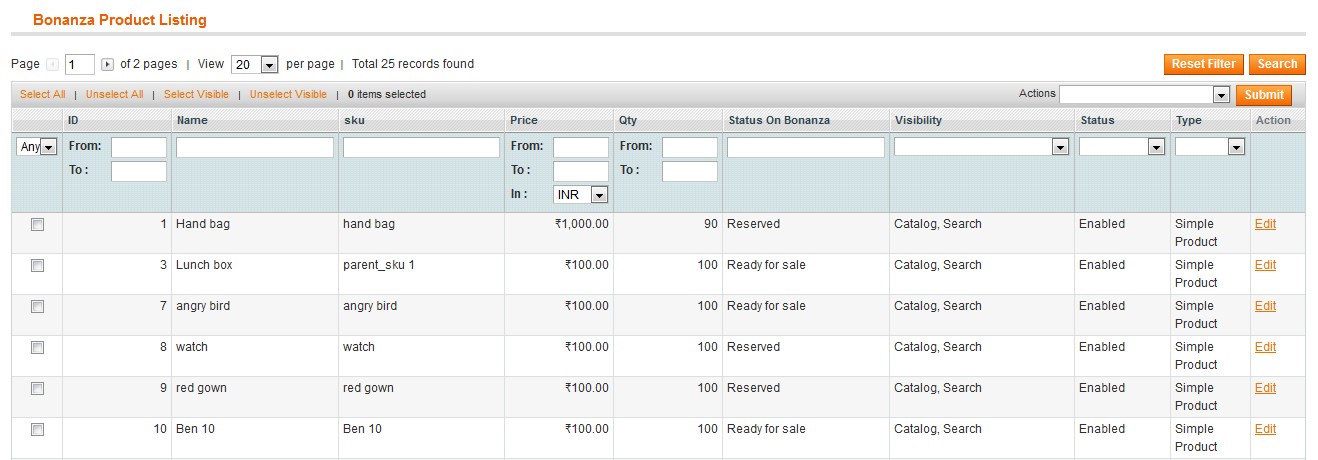
- To upload the selected product on Bonanza, do the following steps:
- Select the check boxes associated with the required products.
- Click the Arrow button or anywhere in the Actions list.
A menu appears as shown in the following figure:
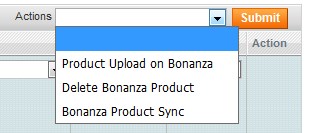
- Click Product Upload on Bonanza, and then click the Submit button.
The uploading process starts and appears as shown in the following figure:

Note: If there is an error in uploading the product, then it appears on the page. - Click the Back button to go back to the Bonanza product Listing page.
- Correct the issues and then again repeat the process of uploading the selected products.
- To delete the selected products from Bonanza, do the following steps:
- Select the check boxes associated with the required products.
- Click the Arrow button or anywhere in the Actions list.
A menu appears as shown in the following figure:
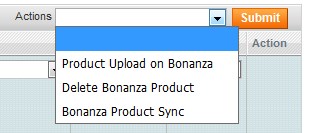
- Click Delete Bonanza Product, and then click the Submit button.
The deleting process starts and appears as shown in the following figure:
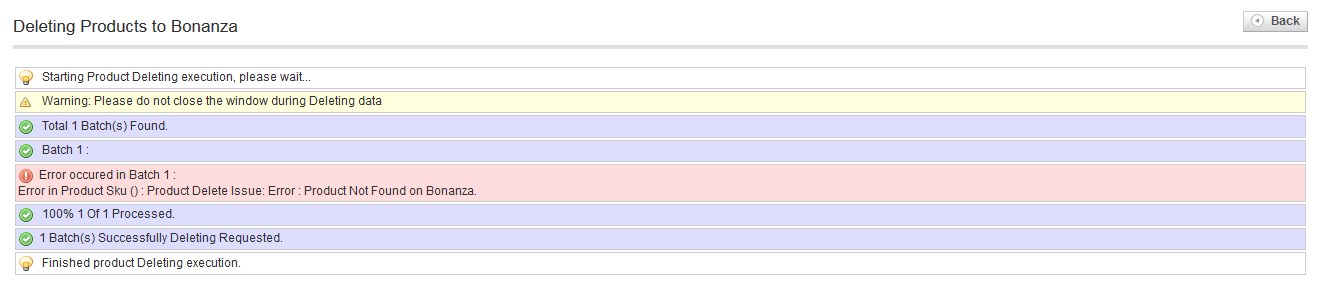
Note: If an error occurs while deleting the selected products, then it appears on the page. - Click the Back button to go back to the Bonanza product Listing page.
- Correct the issues and then again repeat the process of deleting the selected products.
- To sync the status of the selected products available on Bonanza, do the following steps:
- Select the check boxes associated with the required products.
- Click the Arrow button or anywhere in the Actions list.
A menu appears as shown in the following figure:
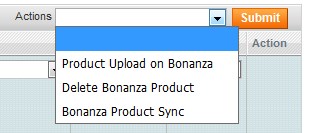
- Click Bonanza Product Sync, and then click the Submit button.
The synchronization process starts and appears as shown in the following figure:

Note: If an error occurs while deleting the selected products, then it appears on the page. - Click the Back button to go back to the Bonanza product Listing page.
- Correct the issues and then again repeat the process of product status synchronization the selected products.
×












