
7.1.View Best Buy Orders ↑ Back to Top
The user can fetch and view all the order details fetched from Best Buy. Later on, the admin can proceed further for shipment.
To view Best Buy Orders:
- Go to Magento Admin Panel.On the Bestbuy menu, point to the Manage Orders menu.
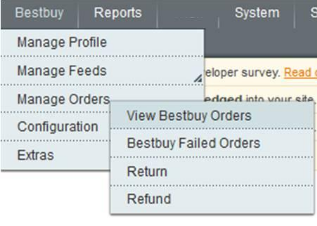
2.Click View Bestbuy Orders.The Bestbuy Orders Details page appears as shown in the following figure:
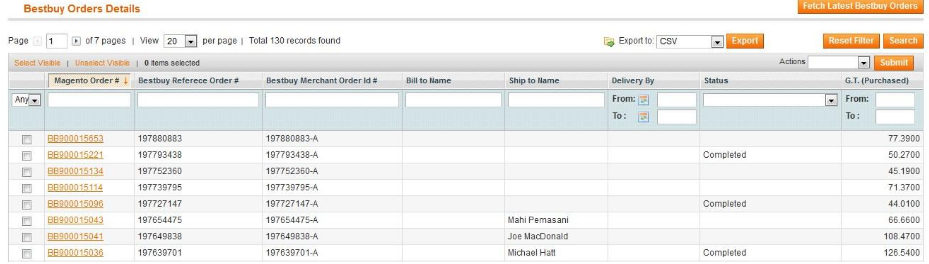
3.Click the Fetch Latest Bestbuy Orders button.
If the order is imported successfully then, a new record is found in the Bestbuy Order Details table as shown in the above figure.
Notes:
-
- Orders are automatically imported through CRON in every 10 minutes.
- Whenever the latest orders are imported from Best Buy, a Notification appears in the notification area of the Admin panel for those orders and they are Auto-Acknowledged as soon as they are imported in the Magento admin panel.
- As per Best Buy’s Policy, orders should be acknowledged within 60 minutes.
- If no Order is imported, then check the Failed order log on the Failed Bestbuy Orders Import Log
- Order are auto-rejected on Best Buy in the following conditions:
- When Best Buy Product SKU does not exist in Magento.
- When Product is Out of Stock in Magento.
- When a product is disabled in Magento.
To submit the shipment for the selected order:
- Go to Magento Admin Panel.
2.On the Bestbuy menu, point to Manage Orders, and then click View Bestbuy Orders.The Bestbuy Orders Details page appears as shown in the following figure:
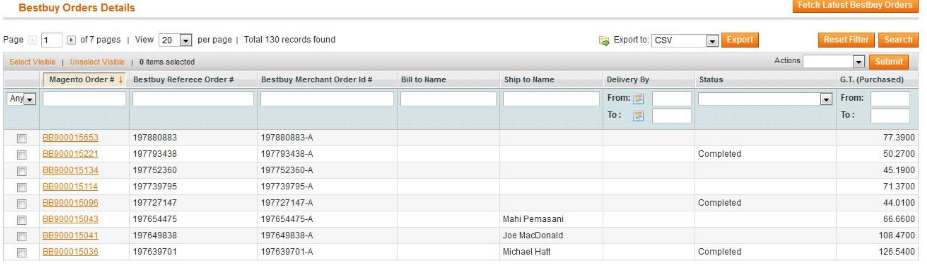
3.In the Magento Order# column, click the link associated with the required order.The page appears as shown in the following figure:
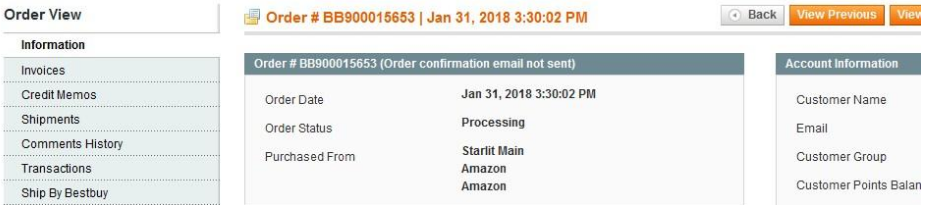
4.In the left navigation menu, click Ship By Bestbuy.The page appears as shown in the following figure:
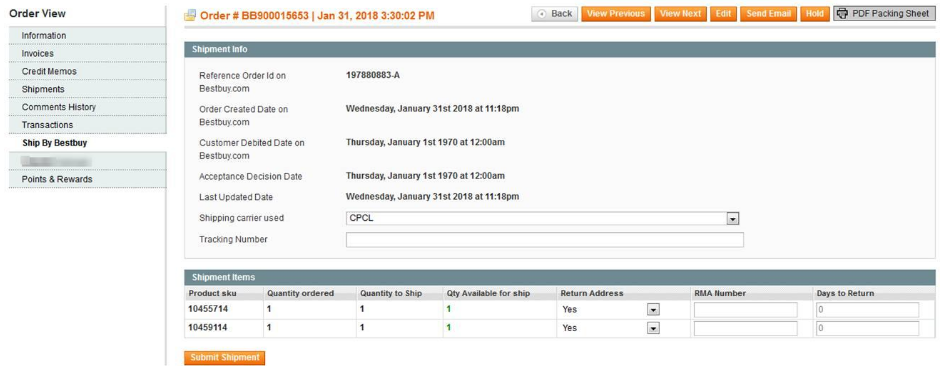 5.In the right panel, Under Shipment Info, enter the corresponding values in the following fields:
5.In the right panel, Under Shipment Info, enter the corresponding values in the following fields:
- In the Shipping carrier used list, select the required option.
- In the Tracking Number box, enter the tracking number.
6.Under Shipment Items, enter the corresponding values if required.
- Scroll down to the required item.
- In the RMA Number box and the Days to Return box of the respective row, enter the corresponding values.
7.Click the Submit Shipment button.
Notes:
- Order Shipment is sent to Wish.
- Order Invoice and Shipment is created automatically in Magento.
- Order Status changes to Complete on Wish.
- The status of order changes to Completed on Magento.
To delete the Orders:
- Go to the Magento Admin panel.On the top navigation bar, click the Bestbuy menu.
The menu appears as shown in the following figure:
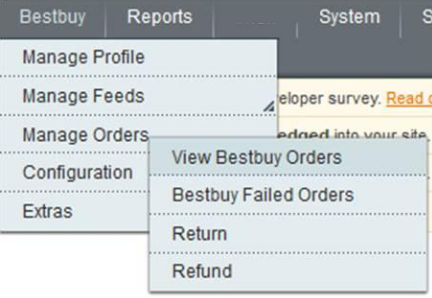
2.Click View Bestbuy Orders.The Bestbuy Orders Details page appears as shown in the following figure:
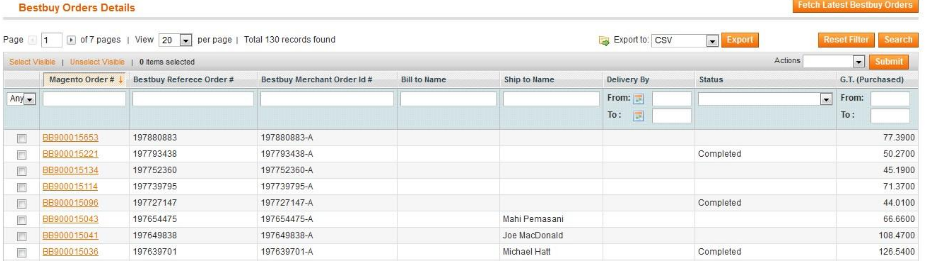
- Select the check boxes associated with the Orders that the admin wants to delete.
3.In the Action list, click the arrow button.The menu appears as shown in the following figure:
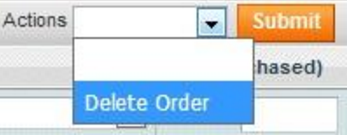
4.Click the Delete Order option.
6.Click the Submit button.A confirmation dialog box appears.
7.Click the OK button.The selected orders are deleted.
To export the Orders:
- Go to the Magento Admin panel.On the top navigation bar, click the Bestbuy menu.The menu appears as shown in the following figure:
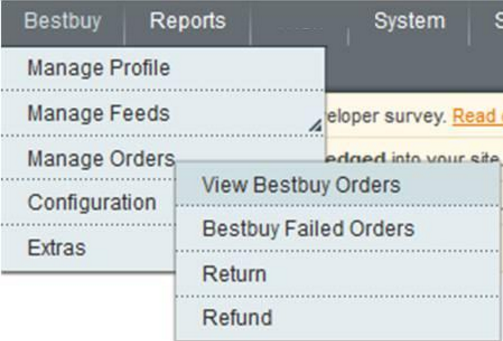
2.Click View Bestbuy Orders.The Bestbuy Orders Details page appears as shown in the following figure:
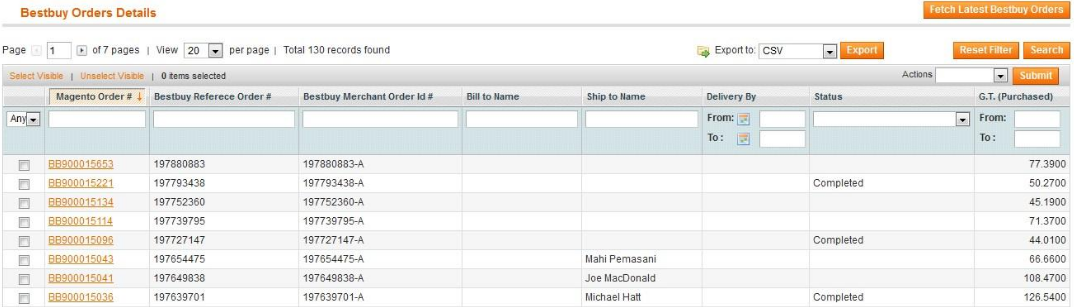
3.Click the Export button.A dialog box appears to open or save the exported file as shown in the following figure.
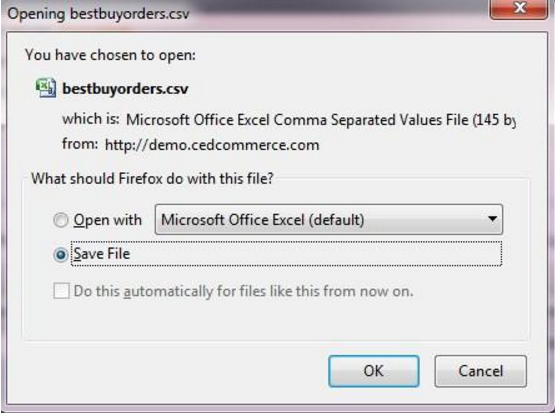
- Click to select the Open With or Save File as per the requirement.
- Click the OK button.











