
6.Manage Feeds ↑ Back to Top
After uploading the product to Best Buy or after updating the product inventory or the product price, the user can check the status of the feed from the Sync Feeds page.
To view the product feeds status:
- Go to Magento Admin Panel.On the Bestbuy menu, point to Manage Feeds.The menu appears as shown in the following figure:
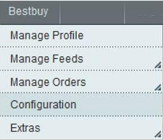
2.Click View Bestbuy Feeds Status.The Sync Feeds page appears as shown in the following figure:
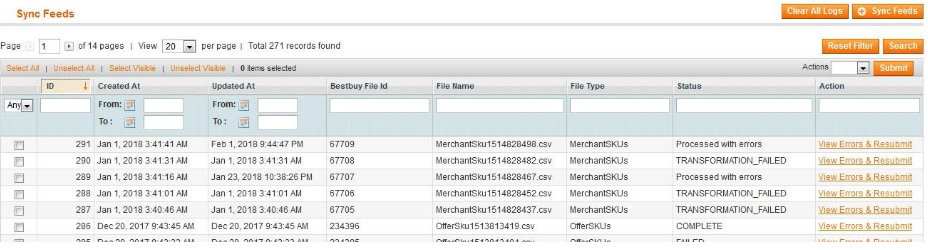
- View the status of the feed in the Status column.
- To synchronize the feeds between Best Buy and Magento, click the Sync Feeds button.
- To clear all the feeds displayed on the page, click the Clear All Logs button.
- To delete the feed, do the following steps:
- Select the checkbox associated with the product.
3.In the Action list, select the Delete option.
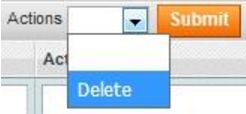
4.Click the Submit button.A confirmation dialog box appears.
5.Click the OK button.The selected feeds are deleted.
To view the errors and resubmit:
- Go to Magento Admin Panel.On the Bestbuy menu, point to Manage Feeds.The menu appears as shown in the following figure:
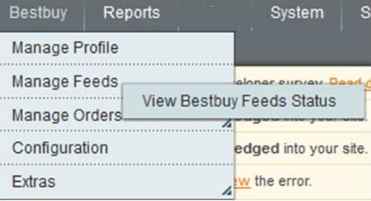
2.Click View Bestbuy Feeds Status.The Sync Feeds page appears as shown in the following figure:
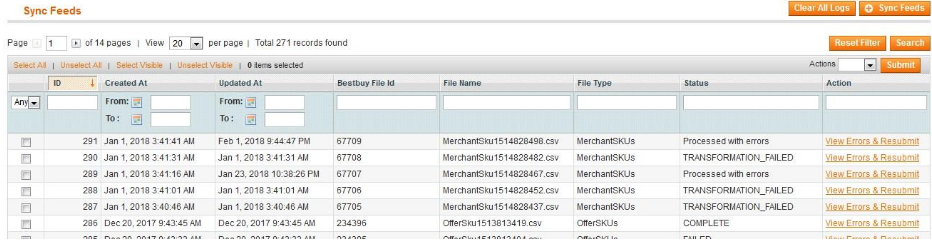
- Scroll down to the required feed row.
3.In the Action column of the respective row, click the View Errors & Products link.The Error Files Information page appears as shown in the following figure:
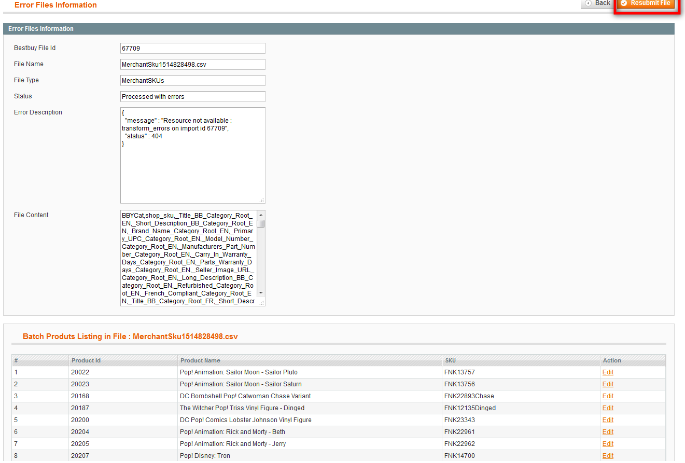
4.Make the required changes and then click the Resubmit File button.The changes are saved and the feed is resubmitted if there is no error.











