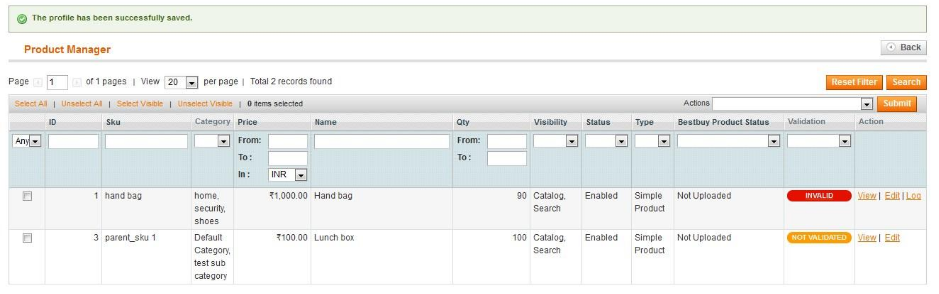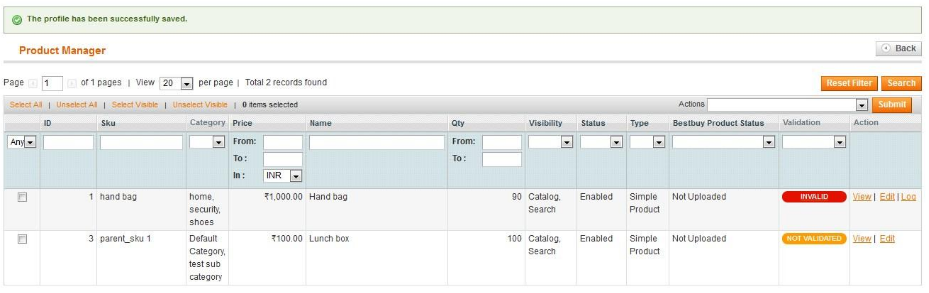5.1.Add a New Profile ↑ Back to Top
To add a new profile:
- Go to the Magento Admin panel.
On the top navigation bar, point to the Bestbuy menu.The menu appears as shown in the following figure:
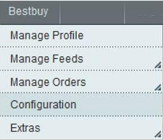
2.Click Manage Profile.The Bestbuy Profile Listing page appears as shown in the following figure:

3.Click the Add New Profile button.The page appears as shown in the following figure:
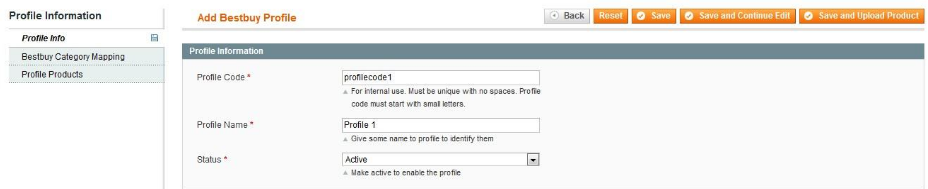
3.In the right panel, under Profile Information, do the following steps:
- In the Profile Code box, enter a profile code.
Note: It is only for the internal use. Use the unique profile code with no spaces. Start with small letters. - In the Profile Name box, enter the name of the profile.
Note: Use the unique name to identify the profile. - In the Status list, select Active to enable the profile.
Note: The Inactive option disables the profile.
4.Click the Save and Continue button.
5.In the left navigation panel, click the Bestbuy Category Mapping menu.The page appears as shown in the following figure:
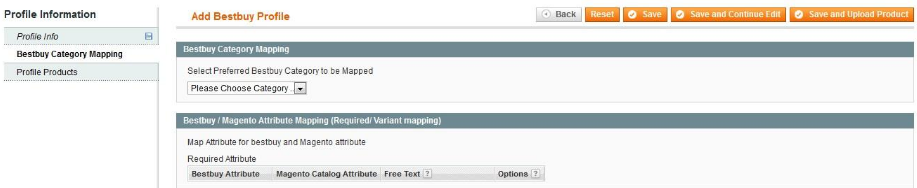
6.Under Bestbuy Category Mapping, in the Category list, select the required Bestbuy category that the admin wants to map.
The Child Category list appears next to the Category list.

- In the Child Category list, select the required child category.
Depending upon the selection of the category and the sub-categories, the Jet and Magento attributes appear under the Bestbuy / Magento Attribute Mapping (Required/ Variant mapping) section. - In the Magento Catalog Attribute column, select the required Magento attribute to map it with the corresponding Jet attribute.
- Repeat the mapping of all the required or variant Magento attributes listed with the corresponding Jet attributes.
7.In the left navigation panel, click the Profile Products menu.The page appears as shown in the following figure:

- Since no products are assigned to the profile, there are no products listed in the table.
8.Click the Reset Filter button.All the products are listed in the table as shown in the following figure:
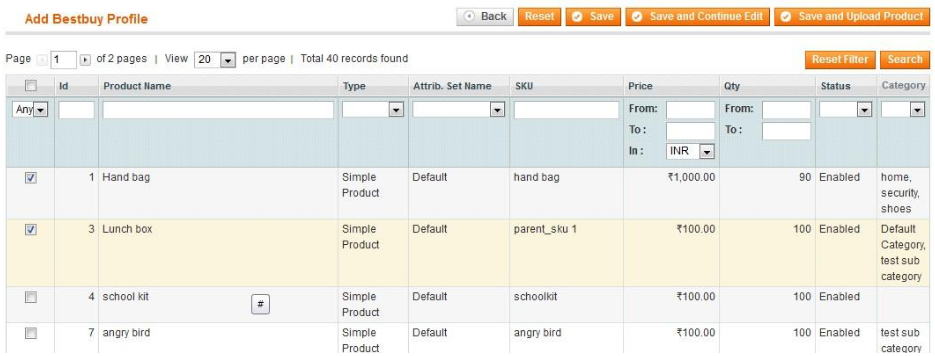
- Select the check boxes associated with the required products to assign them to the new profile.
Note: Admin can assign the product to only one profile.
9.Click the Save button.The created profile is saved and listed on the Bestbuy Profile Listing page.
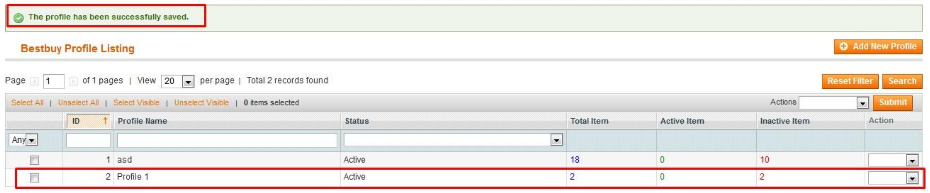
Or
Click the Save and Continue Edit button to save the created profile and continue editing, if required.
Or
Click the Save and Upload Product button to save the profile and make ready to upload the product on BestBuy.
The assigned products are listed on the Product Manager page as shown in the following figure: