
5.1.Add New Profile ↑ Back to Top
To add a new profile,
- Go to the Magento 2 Admin panel.
- On the left navigation bar, click the Wayfair Integration menu.
The menu appears as shown in the following figure:
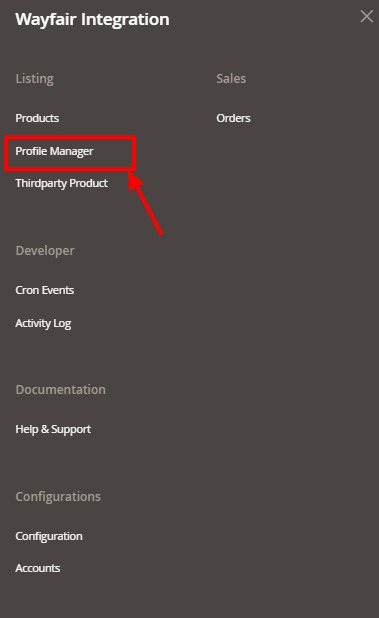
- Click Profile Manager.
The Manage Profile page appears as shown in the following figure:
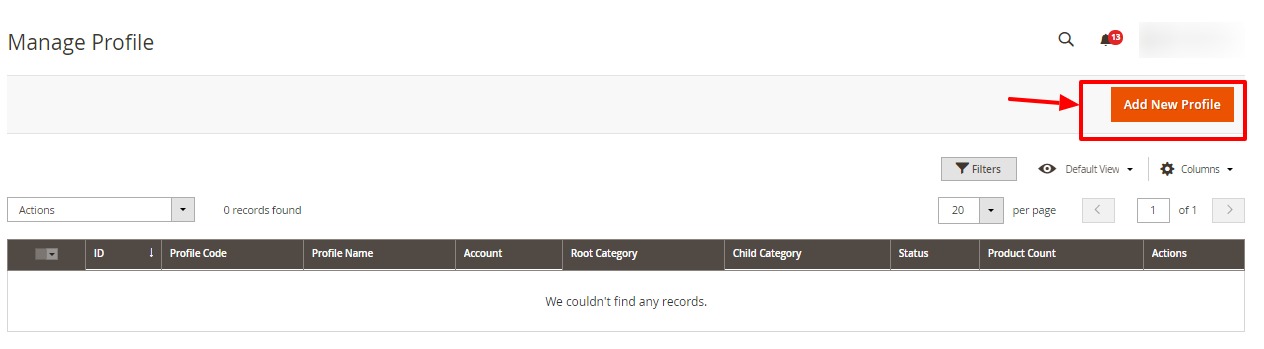
NOTE: Please create a valid account then only the New Profile Creation form will display.
- Click the Add New Profile button.
The New Profile page appears as shown in the following figure:
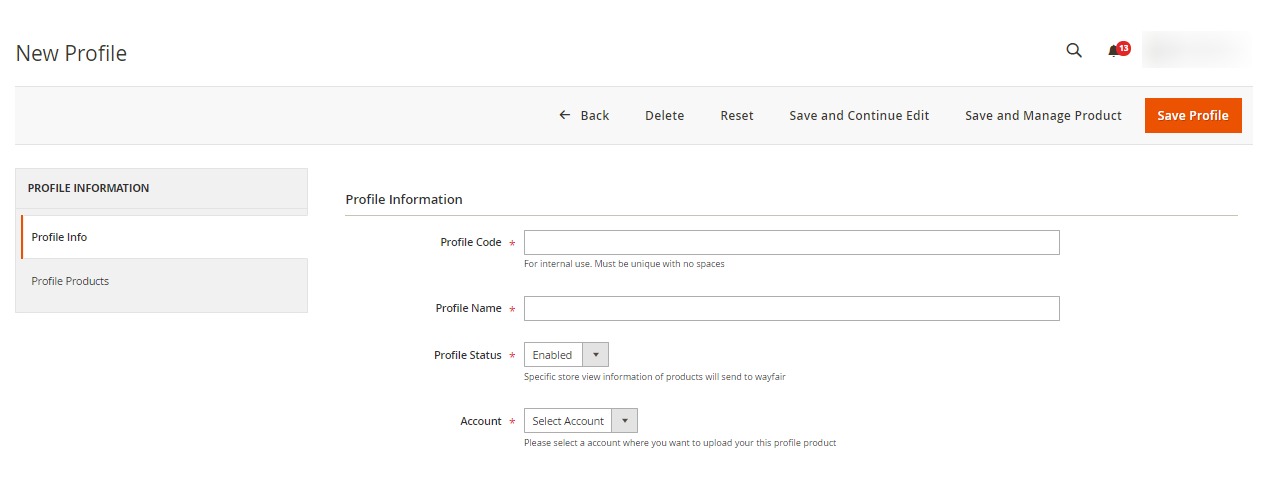
- In the right panel, under the Profile Information section, do the following steps:
- In the Profile Code box, enter a profile code.
- In the Profile Name box, enter the name of the profile.
- In the Status list, select Active to enable the profile.
- In Account select the account in which you want the profile to be created.
- In the left navigation panel, click the Profile Products menu.
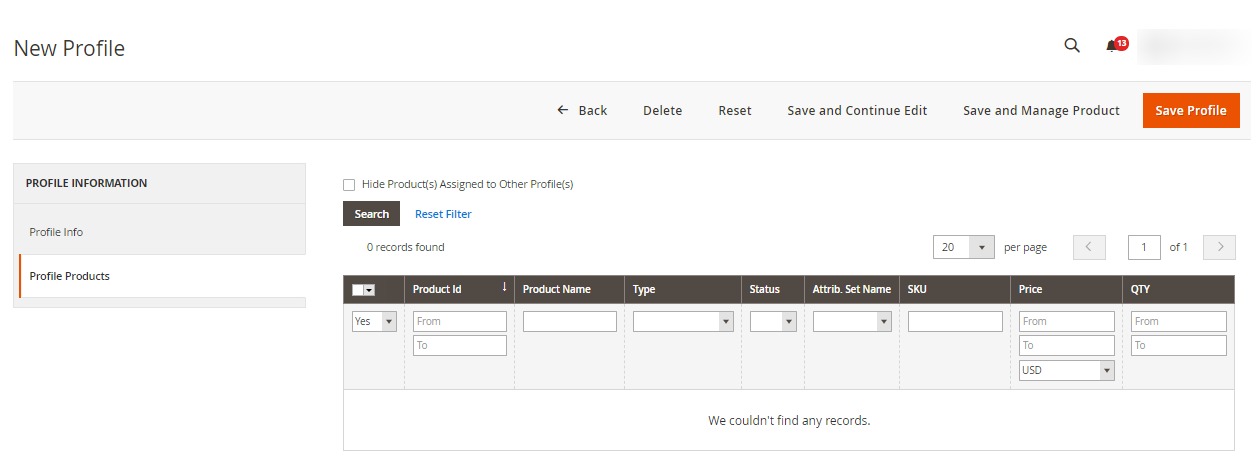
- Since no products are assigned to the profile, there are no products listed in the table.
- Click the Reset Filter link. All the products will be displayed in the table.
- Select the checkboxes associated with the required products that you want to assign to the new profile.
- Click the Save Profile button.
The profile is saved and listed on the Manage Profile page.
×












