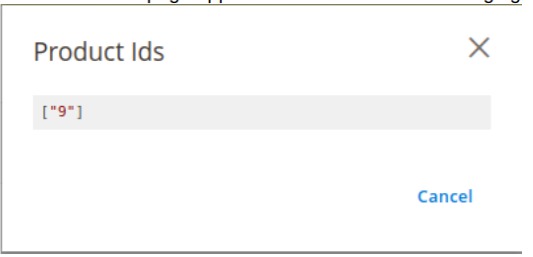- Overview
- Walmart Mexico Integration Extension Installation
- Retrieve API Credentials from the Walmart Mexico
- Walmart Mexico Configuration Settings
- Manage Walmart Mexico Profile
- Walmart Mexico Product Listings
- Manage Walmart Mexico Orders
- WalmartMx Feeds
- WalmartMx Cron Details
- View WalmartMx Category Details
- View WalmartMx Category Attributes Details
- WalmartMx Help and Support

8.WalmartMx Feeds ↑ Back to Top
After uploading the product on WalmartMx or after updating the product inventory or the product price, the user can check the status of the feed and sync the selected feeds from the WalmartMx Feeds page.
To view and manage the product feeds
- Go to the Magento 2 Admin panel.
- On the left navigation bar, click the WALMARTMX INTEGRATION menu.
The menu appears as shown in the following figure: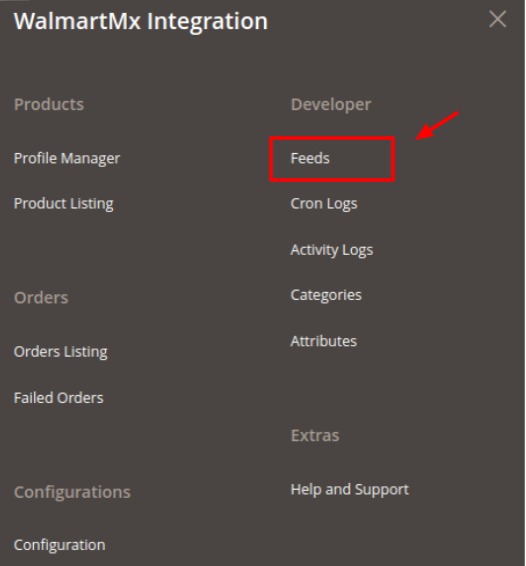
- Click Feeds.
The WalmartMx Feeds page appears as shown in the following figure: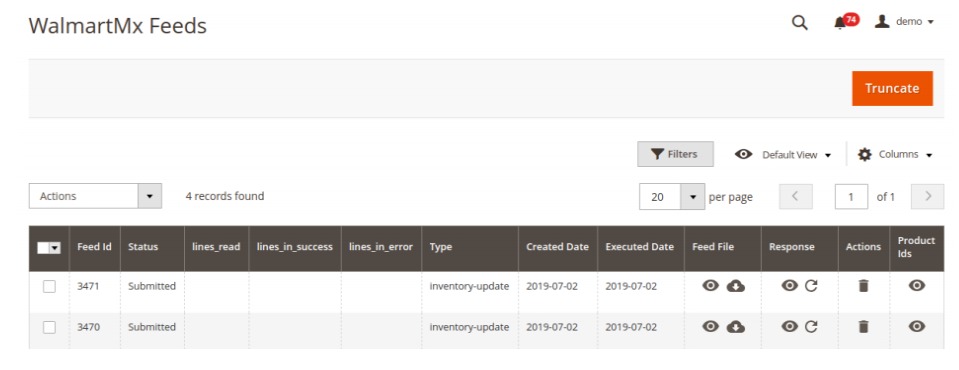
- Do the following tasks if required:
a. View the status of the feed in the Status column.
b. To view the Feed File, do the following steps:
i. Scroll down to the required row.
ii. In the Feed File column of the respective row, click the View Feed file icon.
The page appears as shown in the following figure:
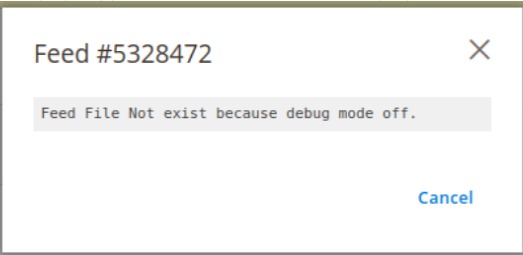
iii. To download the Feed File, do the following steps:
a. Scroll down to the required row.
b. In the Feed File column of the respective row, click the Download file icon.iv. To view the Feed response, do the following steps:
a. Scroll down to the required row.
b. In the Response column of the respective row, click the View Feed Response icon.
c. The page appears as shown in the following figure:
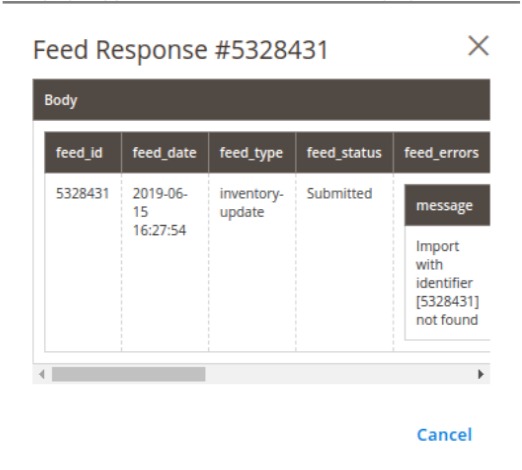
v. To synchronize the specific feed between WalmartMx and Magento 2, do the following steps:
a. Scroll down to the required row.
b. In the Response column of the respective row, click the Sync icon.vi. To delete the specific feed, do the following steps:
a. Scroll down to the required row.
b. In the Actions column of the respective row, click the Delete Feed icon.vii. To delete the selected feeds, do the following steps:
a. Select the check boxes associated with the feeds that are not required.
b. In the Action list, click the Arrow button.
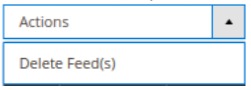
c. Click Delete Feeds. A confirmation dialog box appears.
d. Click the OK button. The selected feeds are deleted.viii. To view the Product Ids in the specific feed, do the following steps:
a. Scroll down to the required row.
b. In the Product Ids column of the respective row, click the View Product Ids icon.
c. The Product Ids page appears as shown in the following figure: