
2.Enable Vendor Sub Account Addon ↑ Back to Top
Once the Vendor Sub Account add-on is installed successfully, the admin has to enable the Vendor Sub Account Addon configuration setting to allow the vendors to utilize the features of the add-on.
To enable the Vendor Sub Account add-on
- Go to the Admin panel.
- On the left navigation bar, click the MARKETPLACE menu, and then click Vendor Configuration.
the Configutation page appears as shown in the following figure:
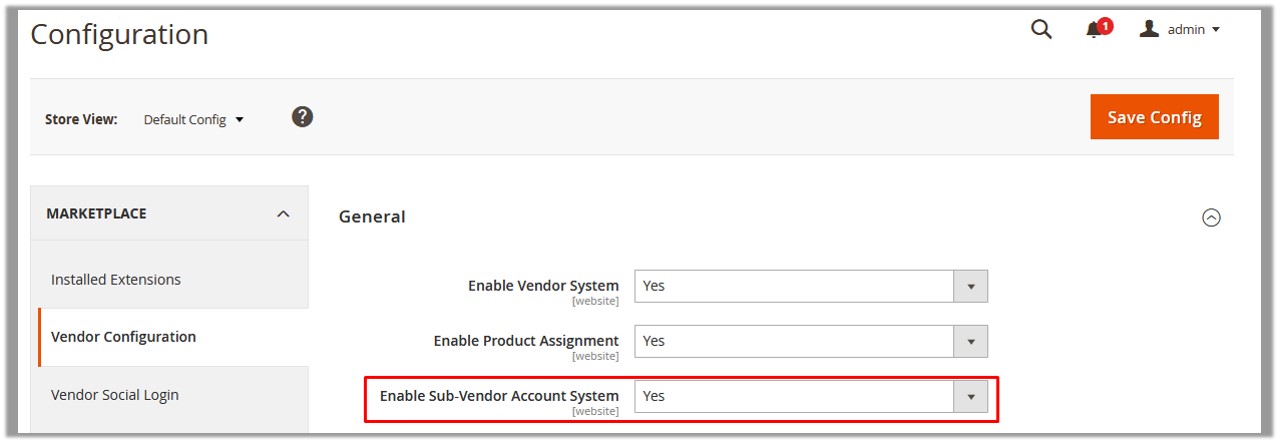
- In the right panel, in the Enable Sub-Vendor Account System list, select Yes to enable the add-on features.
- Click the Save Config button.
×












