
3.2.3.Delete the Store ↑ Back to Top
To delete the store
- Go to the Vendor panel.
- On the left navigation bar, click the Store Pickup menu.
The menu appears as shown in the following figure:

- Click View Stores.
The Your Stores page appears as shown in the following figure:
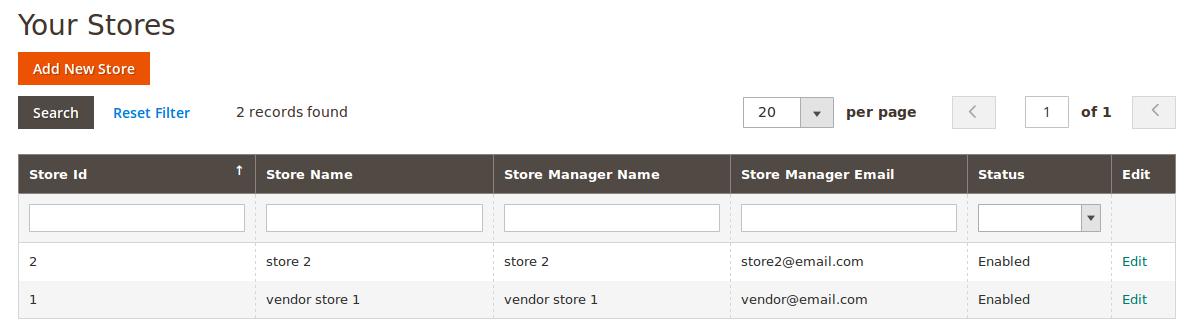
- Scroll down to the required store to delete.
- In the corresponding Edit column, click the Edit link.
The corresponding store edit page appears as shown in the following figure:
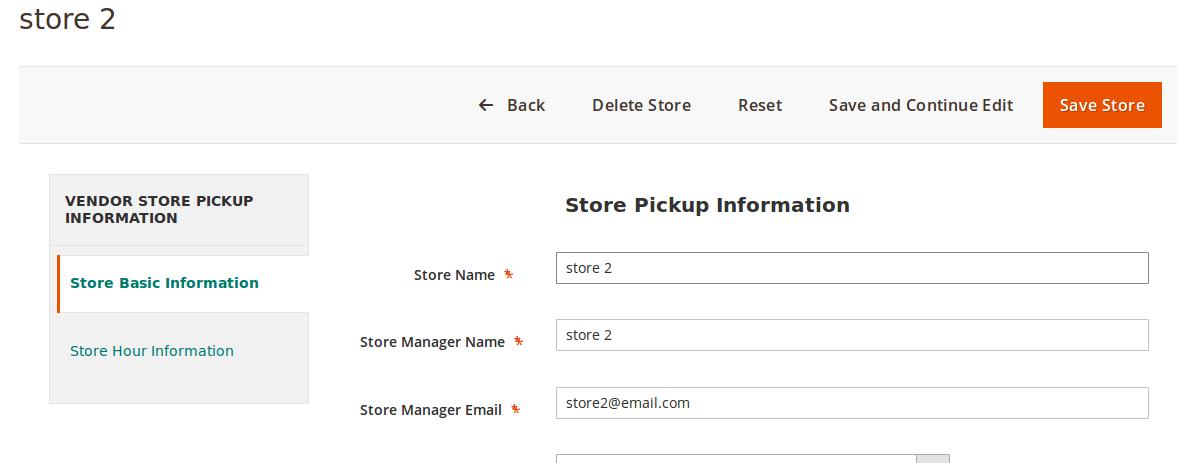
- On the top navigation bar, click the Delete Store button.
A confirmation dialog box appears. - Click the OK button.
The store is deleted and removed from the store list displayed on the Your Store page. Also, a success message appears.
×












