
2.Configuration Settings ↑ Back to Top
Prior to installing the Vendor Store Pickup add-on, the admin has to install the following extensions:
Also, before enabling the Vendor Store Pickup add-on feature, the admin has to set up the configuration settings for the Store Pickup extension.
To set up the configuration settings
- Go to the Admin panel.
- On the left navigation bar, click the MARKETPLACE menu, and then click Vendor Configuration.
The Configuration page appears. - In the left navigation panel, click the SALES menu, and then click Shipping Methods.
The page appears as shown in the following figure:
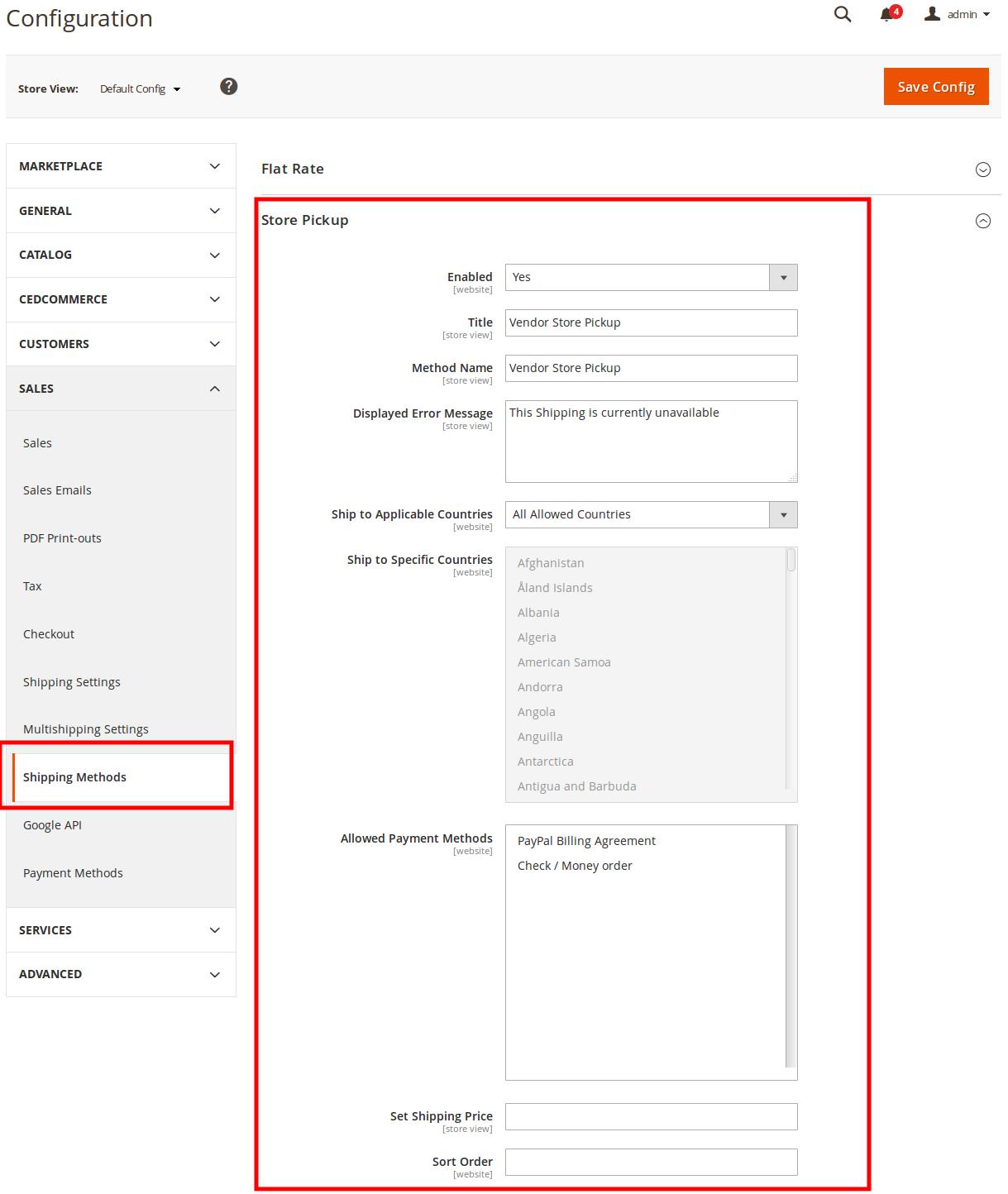
- In the right panel, under Store Pickup, do the following steps:
- In the Enabled list, select Yes.
- In the Title box, enter the title of the shipping method.
- In the Method Name box, enter the shipping method name.
For Example, Vendor Store Pickup - In the Displayed Error Message box, enter the content for the message.
- In Ship To Applicable Countries list, select one of the following options:
- All Allowed Countries: All the available countries are allowed.
- Specific Countries: On selecting this option, the next field Ship To Specific Countries is activated, from where the admin can select the each required country from the list.
- In the Allowed Payment Method list, select the required payment methods.
- In the Shipping Price box, enter the required value.
- In the Sort Order box, enter a numeric value.
A numeric value that specifies the sequential order in which the Store Pickup shipping method appears when listed with other shipping methods during checkout.
- In the left navigation panel, click the MARKETPLACE menu, and then click Vendor Configuration.
- In the right panel, scroll down to the Vendor Multi Shipping tab.
The section appears as shown in the following figure:
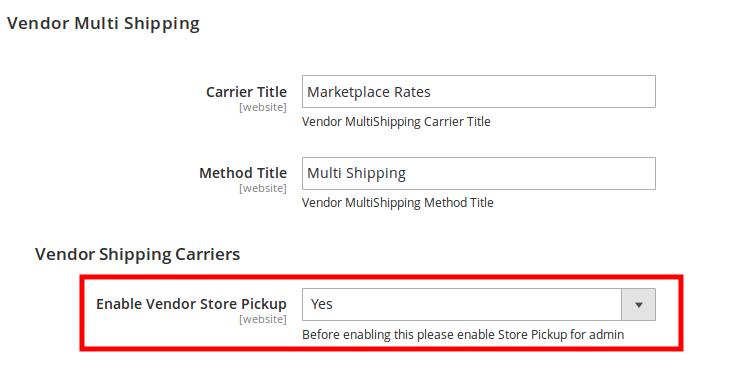
- In the Enable Vendor Store Pickup list, select Yes.
- Click the Save Config button.
The configuration settings are saved and a success message appears.
×












