
2.1.EMS Shipping Method Configuration ↑ Back to Top
EMS is an international postal Express Mail Service, for documents and products, offered by postal operators of the Universal Postal Union (UPU).
After installing the EMS Shipping extension, admin has to first register the Magento 2 store at EMS website.
Once the registration is completed, EMS provides all the relevant information that the admin has to update in the configuration setting of the Express Mail Service shipping method from the admin panel.
To set up the configuration settings for the EMS shipping method
- Go to the Admin panel.
- On the left navigation bar, click the STORES menu, and then click Configuration.
The Configuration page appears as shown in thefollowing figure:
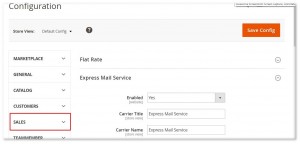
- In the left navigation panel, click the Sales
- On the Sales menu, click Shipping Methods.
All the available shipping methods appear in the right panel of the page as shown in the following figure:
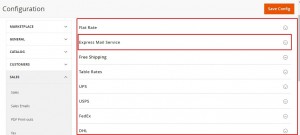
- In the right panel, click the Express Mail Service.
All the relevant fields appear as shown in the following figure:
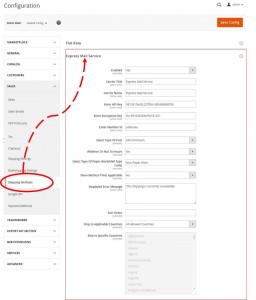
- Under Express Mail Service, do the following steps:
- In the Enabled list, select Yes.
- In the Carrier Title box, enter a value.
Enter the title for the shipping method, which is applicable during checkout. - In the Carrier Name box, enter a value.
Enter a name that mentions the shipping method along with the rates during checkout. - Enter the values, provided by EMS, in the following fields:
- Enter API Key
- Enter Encryption Key
- In the Enter Member Id box, enter a value.
- In the Select Type Of Post list, select the required option.
- In the Whether Or Not To Insure list, select Yes or No.
Mention if the shipping is insured.
Note : On Selecting the Yes option, the Shipping Insurance No field is displayed.
: On Selecting the Yes option, the Shipping Insurance No field is displayed.
- In the Shipping Insurance No box, enter the insurance number provided.
- In the Select Type Of Paper Work (Mail Type Code) list, select the required option.
Select the option that recognizes the type of paper work required for the shipment. - In the Show Method if not Applicable list, select one of the following:
- Yes: Shows EMS as a shipping method during checkout, even if it is not applicable to the order.
- No: Shows EMS as a shipping method during checkout, only if it is applicable.
- In the Displayed Error Message box, enter the required message.
Note : A default message appears in the field. Admin can alter the message as per the requirement. This message appears on an unavailability of the selected method.
: A default message appears in the field. Admin can alter the message as per the requirement. This message appears on an unavailability of the selected method. - In the Sort Order box, enter a numeric value.
A numeric value that specifies the sequential order in which EMS appears when listed with other shipping methods during checkout. - In the Ship to Applicable Countries list, select one of the following options:
- All Allowed Countries: All the available countries are allowed.
- Specific Countries: On selecting this option, the next field Ship to Specific Countries is activated, where admin has to select the each required country from the list.
- Click the Save Config button.
×












