
2.DHL Shipping Method Configuration ↑ Back to Top
DHL provides an integrated international services, oriented and customer specific solutions for managing and transporting packages.
After installing the Vendor DHL Shipping Addon, admin has to first register the Magento 2 store at DHL website.
Once the registration is completed, DHL provides all the relevant information that the admin has to update in the configuration setting of the DHL shipping method from the admin panel.
To set up the configuration settings for the DHL shipping method
- Go to the Admin
- On the left navigation bar, click the STORES menu, and then click Configuration.
The Configuration page appears as shown in the following figure:
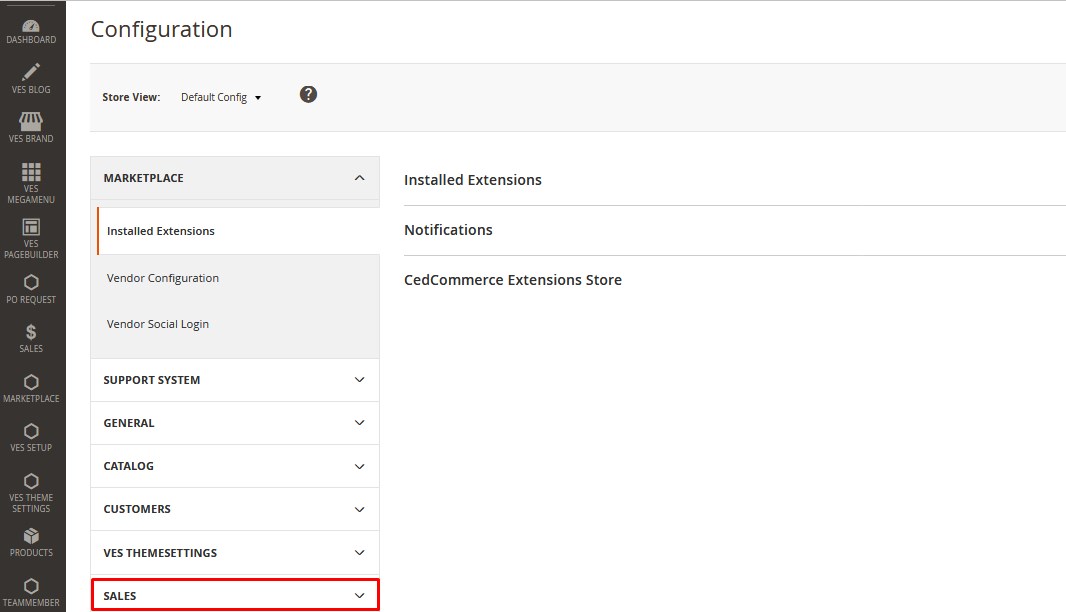
- In the left navigation panel, click the Sales menu.
- On the Sales menu, click Delivery Methods.
All the shipping methods appear on the page as shown in the following figure:
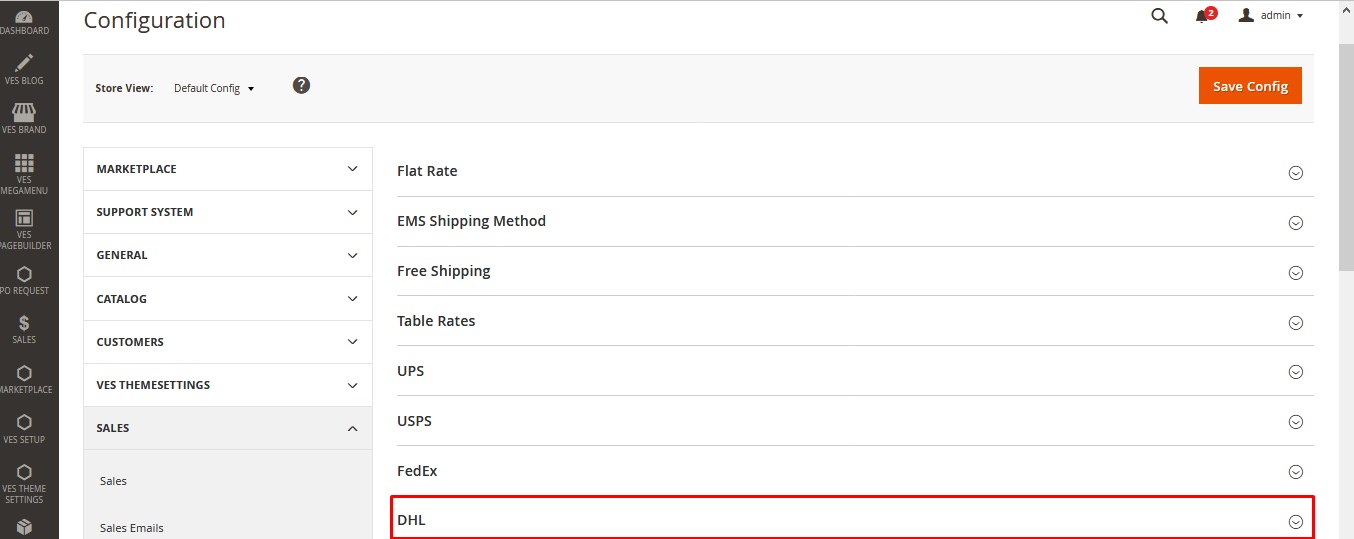
- In the right panel, click the DHL tab.
All the relevant fields appear as shown in the following figure:
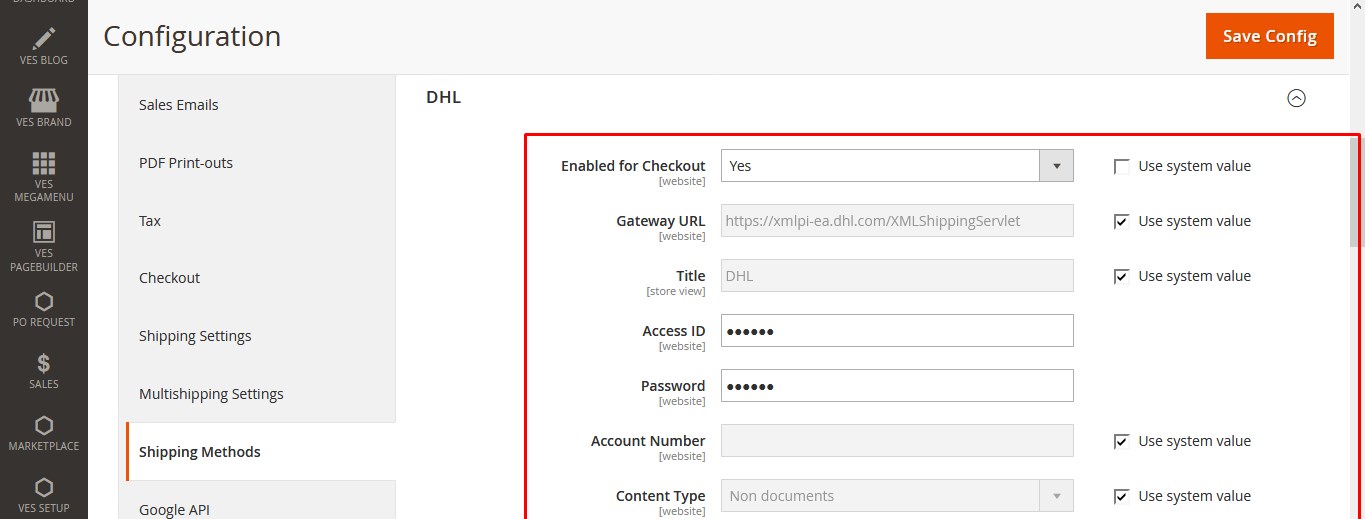
Tip :Select the Use System Value check box, to use the default value.OREnter the required values in the corresponding fields.
:Select the Use System Value check box, to use the default value.OREnter the required values in the corresponding fields.
Note : To activate the corresponding field and to enter the values the user has to clear the Use System Value check box.
: To activate the corresponding field and to enter the values the user has to clear the Use System Value check box. - Under DHL, do the following steps.
- In the Enabled for Checkout list, select Yes.
- In the Gateway URL box, enter the alternate URL, if DHL has provided.
- In the Title box, enter a name that mentions the shipping method, which is applicable during checkout.
- Enter the values, provided by DHL, in the following fields:
- Access ID
- Password
- Account Number
- In the Content Type list, select the required option that recognizes the type of package for the shipment.
- In the Calculate Handling Fee list, select a method to use to calculate the handling fees.
- In the Handling Applied list, select the required option.
- Per Order: allows a single handling fee for the entire order.
- Per Package: allows an individual handling fee for each package.
- In the Handling Fee box, enter a value.
An amount that is charged based on the method selected to calculate the handling fee amount.
Tips :
:
- If the charge is based on the Fixed fee, then enter the amount in decimal value. For example, 4.90.
- If the handling fee is based on the Percent of the order, then enter the percentage value in decimal format. For example, if the charges are as six percent of the order, enter .06.
- In the Divide Order Weight list, select Yes.
Note : Select Yes to allow DHL to optimize shipping charges by splitting the order if it exceeds 70 kg.
: Select Yes to allow DHL to optimize shipping charges by splitting the order if it exceeds 70 kg. - In the Weight Unit list, select the required option.
- In the Size list, select the required option.
- Regular
- Specific: On selecting the Specific option, three more fields appear:
- Height
- Depth
- Width
- In the Allowed Methods list, select the required shipment methods to make it available to the front-end users.
Tip :To select more than one shipment methods, select a single method, then hold down the CTRL key, and then click other required methods.
:To select more than one shipment methods, select a single method, then hold down the CTRL key, and then click other required methods. - In the Ready Time box, enter the specific time.
The number of hours required for a package to get ready after an order is submitted. - In the Displayed Error Message box, enter the required message.Note
 : A default message appears in the field. Admin can alter the message as per the requirement. This message appears on an unavailability of the selected method.
: A default message appears in the field. Admin can alter the message as per the requirement. This message appears on an unavailability of the selected method. - In the Free Method list, select the required method.A method that the admin wants to prefer for free shipping.
- In the Enable Free Shipping Threshold list, select one of the following:
- Enable: On selecting the Enable option, the free Shipping with minimum Order, the Free Shipping Amount Threshold field appears.
Note : It means, on enabling the free shipping with minimum order, in the Free Shipping Amount Threshold box, admin has to enter minimum amount for an order to qualify the free shipping.
: It means, on enabling the free shipping with minimum order, in the Free Shipping Amount Threshold box, admin has to enter minimum amount for an order to qualify the free shipping. - Disable: Free DHL shipping is not applicable to any orders.
- Enable: On selecting the Enable option, the free Shipping with minimum Order, the Free Shipping Amount Threshold field appears.
- In Ship to Applicable Countries list, select one of the following options:
- All Allowed Countries: All the available countries are allowed.
- Specific Countries: On selecting this option, the next field Ship to Specific Countries is activated, where admin has to select the each required country from the list.
- In the Show Method if not Applicable list, select one of the following:
- Yes: Shows DHL as a shipping method during checkout, even if it is not applicable to the order.
- No: Shows DHL as a shipping method during checkout, only if it is applicable.
- In the Debug list, select Yes.
Creates a log file with the details of the DHL shipments made from the store. - In the Sort Order box, enter a numeric value.
A numeric value that specifies the sequential order in which DHL appears when listed with other shipping methods during checkout.
- Click the Save Config button.
×












