
7.2.Submit Bulk Action on the Selected Products ↑ Back to Top
To submit the selected bulk action on the selected products
- Go to the Magento 2 Admin panel.
- On the left navigation bar, click the TRADEME INTEGRATION menu.
The menu appears as shown in the following figure:
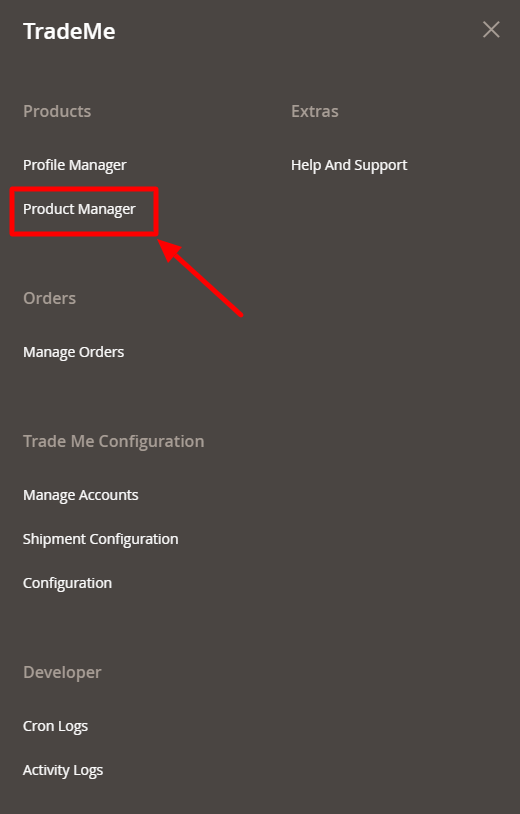
- Click Product Manager.
The TradeMe Product Listing page appears as shown in the following figure:
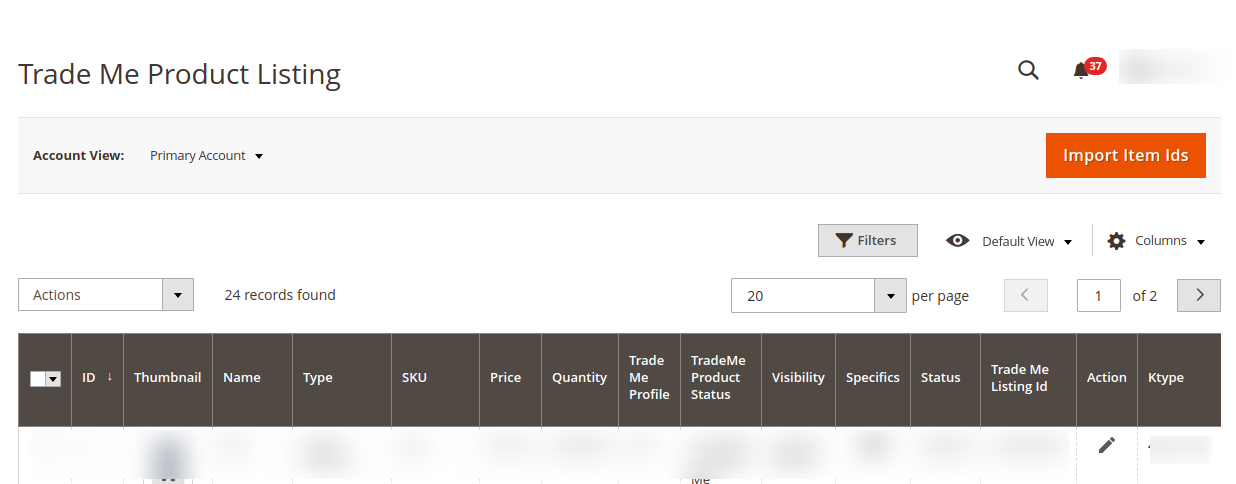
- On the top right side, there is an option of Import Item Ids, click on this to sync the item ids of the products already uploaded on the TradeMe website to Magento panel on the basis of their SKUs.
- To upload the selected items, do the following steps:
- Select the checkboxes associated with the required products.
- In the Actions list, click the arrow button.
A list appears as shown in the figure:
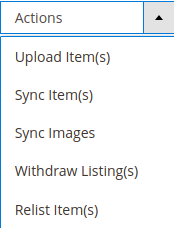
- Click Upload Item(s).
A confirmation dialog box appears. - Click the OK button.
The selected products validation process is executed and the page appears as shown in the following figure:
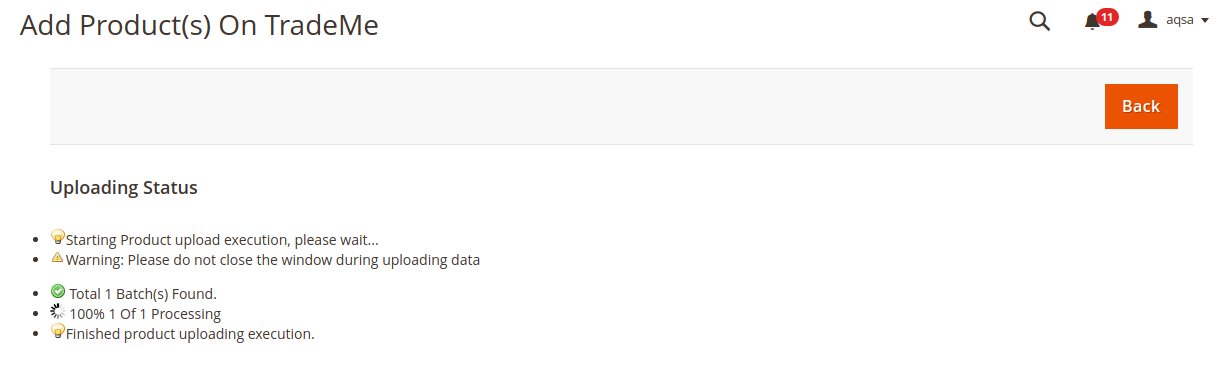
- The selected products are validated.
- Click the Back button to go back to the Trademe Product Listing page.
If there is an error, then click on icon appear in the specifics column of the respective product rows.
icon appear in the specifics column of the respective product rows.
Note: Click the buttons to view the error details.
buttons to view the error details.
The tab appears as shown in the figure:
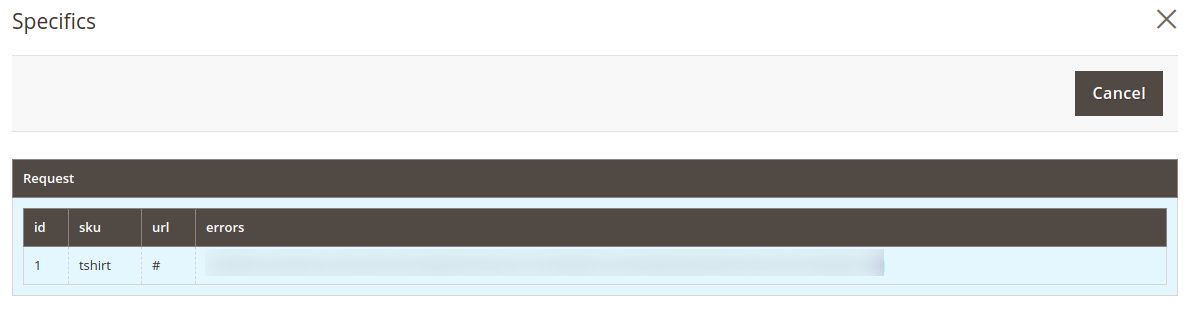
- To sync the selected items, do the following steps:
- Select the checkboxes associated with the required products.
- In the Actions list, click the arrow button.
A list appears as shown in the figure:
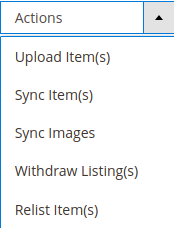
- Click Sync Item(s).
A confirmation dialog box appears. - Click the OK button.
If the selected products are uploaded successfully, then a success message appears on the page.
- To sync the selected images, do the following steps:
- Select the checkboxes associated with the required products.
- In the Actions list, click the arrow button.
A list appears as shown in the figure:
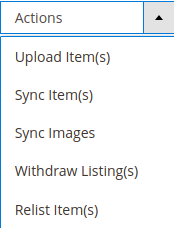
- Click Sync Images(s).
A confirmation dialog box appears. - Click the OK button.
If the selected products are uploaded successfully, then a success message appears on the page.
- To withdraw listings, do the following steps:
- Select the checkboxes associated with the required products.
- In the Actions list, click the arrow button.
A list appears as shown in the figure:
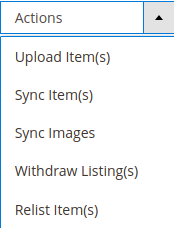
- Click Withdraw Listing(s).
A confirmation dialog box appears. - Click the OK button.
If the selected products are uploaded successfully, then a success message appears on the page.
- To relist items, do the following steps:
- Select the checkboxes associated with the required products.
- In the Actions list, click the arrow button.
A list appears as shown in the figure:
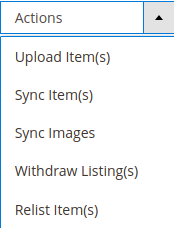
- Click Relist Item(s).
A confirmation dialog box appears. - Click the OK button.
If the selected products are uploaded successfully, then a success message appears on the page.
- Click the Back button to go back to the TradeMe Product Listing page.
×












