
8.1.Fetch and Delete the TradeMe Orders ↑ Back to Top
The Magento 2 store owners can fetch the new orders and view all the order details fetched from TradeMe. They can also ship the required orders and can delete the orders those are no more required.
To fetch and view new orders
- Go to the Magento 2 Admin panel.
- On the left navigation bar, click the TRADEME INTEGRATION menu.
The menu appears as shown in the following figure:
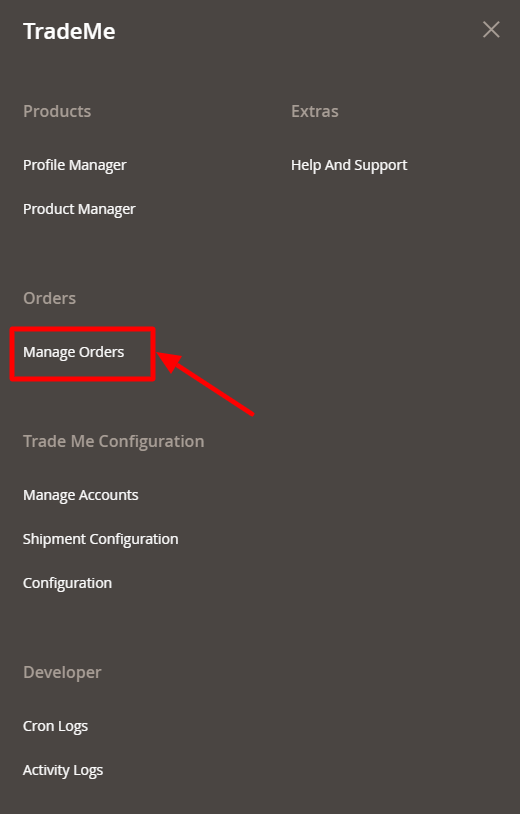
- Click Manage Orders.
The TradeMe Order List page appears as shown in the following figure:
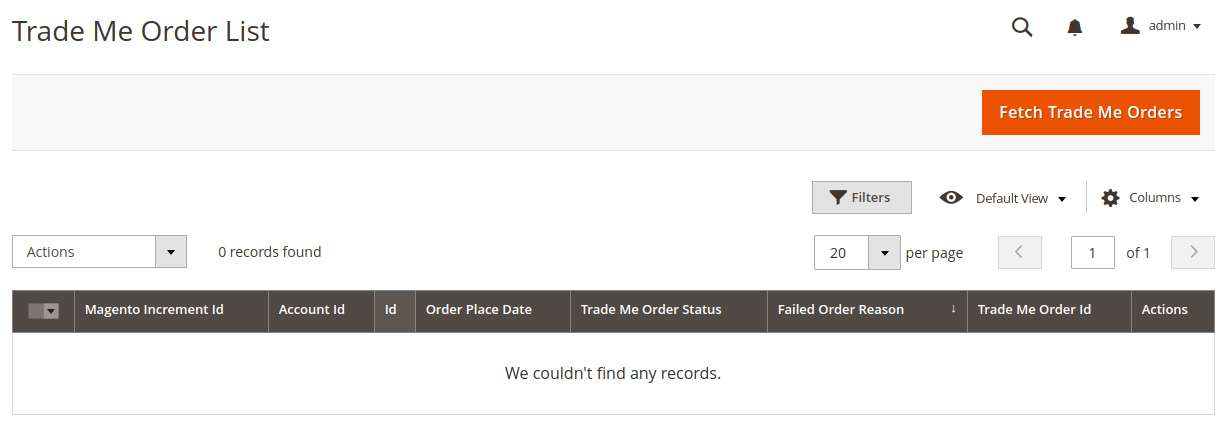
- Click the Fetch Trade Me Orders button.
The tab appears as shown in the following figure:
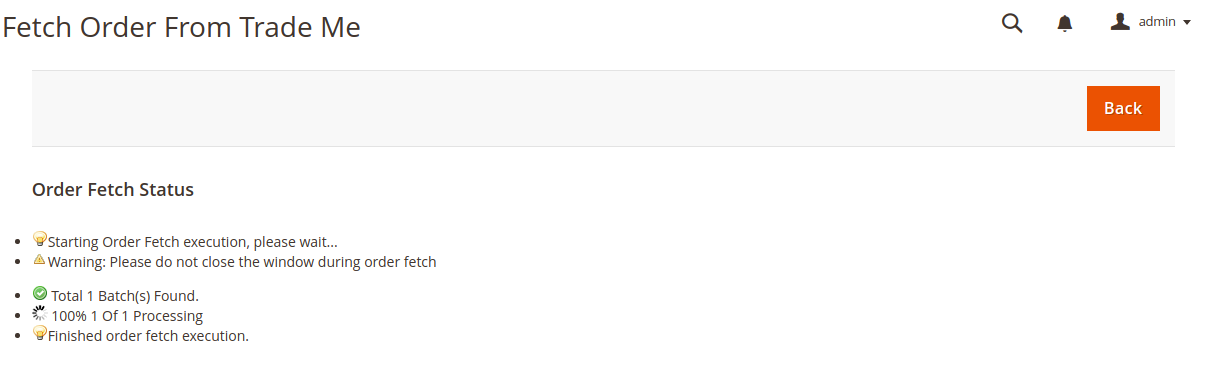
- If the order is imported successfully then, a new record is found in the Orders Grid table as shown in the figure.
Notes:- Orders are automatically imported through CRON in every 10 minutes.
- Whenever the latest orders are imported from TradeMe, a Notification appears in the notification area of the Admin panel for those orders and they are Auto-Acknowledged as soon as they are imported in the Magento 2 store admin panel.
- If no Order is imported, then check the Failed orders listed on the TradeMe Failed Order page.
- Orders are auto-rejected on TradeMe in the following conditions:
- When TradeMe Product SKU does not exist in Magento 2 store.
- When Product is Out of Stock in Magento 2 store.
- When a product is disabled in Magento 2 store.
- To delete the Trade Me orders
- Go to the Magento 2 Admin panel.
- On the left navigation bar, click the TRADEME INTEGRATION menu, and then click Orders Listing.
The TradeMe Order List page appears as shown in the following figure:
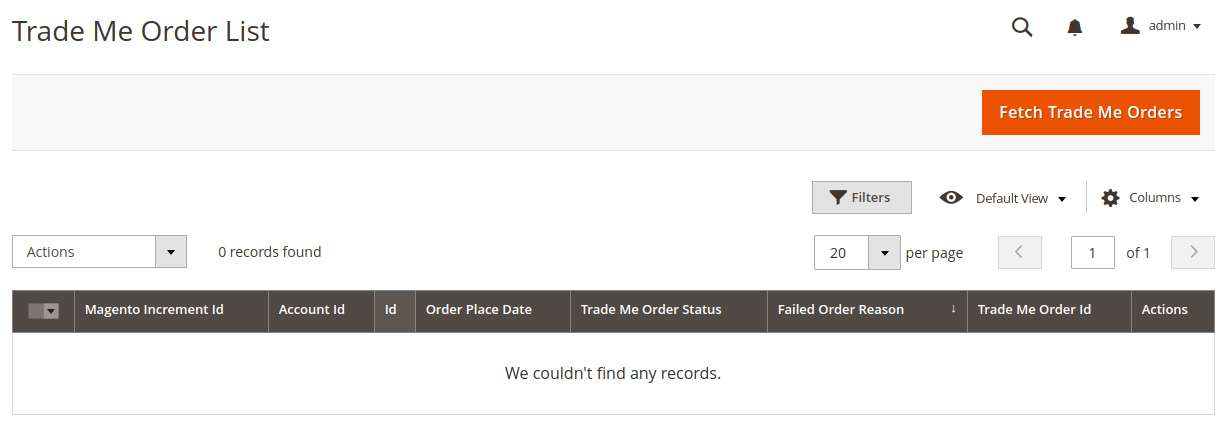
- To delete the single order, do the following steps:
- Scroll down to the order row no more required.
- In the Action column of the respective row, click the Delete
 icon.
icon.
A confirmation dialog box appears. - Click the OK button.
The order is deleted from the TradeMe Marketplace.
- To delete the selected TradeMe orders in bulk, do the following steps:
- Select the checkboxes associated with the orders those are no more required.
- Click the Arrow button next to the Actions list.
A menu appears as shown in the following figure:
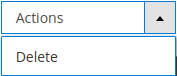
- Click Delete Order(s).
A confirmation dialog box appears. - Click the OK button.
The selected orders are deleted from the TradeMe Marketplace.
×












