
6.1.Add a New Profile ↑ Back to Top
To add a new profile
- Go to the Magento 2 Store Admin panel.
- On the left navigation bar, click the TRADEME INTEGRATION menu.
A menu appears as shown in the following figure:
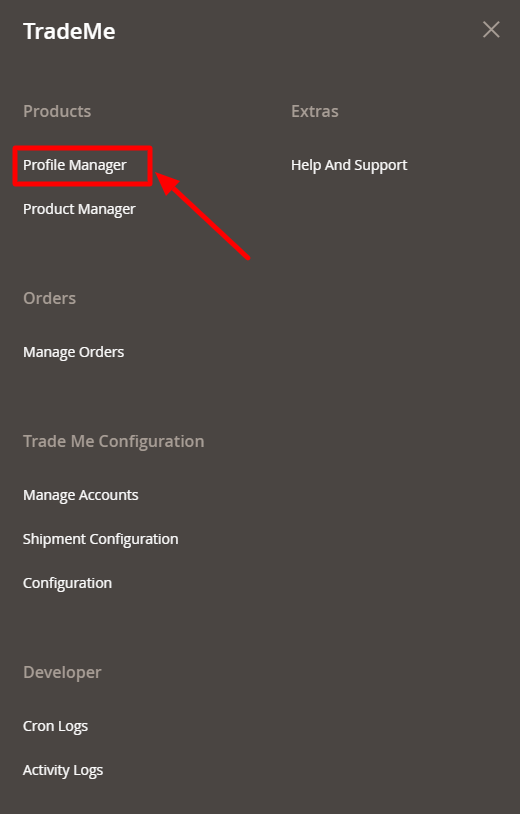
- Click on Profile Manager.
The Manage Profile page appears as shown in the following figure:
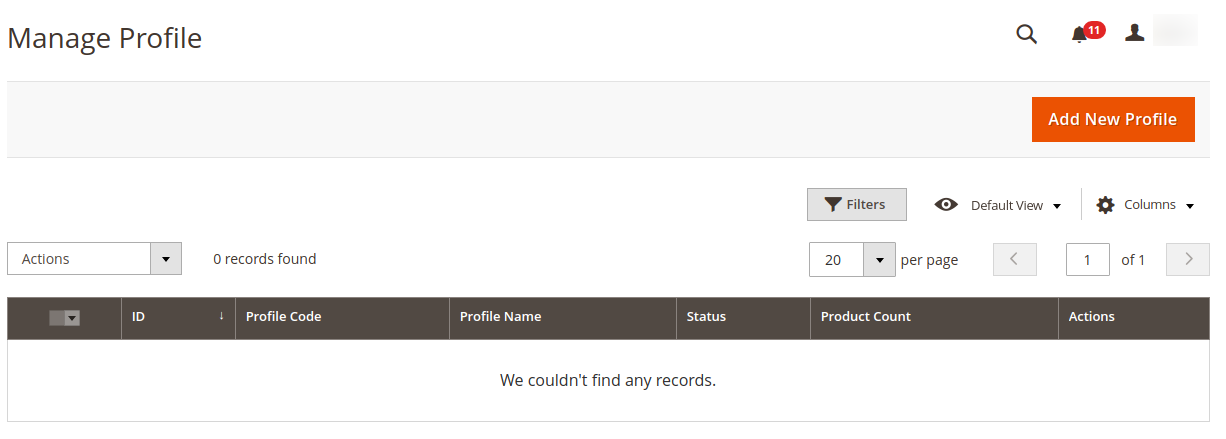
- Click the Add New Profile
The Add New Profile page appears as shown in the following figure:
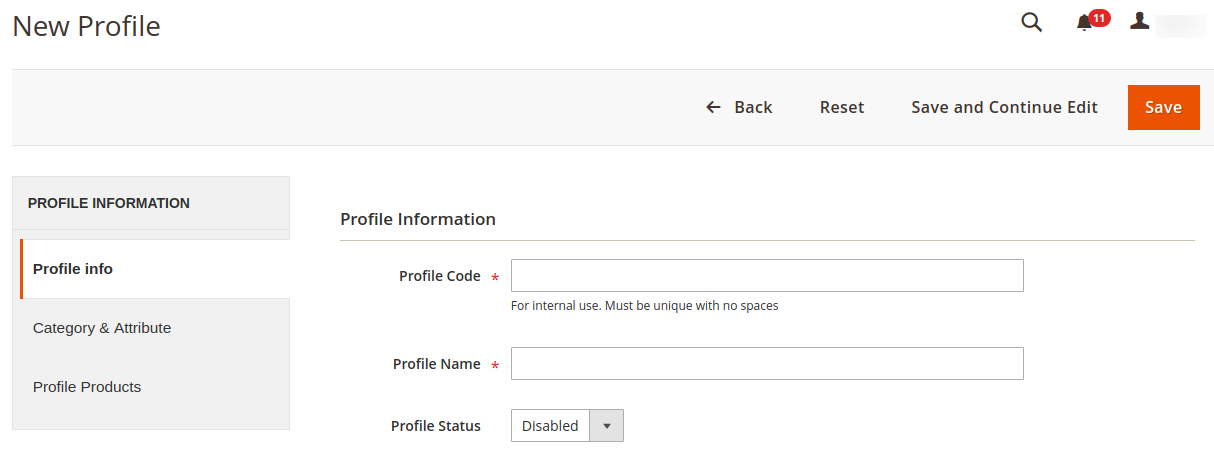
- In the left panel, under Profile Information, do the following steps:
- In the Profile Code box, enter the Profile Code.
Note: Please use only letters (a-z or A-Z), numbers (0-9) or underscore (_) in this field, and the first character should be a letter.
For internal use. Must be unique with no spaces -
In the Profile Name box, enter the name of the profile,
-
In the Profile Status box, select the Enable option to enable the profile status.
- In the Profile Code box, enter the Profile Code.
- Then Click on Category & Attribute.
The Category&Attribute page appears as shown in the following figure:
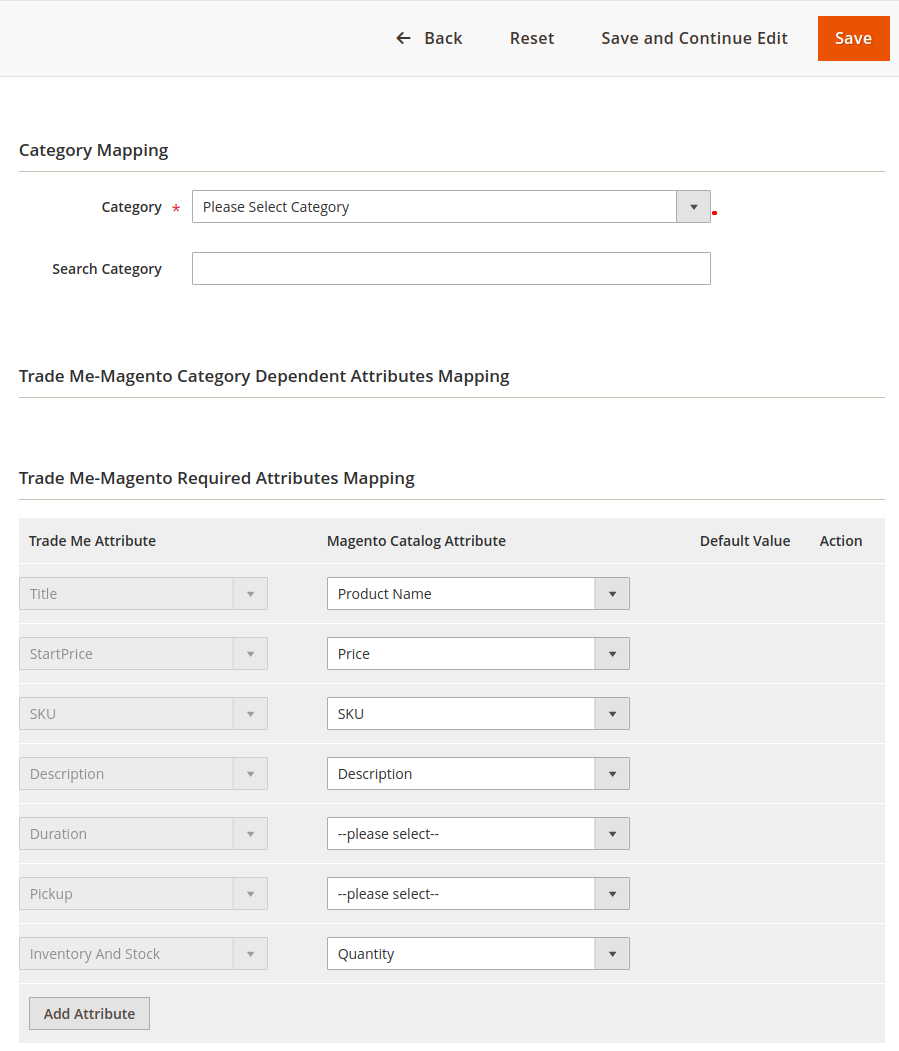
- Under the Category & Attribute section, do the following steps:
- In the Category option, choose the Trademe category option.
- In the Search category option, here you can search the category option.
- In the Trade Me-Magento Required Attributes Mapping option, map your Magento catalog attribute to TradeMe Attribute.
- Now move to the next option, click on Profile Products.
The Profile Products section appears as shown in the following figure:

- Select the products accordingly and assign in the profile. Then Click on Save Button to save the following information.
×












