
3.Sunsky Affiliate Configuration Settings ↑ Back to Top
To Set up Sunsky Affiliate Configuration
- Go to the Admin Panel.
- On the left navigation bar, click the Sunsky Affiliate menu:
The menu appears as shown in the following figure:
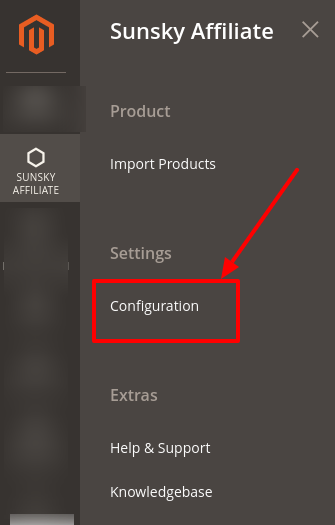
- Click Configuration.
The Configuration page appears as shown in the following figure:
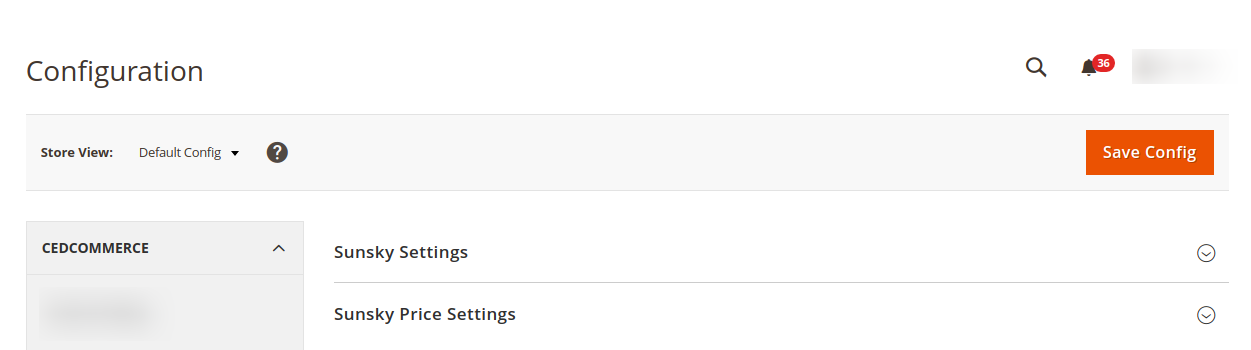
- In the right panel click the Sunsky Settings tab.
The tab is expanded, and the section appears as shown in the following figure:
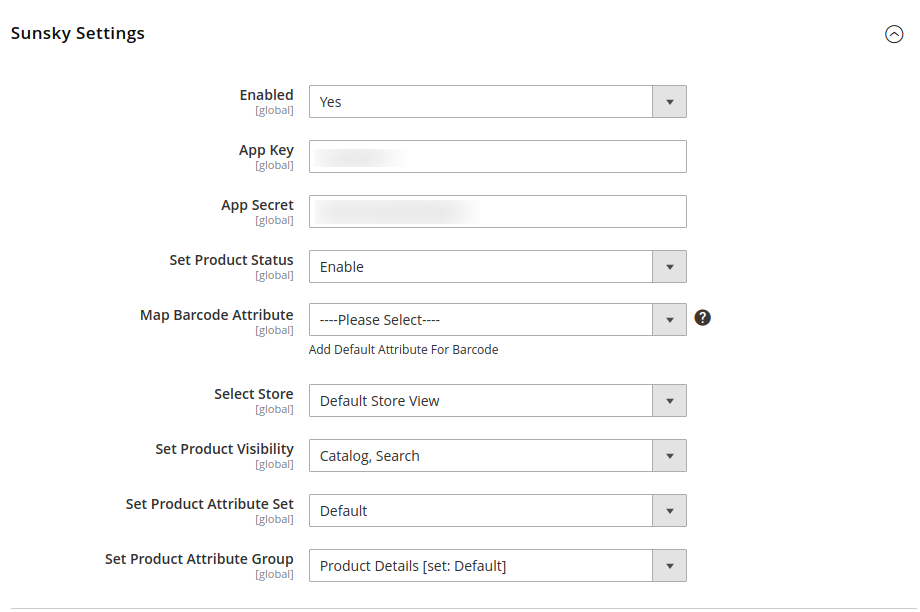
- Under Sunsky Settings, do the following:
- In Enabled, select Yes to enable the settings.
- In the APP Key box, paste the App Key copied from the Sunsky Affiliate Account.
- In the App Secret, paste the secret key copied from the Sunsky Affiliate Account.
- In Set Product Status, select Enable option to set the status of the product.
- In Map Barcode Attribute, select the attribute and map it if you wish to get the barcode on the product.
- In the Select Store, select the store view.
- In Set Product Visibility, by default Catalog, Search is selected.
- In Set Product Attribute Set, select the Default option.
- In the Set Product Attribute Group, select the Product Details option.
- Click the Save Config button.
- Scroll down to the Sunsky Price Settings tab, and then click the tab.
The tab is expanded, and the section appears as shown in the following figure:

- In Product Price, select one of the following options:
- Increase by Fixed Price: If selected, then the Modify by Fix Price field appears.
- Increase by Fixed Percentage: If selected, then the Modify by Percentage Price field appears.
Enter the numeric value to increase the price of the Sunsky, product price by the entered value % of Magento 2 price.
For Example,
Magento 2 price + 5% of Magento 2 price.
Magento 2 Price = 100
Select Increase By Fixed Percentage option
Enter Percentage = 5
100 + 5% of 100 = 100 + 5 = 105
Thus, Sunsky Product Price = 105 - Decrease by Fixed Price: If selected, then the Modify by Fix Price field appears.
- Decrease by Fixed Percentage: If selected, then the Modify by Percentage Price field appears.
Enter the numeric value to decrease the price of the Sunsky product price by the entered value % of Magento 2 price
For Example,
Magento 2 price – 5% of Magento 2 price.
Magento 2 Price = 100
Select the Decrease By Fixed Percentage option
Enter Percentage = 5
100 – 5% of 100 = 100 – 5 = 95
Thus, Sunsky Product Price = 95
- To add a shipping method, go to the sales menu:
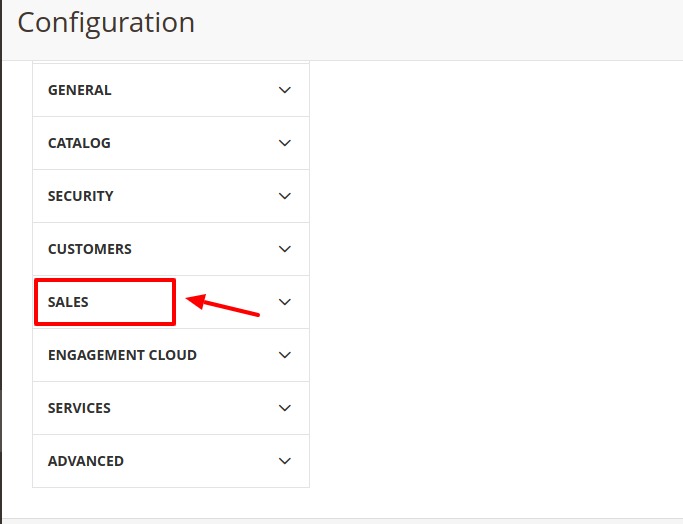
- By clicking on sales, the section expands as:
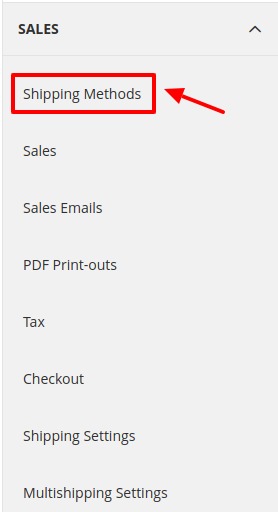
- Click on Shipping Methods.
- The Sunsky Shipping Methods tab opens up as shown:
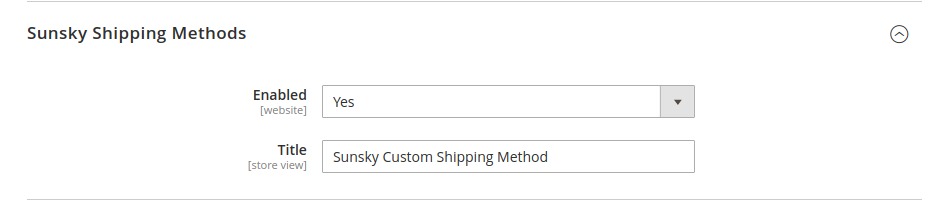
- In the Enable section, choose Yes.
- Enter your desired Title.
- By clicking on sales, the section expands as:
- Click the Save Config button.
×












