
3.Configuration Of SQL Report Generator Extension ↑ Back to Top
After installation of the SQL Report Generator extension on the Magento 2 store, the admin has to set up the configuration settings.
For configuring the settings:
- Go to the Admin panel.
- In the admin panel, go to the Sql Custom Report option on the top right panel and then click on Configuration.
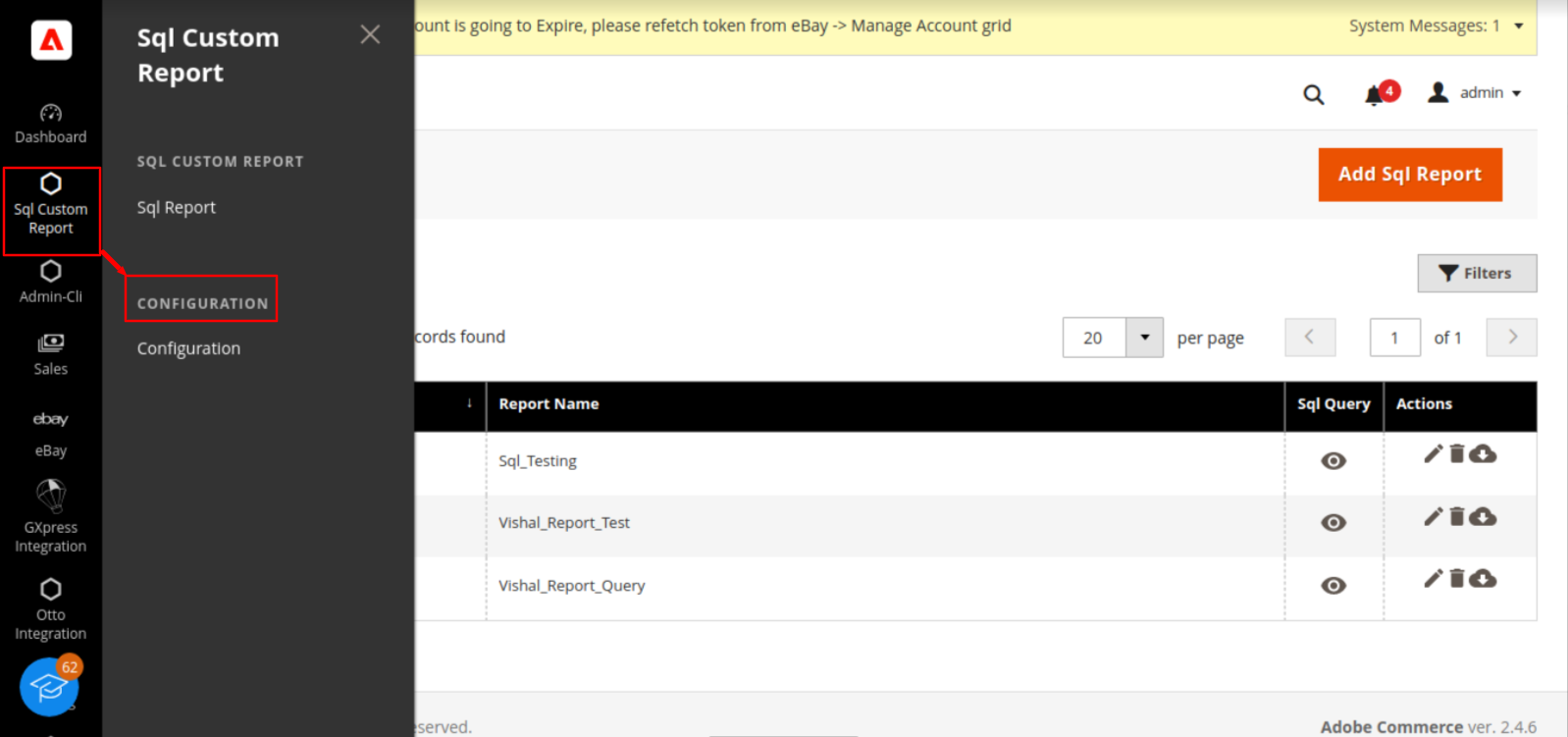
- Select the Sql Report Configuration; under Sql Report Settings, enable the extension by selecting the YES option from the drop-down box.
- Save the changes by clicking Save Config, as shown in the screenshot shown below.
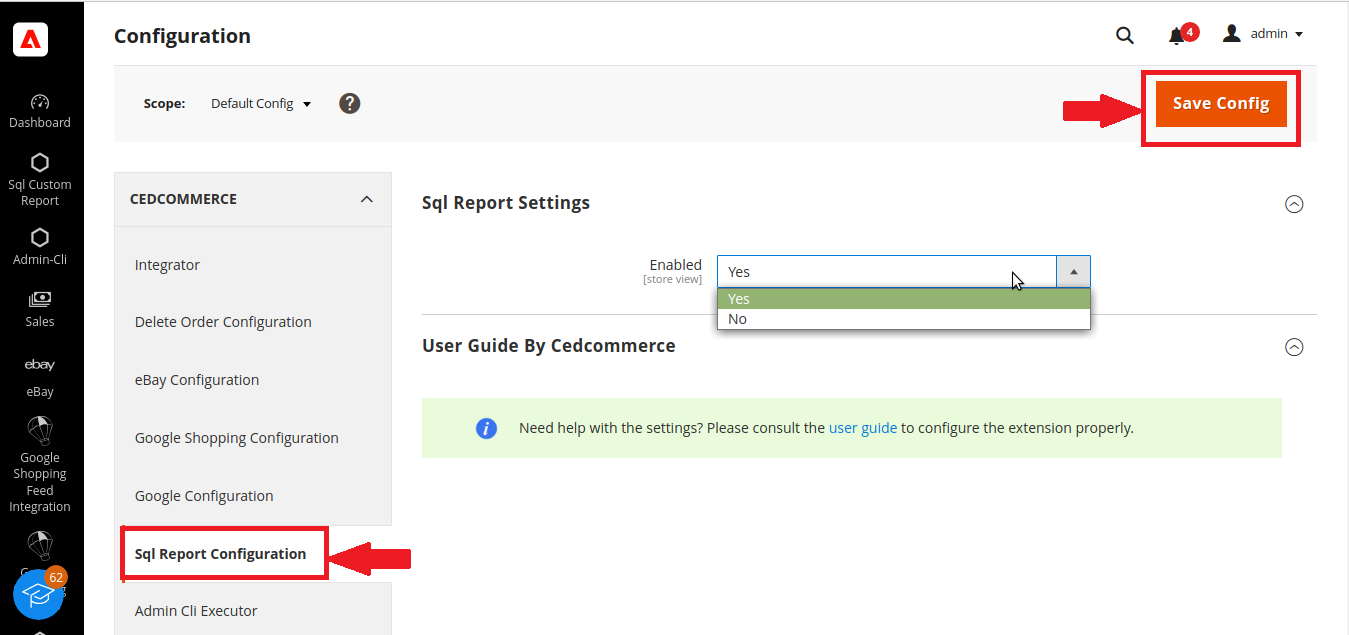
- After saving the configuration go back to the admin panel select Sql Custom Report and then select Sql Report.
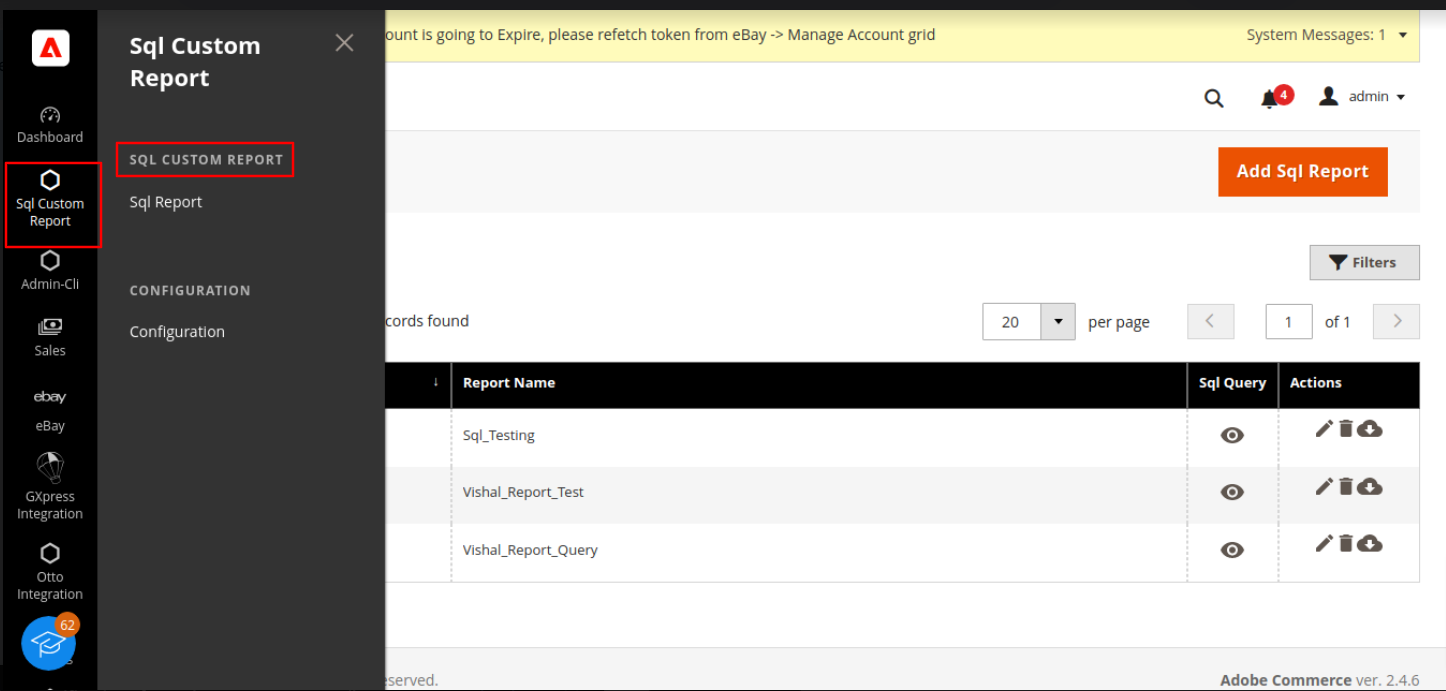
- To create a new Sql report, click on the “ Add Sql Report” option on the top right side of the Manage SQL reports grid.
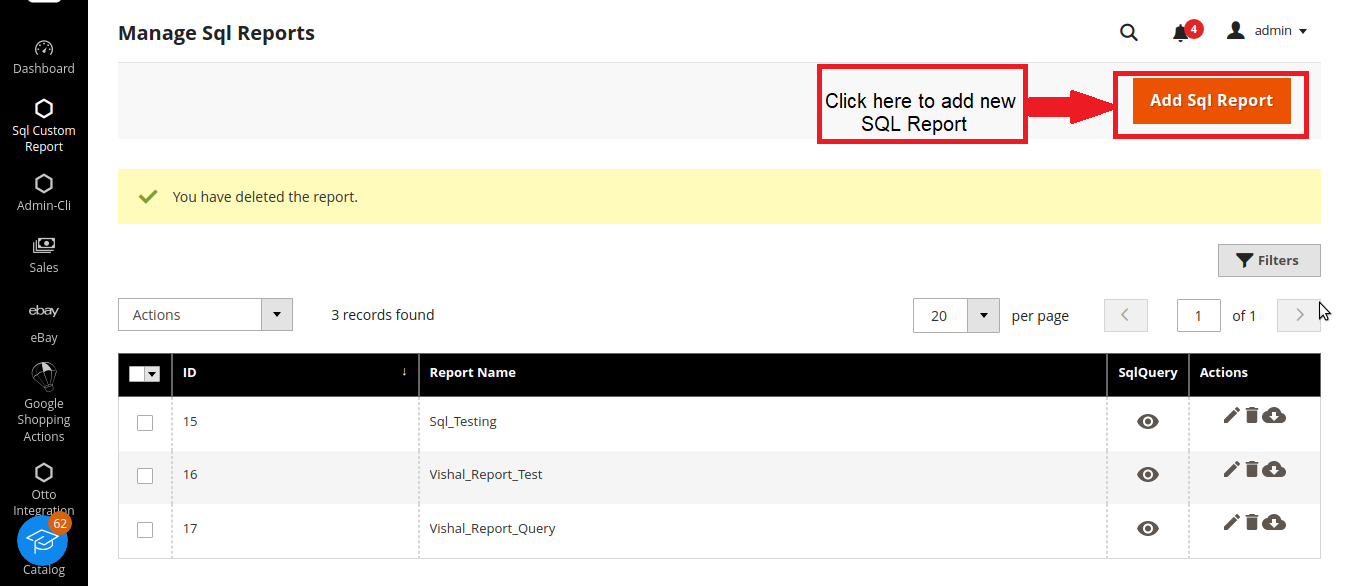
- The Sql query can be viewed by clicking on the SqlQuery section and in Actions section you can edit, delete and download the query.
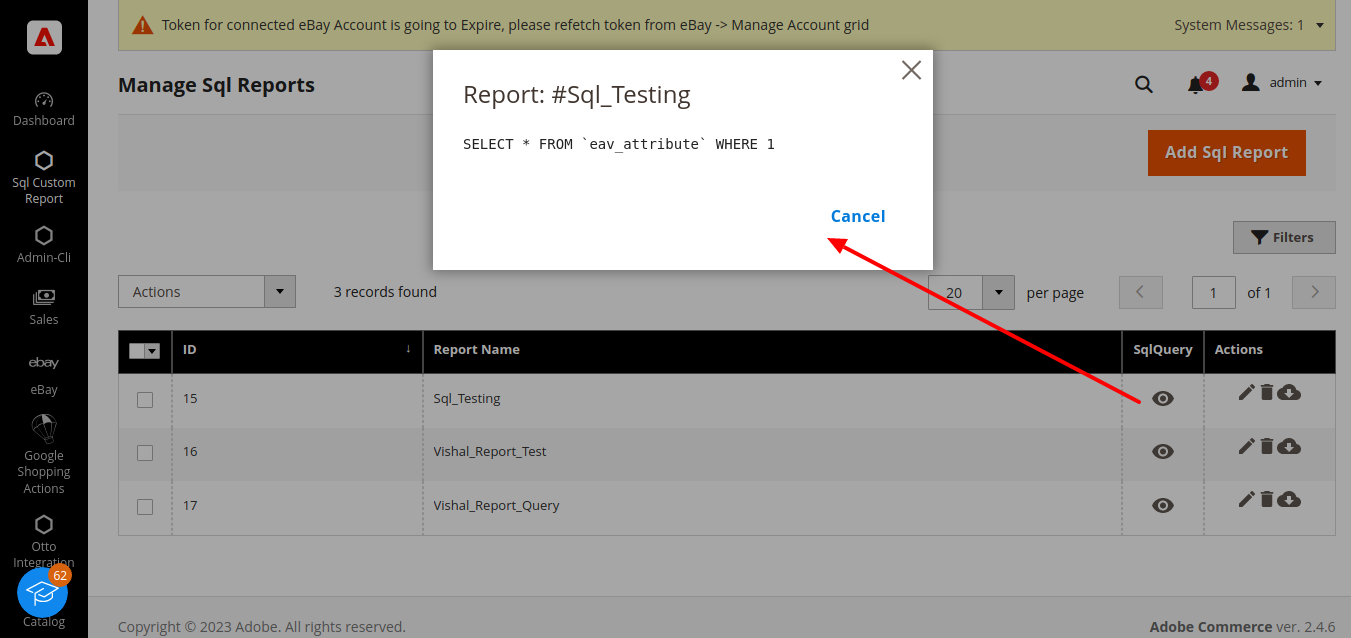
- In the Manage Sql reports grid, we can configure the following details:
- Report Title: Enter the title for the SQL Report.
- Sql Query: Enter the Sql query that you want to execute for report generation.
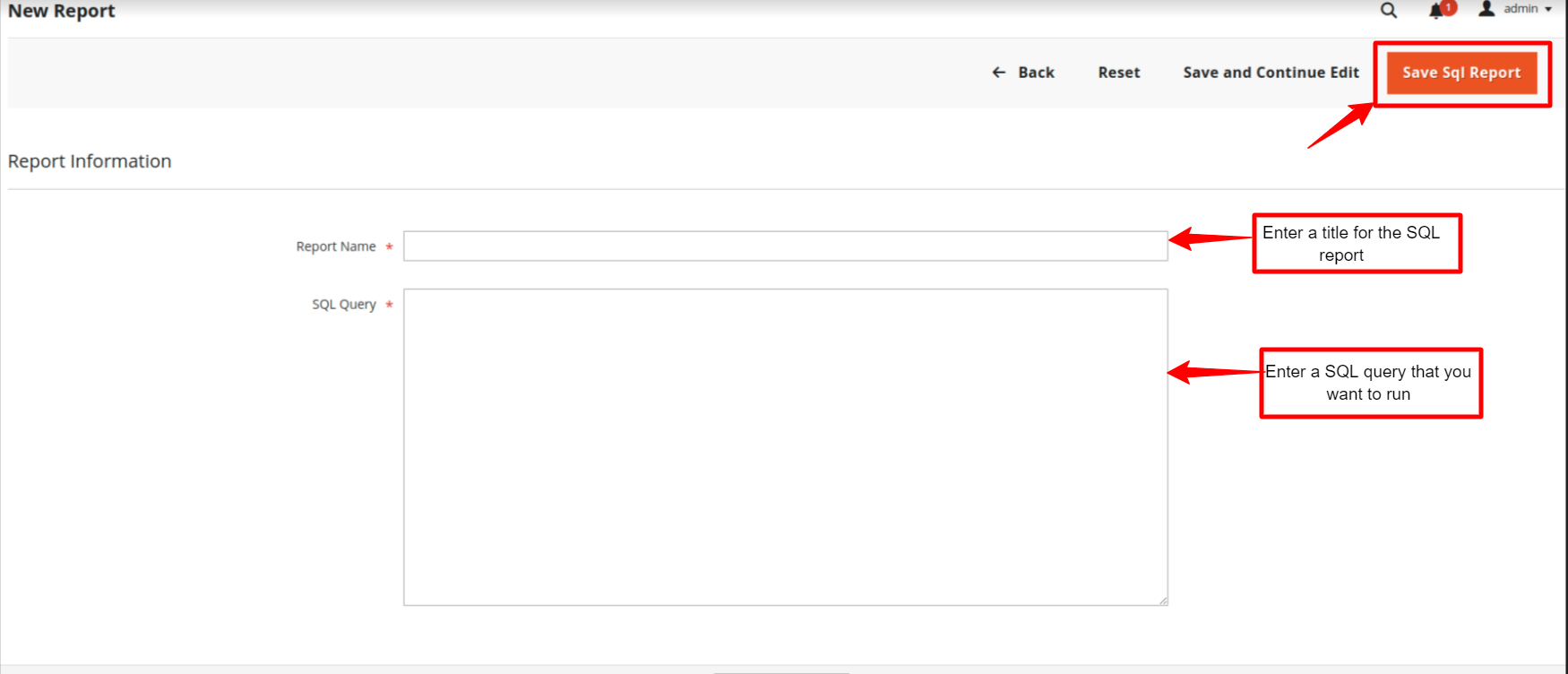 9. Save the Sql report by clicking on the Save Config option and import the file in CSV or Excel format.
9. Save the Sql report by clicking on the Save Config option and import the file in CSV or Excel format.
10. There is an option for filtering the report by clicking on “Apply Filters” option.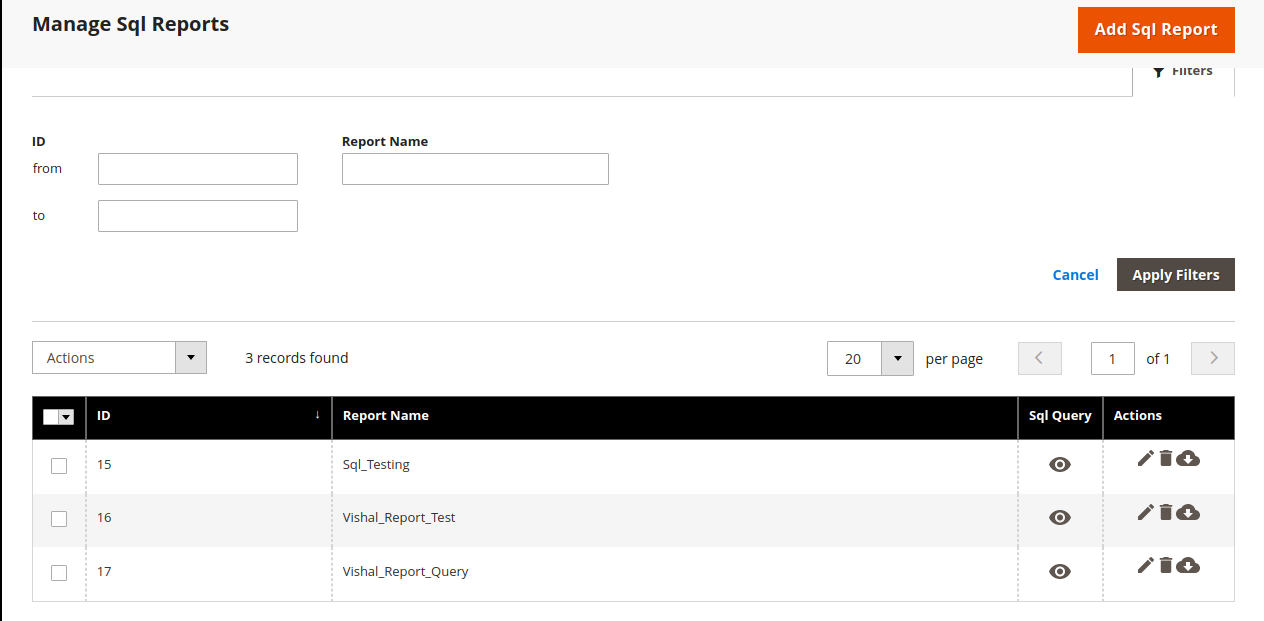 11. You can run download the Sql report by clicking on the cloud option as pointed by arrow.
11. You can run download the Sql report by clicking on the cloud option as pointed by arrow.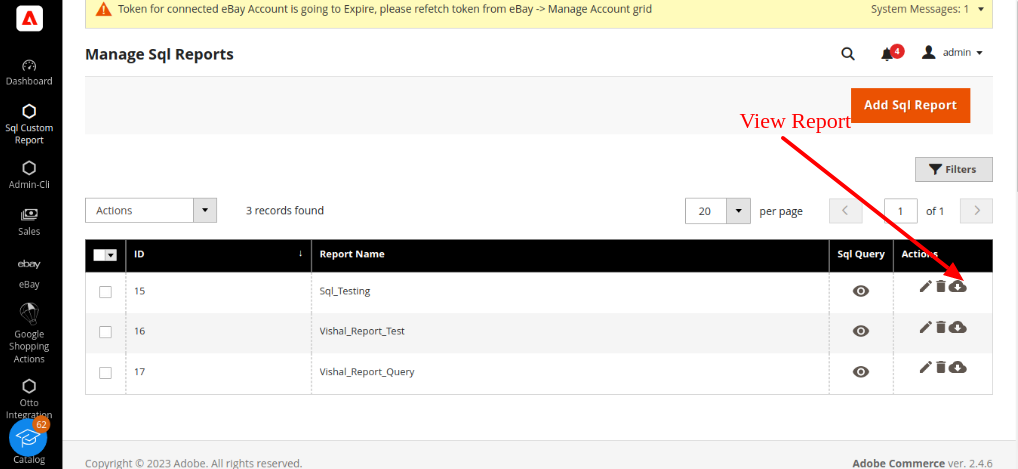 12. After generation of report , you can export your data from one database to other in CSV/Excel format by clicking on Export, as pointed by arrow.
12. After generation of report , you can export your data from one database to other in CSV/Excel format by clicking on Export, as pointed by arrow.
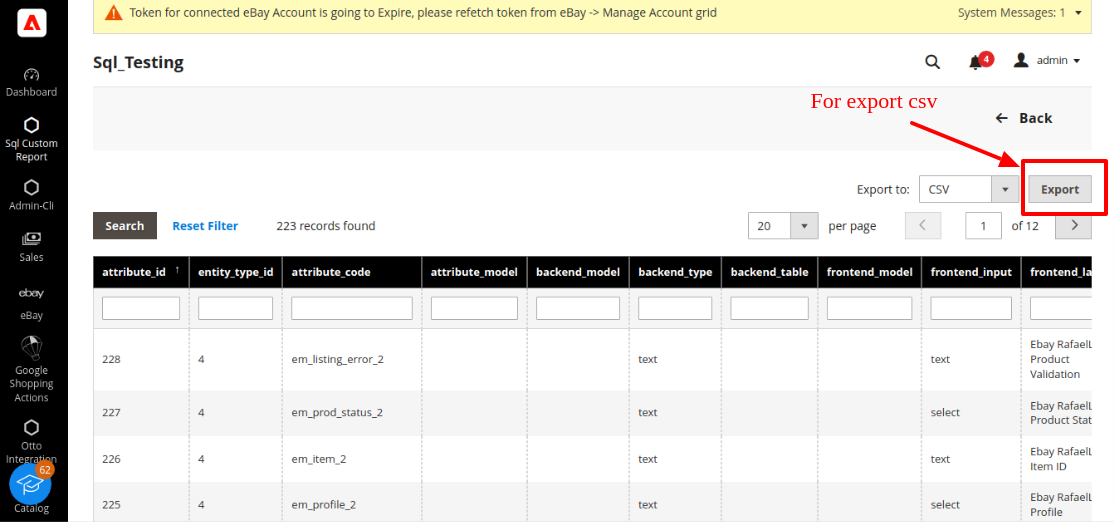 **Note : If you have any query, then feel free to contact our support team, available 24×7 at CedCommerce through the following medium:Instant Chat
**Note : If you have any query, then feel free to contact our support team, available 24×7 at CedCommerce through the following medium:Instant Chat
Skype Call
Mail at support@cedcommerce.com
Toll-free number: 888-882-0953(for USA)
×












