
5.4.Submit Actions On the Manage Profile Page ↑ Back to Top
In Qoo10 Magento 2 Integration, admin can delete, change the status or create a duplicate of the profiles in bulk.
To Delete the Selected Profiles in Bulk,
- Go to the Magento 2 Store Admin panel.
- On the left navigation bar, click the Qoo10 INTEGRATION menu.
The menu appears as shown in the following figure:

- Click Profile Manager.
The Manage Profile page appears as shown below: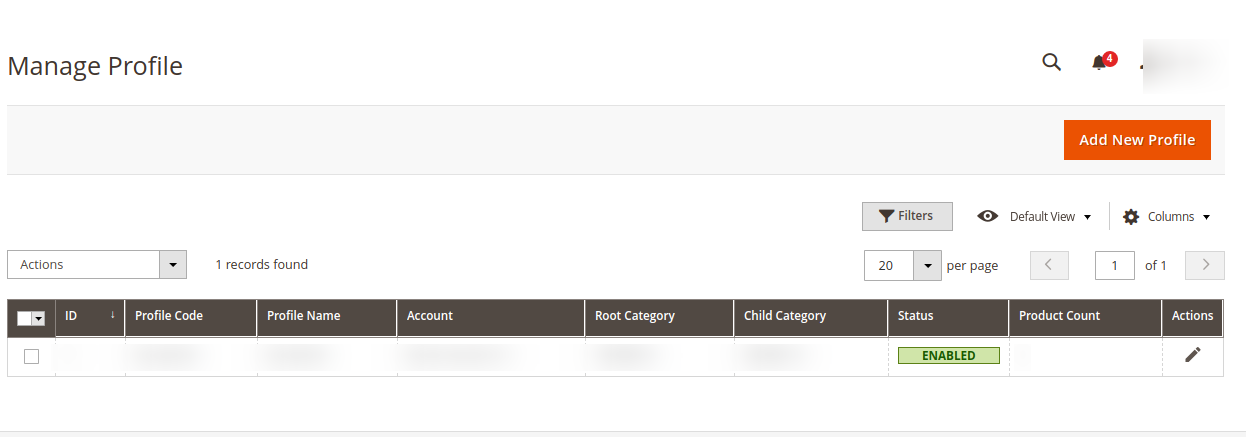
- Select the checkboxes associated with the required profiles.
- Click the Arrow button next to the Actions field.
The Actions list appear as shown in the following figure:
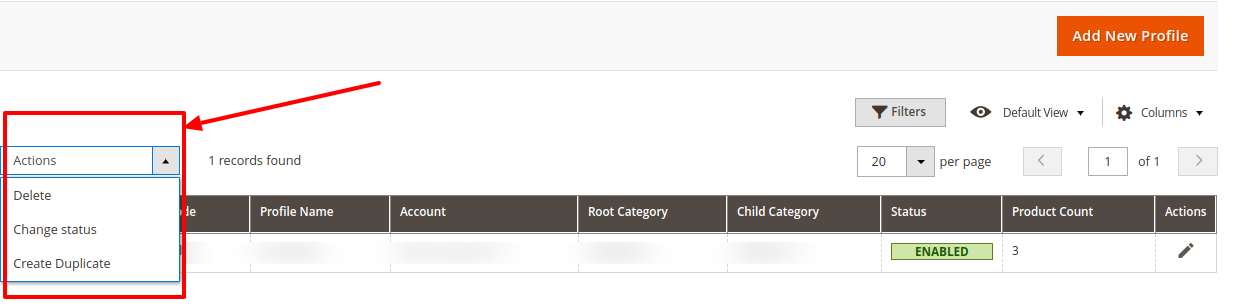
- In the Actions list, click Delete.
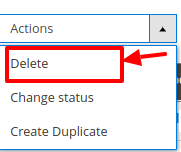
- A confirmation dialog box appears. Click the OK button.
The selected profiles are deleted.
To Change the Status(Enable or Disable) the Selected Profiles in Bulk,
- Go to the Magento 2 Store Admin panel.
- On the left navigation bar, click the Qoo10 INTEGRATION menu.
The menu appears as shown in the following figure:
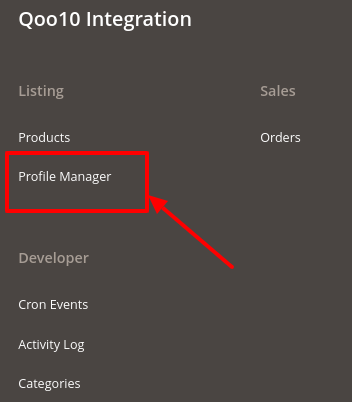
- Click Profile Manager.
The Manage Profile page appears as shown below:
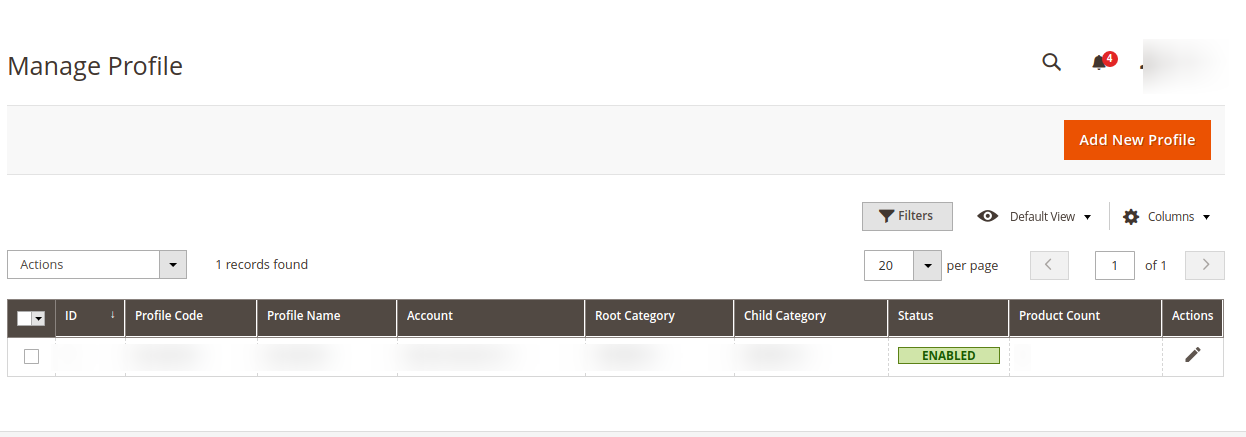
- Select the checkboxes associated with the required profiles.
- Click the Arrow button next to the Actions field.
The Actions list appear as shown in the following figure: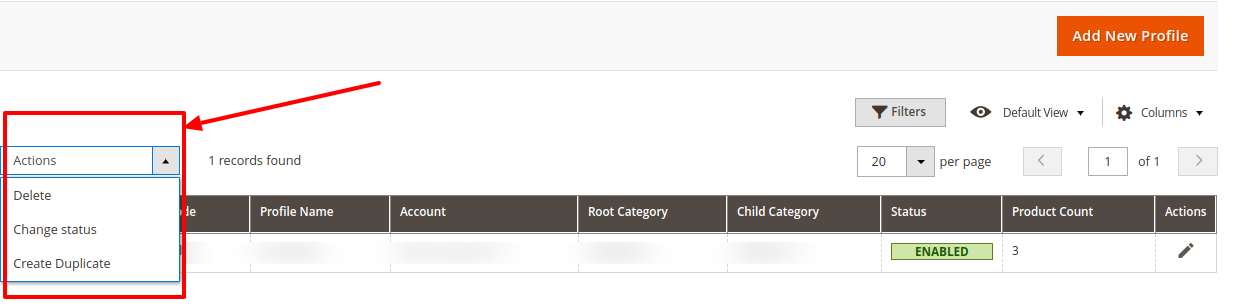
- In the Actions list, click Change Status.
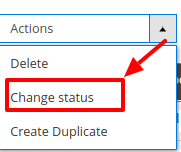
- Click Enable or Disable as per your requirement.
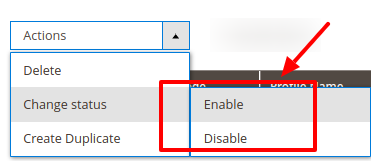
- The selected profiles will be enabled/disabled.
To Create a Duplicate of Profiles,
- Go to the Magento 2 Store Admin panel.
- On the left navigation bar, click the Qoo10 INTEGRATION menu.
The menu appears as shown in the following figure: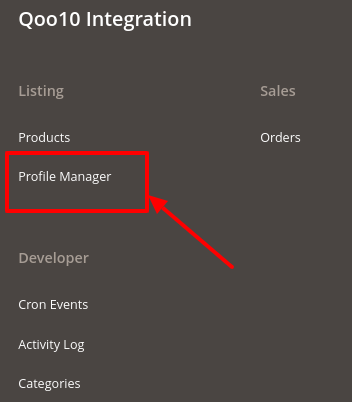
- Click Profile Manager.
The Manage Profile page appears as shown below:
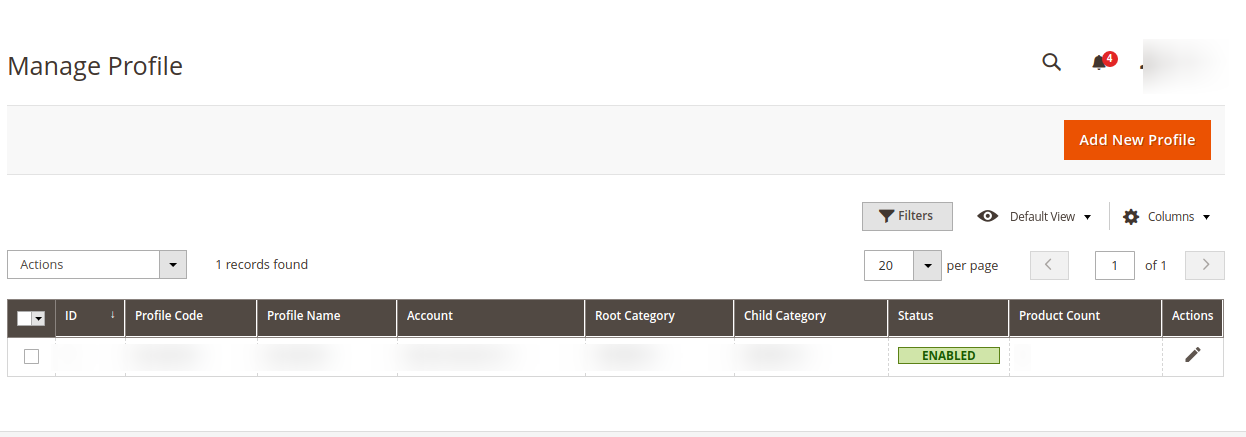
- Select the checkboxes associated with the required profiles.
- Click the Arrow button next to the Actions field.
The Actions list appear as shown in the following figure: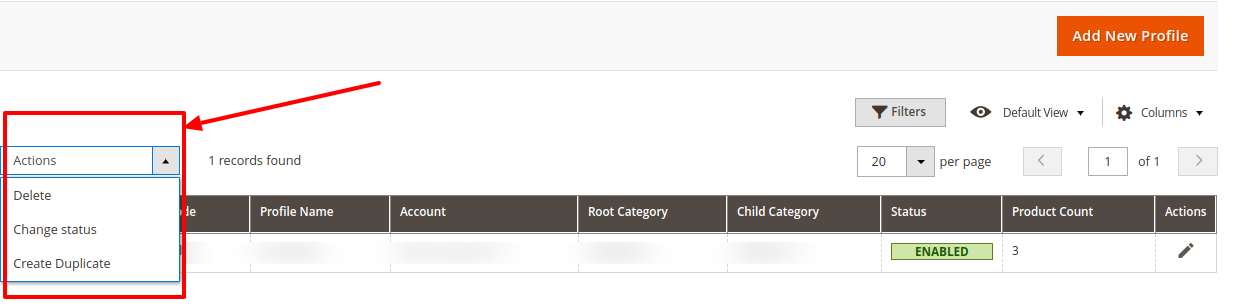
- In the Actions list, click on Create Duplicate.
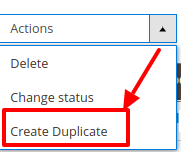
- The profile gets duplicated and appears on the page.
×












