- A Brief Overview On MyWorld Integration
- How To Install MyWorld Integration in Magento 2 Store
- How To Perform Configuration Settings
- How To Add & Manage Multiple MyWorld Seller Accounts
- How To Manage MyWorld Profiles
- How To Manage Product Listings
- How To Manage Orders Received From MyWorld
- Additional Developers Section
- How To Get Help and Instant Support For MyWorld Magneto 2 Integration

5.1.How To Add A New Profile ↑ Back to Top
To add a new profile
- Go to the Magento 2 Store Admin
- On the left navigation bar, click the MYWORLD INTEGRATION
A menu appears as shown in the following figure:
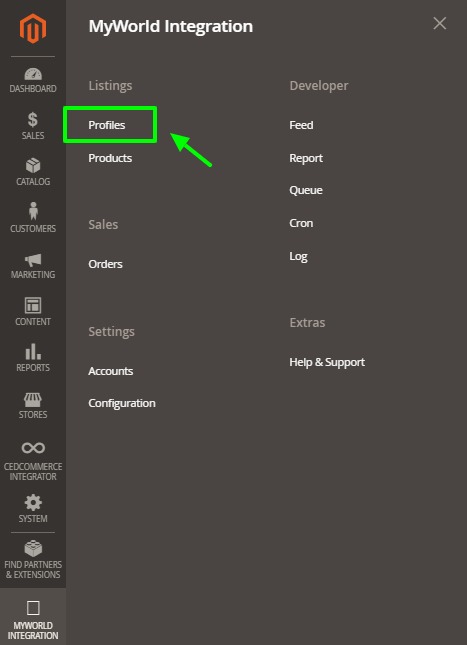
- Click on Profiles.
The Manage Profile page appears as shown in the following figure:
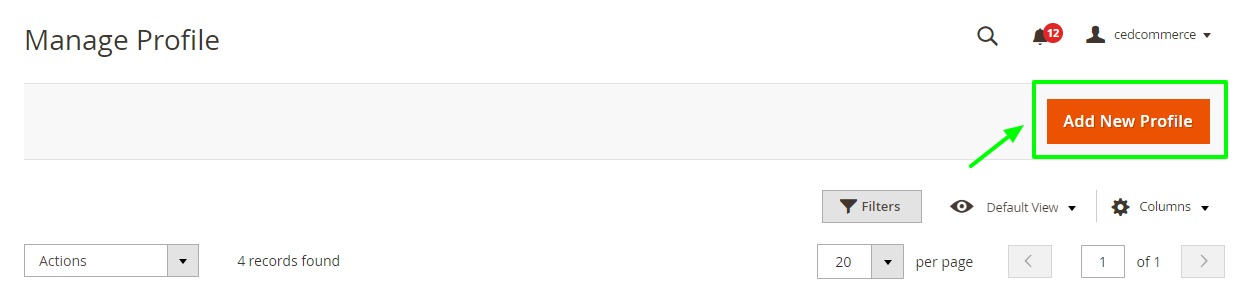
- Click the Add New Profile
The New Profile page appears as shown in the following figure:
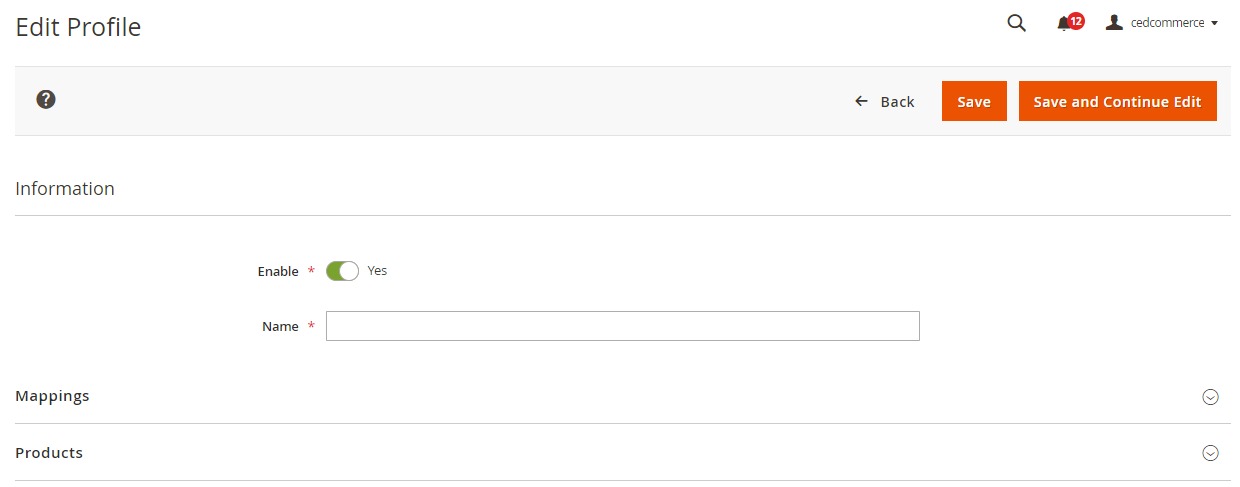
- In the right panel, under Information, do the following steps:
- In the Enable Profile, select Yes to enable the profile that you are creating.
- In Profile Name, enter the name for the profile.
- Scroll down and click the Mappings section. The section will expand as:
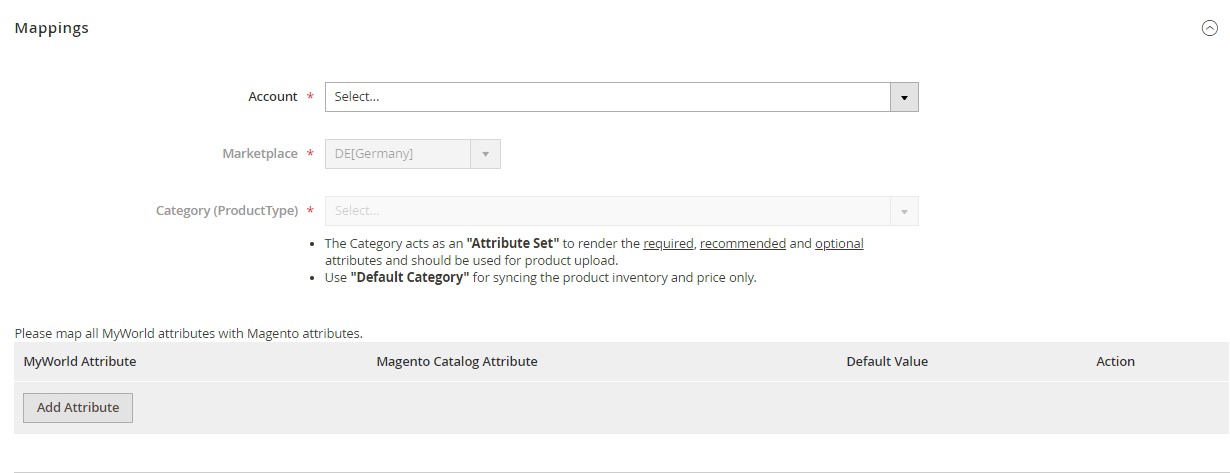
- Under the Mappings section, do the following steps:
- In Account, select the account.
- In Marketplaces, the marketplace will be automatically selected.
- In Category, select the product category.
- Now map the attributes. You may also add attributes by clicking on the Add Attribute button.
- Scroll down to Products and the section will appear as:
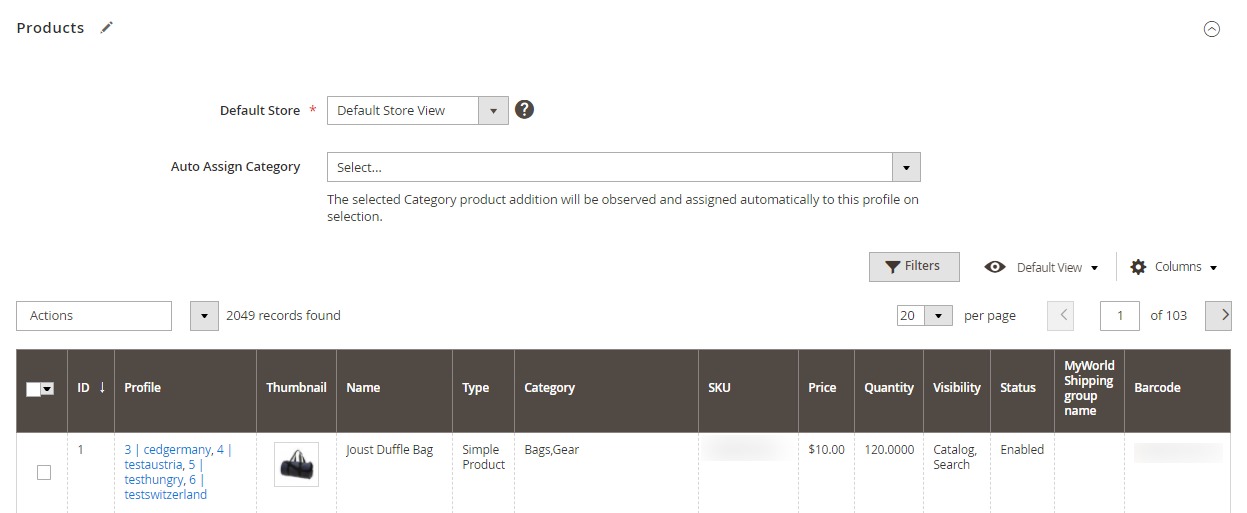
- In the Default Store, select the Magento store from where you want product details to be updated on MyWorld.
- In Auto Assign Category, select the Magento category, whenever a new product is created in that category, that product will automatically assign to this profile. Enable ‘Auto Add Product On Profile’ setting from the configuration for this.
- Click Save on the top right side of the page.
The profile will be created.
×












