
5.3.Rent Per Hour Booking ↑ Back to Top
To book the Rent Per Hour Booking type product
- On the Bookings menu, click Rent Per Hour.
The page appears as shown in the following figure:
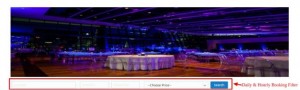 The search criteria for the rent per day booking are as follows:
The search criteria for the rent per day booking are as follows:
- Location
- Check In
- Check Out
- Choose Price.
- Enter the required values in the fields and then click the Search button.
Available products based on the search criteria are displayed.
- Move the cursor over the Rent Per Hour booking product to select it.
The view of the selected product appears as shown in the following figure:
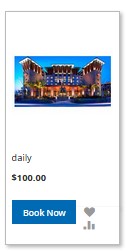
- Click the Book Now button.
The Product view page for checking the availability, appears as shown in the following figure:
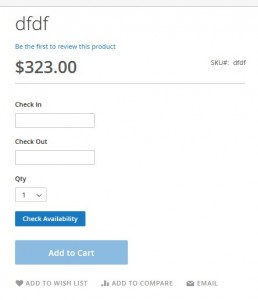
Also the other details appear as shown in the following figure:
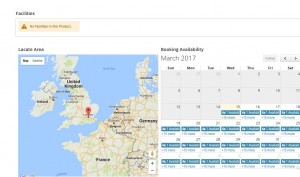
- Click the Check In box to enter the date and time.
The Date and Time calendar appears. - Select the date and drag the pointer on the Hour and Minute time bar, as shown in the following figure.
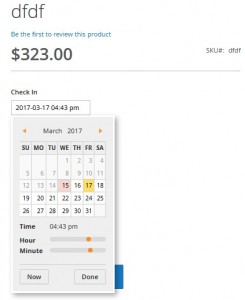
- Similarly, select the date and time in the Check Out field.
- Click the Check Availability button.
On availability, the product view appears as shown in the following figure:
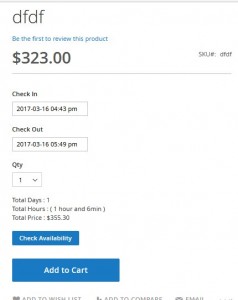
- Click the Add to Cart button.
The Product is added to the cart.
Now, the user can Check Out for the book the product by paying the amount of the product.
×












