
4.4.Remove the Added Rooms ↑ Back to Top
To remove room
- Go to the Vendor
- On the left navigation bar, click Mange Products.
The Manage Product page appears as shown in the following figure:
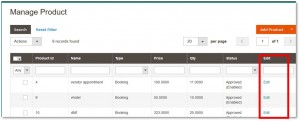
- In the Edit column, click the Edit link associated with the required product.
- Click the Booking Panel tab.
The tab is expanded and the following two tables appear:- Assign Facilities
- Added Room List
- Under Added Rooms List, do the following:
- In the Actions column, click the arrow next to the Select arrow.
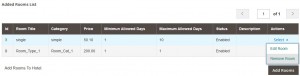
- Click Remove Room.
A confirmation dialog box appears. - Click OK.
- In the Actions column, click the arrow next to the Select arrow.
- Click the Save button.
×












