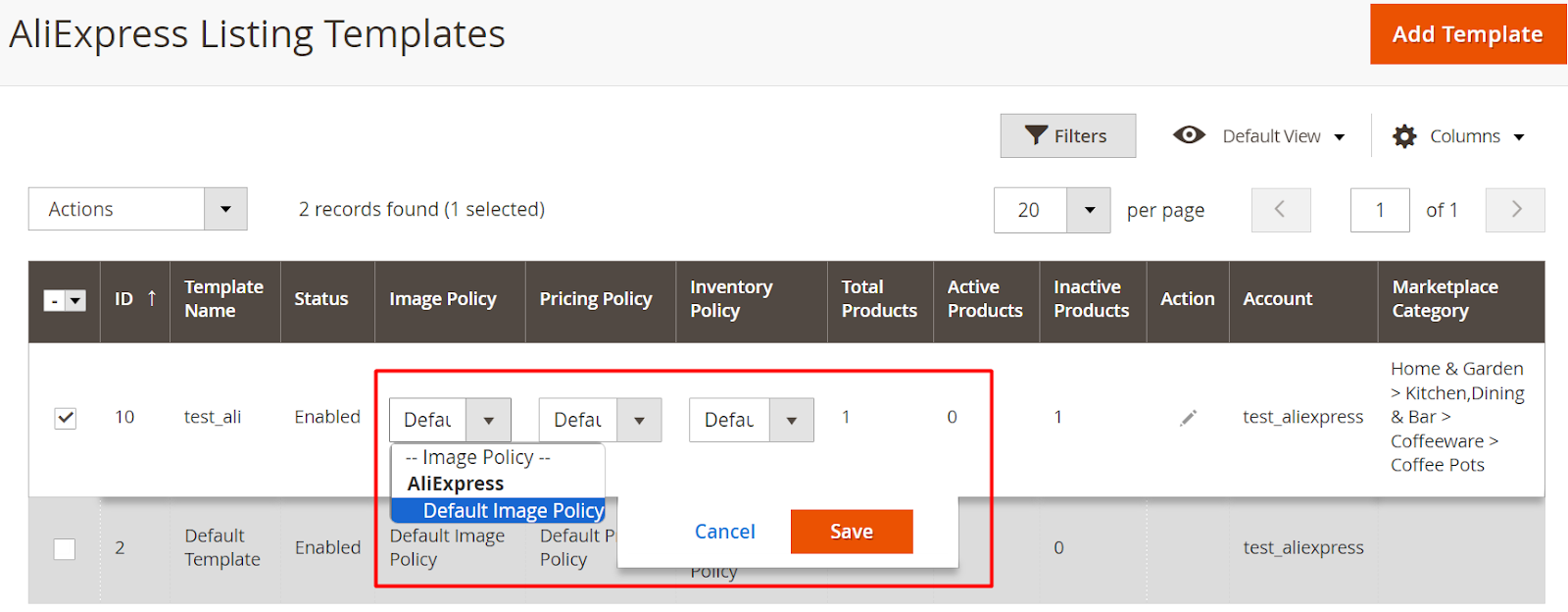6.Listing Templates ↑ Back to Top
Utilizing a listing template, you can apply various policies (such as inventory, image & pricing) to your products. It will also enable you to automate the process of grouping products based on certain conditions & then applying the same policies to them. So, when new products that meet specific conditions (as defined in the listing template) are added in the future, they will automatically be mapped to the corresponding template.
To manage them, navigate to the ‘Listing Templates’ section under the “Listing” section in the AliExpress Marketplace menu.
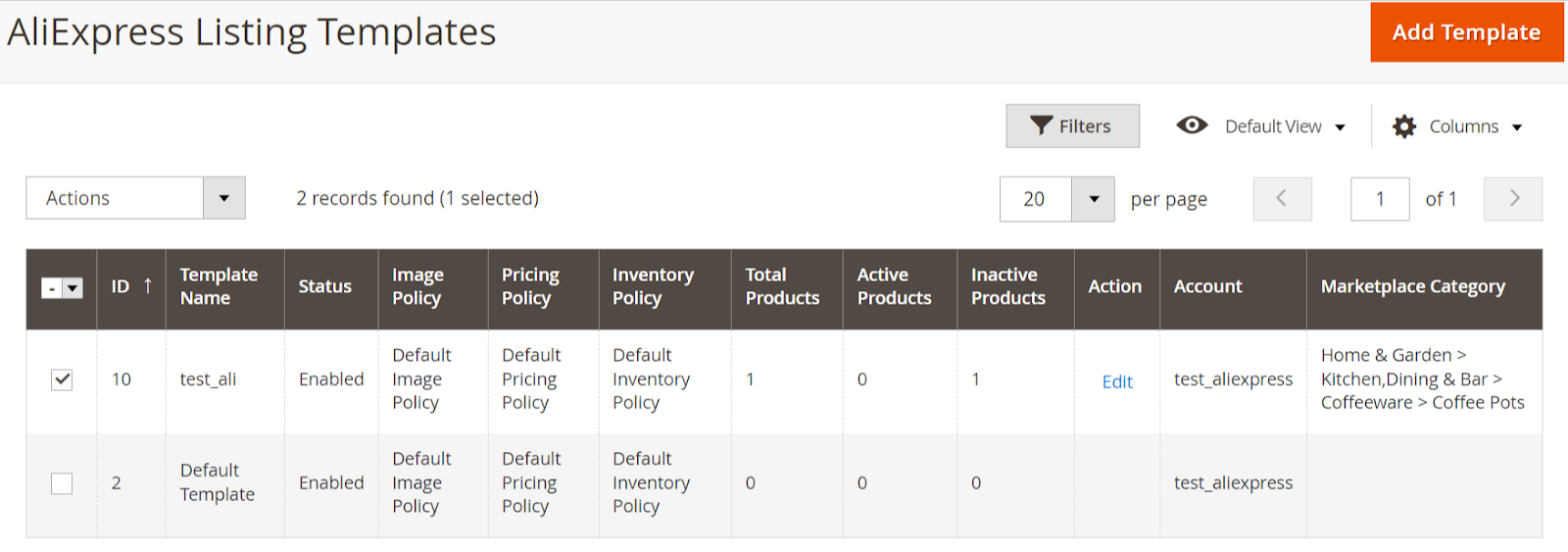
The following columns are displayed on a listing template grid:
- ID: It displays the internal ID of the policy.
- Template Name: It denotes the internal identification name of a listing template.
- Status: It denotes the status of a listing template. Possible statuses are enabled & disabled.
- Image, Pricing & Inventory Policy: It displays the current policy assigned in this template.
- Total Products: It is the count of products that are assigned to the listing template.
- Active Products: It is the count of active products that are assigned to the listing template.
- Inactive Products: It is the count of inactive products that are assigned to the listing template.
- Action: It has the “Edit” button which will redirect you to the listing template edit page.
- Account: It denotes the AliExpress seller account to which this listing template belongs.
- Marketplace Category: Here you can view the category selected in a listing template.
In the listing template grid, you can easily filter & locate the specific listing template. This grid also offers flexibility in rearranging and sorting columns according to your preferences. To delete a listing template, simply select the desired templates and utilize the delete button within the Actions dropdown. Additionally, you can modify the policies by clicking on the respective policy row in the grid itself, as it supports inline editing.