
6.5.Submit Certain Actions on the Selected Products ↑ Back to Top
Admin can submit the following actions for the selected products:
- Validate Products: To validate the product before uploading it to the Houzz.com. It displays the corresponding validation error if any. If there is no error, it confirms that the product is ready to upload.
- Validate And Upload Products: To validate the product before uploading it on the Houzz.com. It displays the corresponding validation error for all the products if any. If there is no error, then it validates the selected products and then uploads them to the Houzz.com.
- Sync Product Status: To get the request from Houzz to update the status of the products in the Magento store. It helps the user to view the status of the product, unpublished, transmit, data fix, system error, or so on.
- Update Inventory: Updates the inventory of the product on Houzz.com. This action completes all the job related to the product inventory and also it manages the quantity related issues.
- Active On Houzz: Activates all the validated products on Houzz at one time in a bulk. It means the user can activate all the validated products on a single click.
- Inactive On Houzz: Inactivates all the validated products on Houzz at one time in a bulk. It means the user can inactivate all the validated products on a single click.
To submit actions for the selected products
- Go to the Manage Products page.
The Manage Products page appears as shown in the following figure:
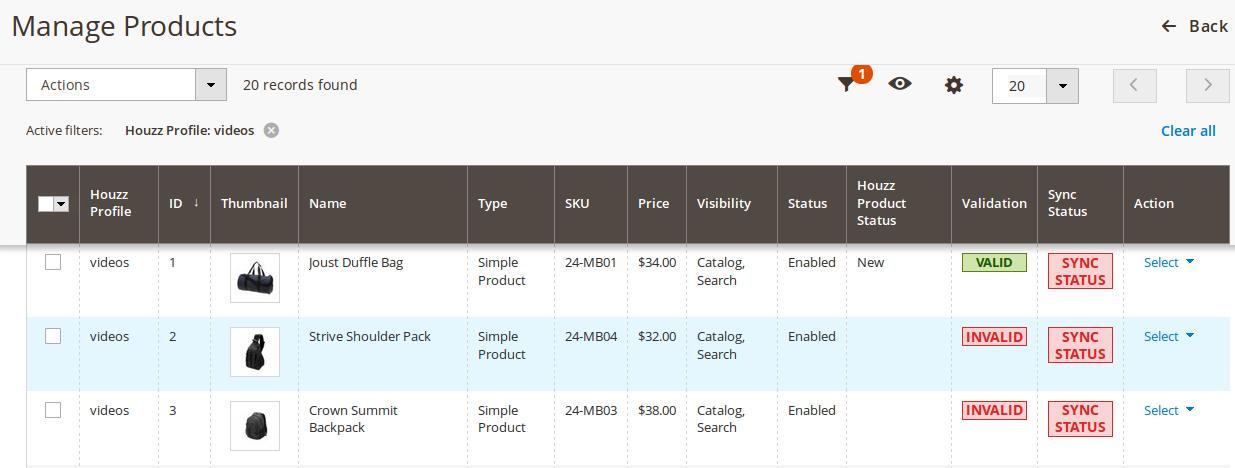
- To validate the selected products, do the following steps:
- Select the check boxes associated with the required products.
- In the Actions list, click the arrow button.
A list appears as shown in the figure:
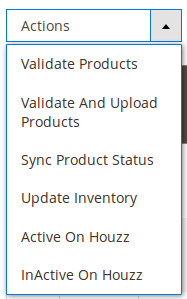
- Click Validate Products.
A confirmation dialog box appears. - Click the OK button.
The products validation process starts and appears as shown in the following figure:
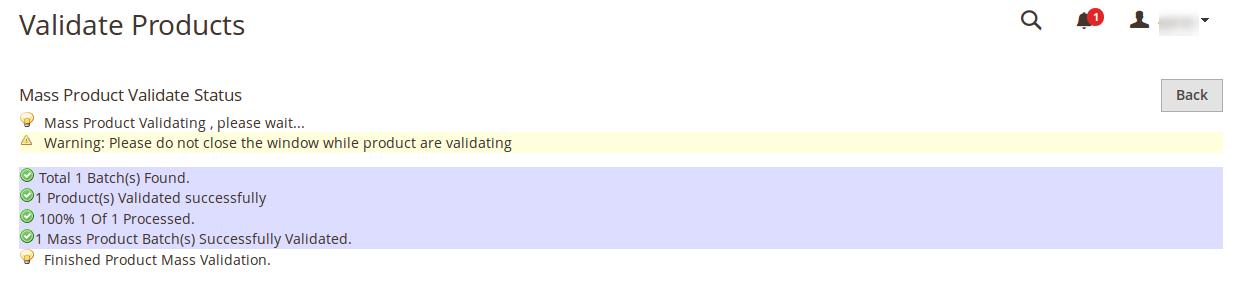 Note: If there is an error in the product validation, then it appears on the page and the Invalid button appears under the corresponding Validation column displayed on the Manage Products page. Otherwise, a success message appears.
Note: If there is an error in the product validation, then it appears on the page and the Invalid button appears under the corresponding Validation column displayed on the Manage Products page. Otherwise, a success message appears. - Click the Back button to go back to the Manage Products page.
- To validate and upload the selected products, do the following steps on the Manage Products page:
- Select the check boxes associated with the required products.
- In the Actions list, click the arrow button.
A list appears as shown in the figure:
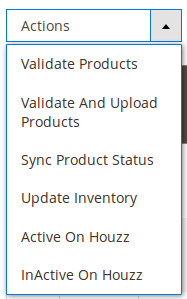
- Click Validate And Upload Products.
- A confirmation dialog box appears.
- Click the OK button.
The uploading process starts and appears as shown in the following figure:
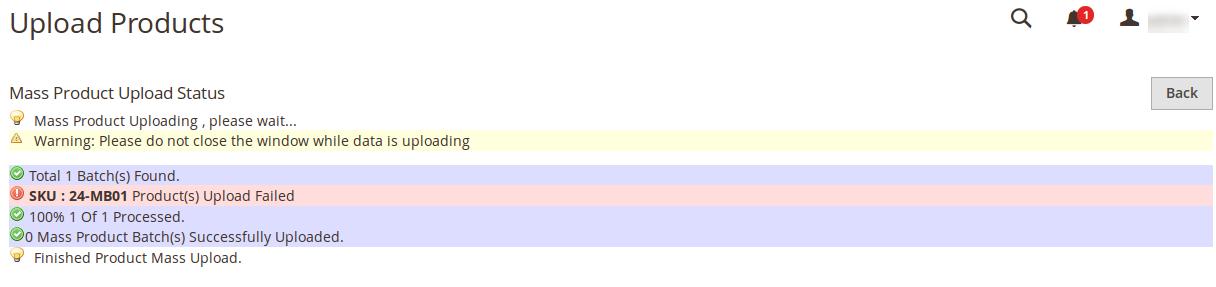 Note: If there is an error in uploading the product, then it appears on the page and the Invalid button appears under the corresponding Validation column displayed on the Manage Products page. Otherwise, a success message appears.
Note: If there is an error in uploading the product, then it appears on the page and the Invalid button appears under the corresponding Validation column displayed on the Manage Products page. Otherwise, a success message appears. - Click the Back button to go back to the Manage Products page.
- Correct the issues and then again repeat the process of validating and uploading the selected products.
- To sync the status of the selected products available on Houzz.com, do the following steps on the Manage Products page:
- Select the check boxes associated with the required products.
- In the Actions list, click the arrow button.
A list appears as shown in the figure:
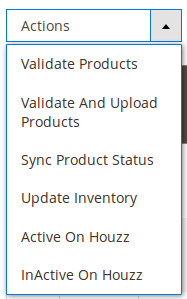
- Click Sync Product Status.
A confirmation dialog box appears. - Click the OK button.
If the statuses of the selected products are synchronized successfully then a success message appears on the page or a synchronization failure message appears.
- To update the inventories of the selected products on Houzz.com, do the following steps on the Manage Products page:
- Select the check boxes associated with the required products.
- In the Actions list, click the arrow button.
A list appears as shown in the figure:
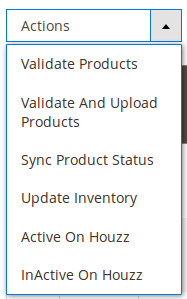
- Click Update Inventory.
A confirmation dialog box appears. - Click the OK button.
The synchronization process of the inventories of the selected products starts and appears as shown in the following figure:
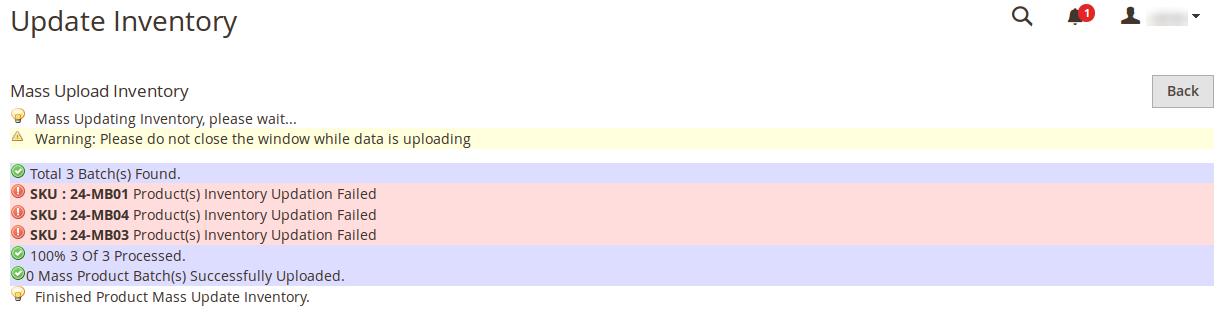 Note: If there is an error in synchronizing the product inventories in bulk, then it appears on the page and the Invalid button appears under the corresponding Validation column displayed on the Manage Products page. Otherwise, a success message appears.
Note: If there is an error in synchronizing the product inventories in bulk, then it appears on the page and the Invalid button appears under the corresponding Validation column displayed on the Manage Products page. Otherwise, a success message appears. - Click the Back button to go back to the Manage Products page.
- Correct the issues and then again repeat the process of synchronizing the product inventories of the selected products.
- To activate the selected products on Houzz.com, do the following steps on the Manage Products page:
- Select the check boxes associated with the required products.
- In the Actions list, click the arrow button.
A list appears as shown in the figure:
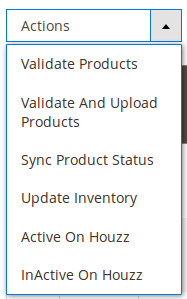
- Click Active On Houzz.
A confirmation dialog box appears. - Click the OK button.
If the selected products are activated successfully on Houzz.com, then a success message appears on the page else the products activation process failure message appears.
- To inactivate the selected products on Houzz.com, do the following steps on the Manage Products page:
- Select the check boxes associated with the required products.
- In the Actions list, click the arrow button.
A list appears as shown in the figure:
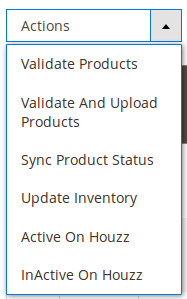
- Click InActive On Houzz.
A confirmation dialog box appears. - Click the OK button.
If the selected products are inactivated successfully on Houzz.com, then a success message appears on the page else the products inactivation process failure message appears.
×












