
6.Manage Products ↑ Back to Top
This feature of the integration extension enables the admin to manage all the products available in the Magento 2 store and uploaded on Houzz.com.
Hence, after getting redirected to the Manage Products page from the Manage Products menu, the store owners can perform the similar tasks as they can perform on the Manage Products page after getting redirected from the Manage Profile page.
The only difference here is the display of the products on the Manage Products page. The differences are mentioned below:
- Display of the Products on the Manage Products page after getting redirected from the Manage Profile page: Only those products that are assigned to the selected profile are listed.
- Display of the Products on the Manage Products page after getting redirected from the Manage Products menu: All the products of all the profiles are listed.
Hence, there are two ways to open or go to the Manage Products page:
Option 1: Through the Manage Profile page:
- On the left navigation bar, click the HOUZZ INTEGRATION menu, and then click Manage Profile.
The Manage Profile page appears as shown in the following figure:
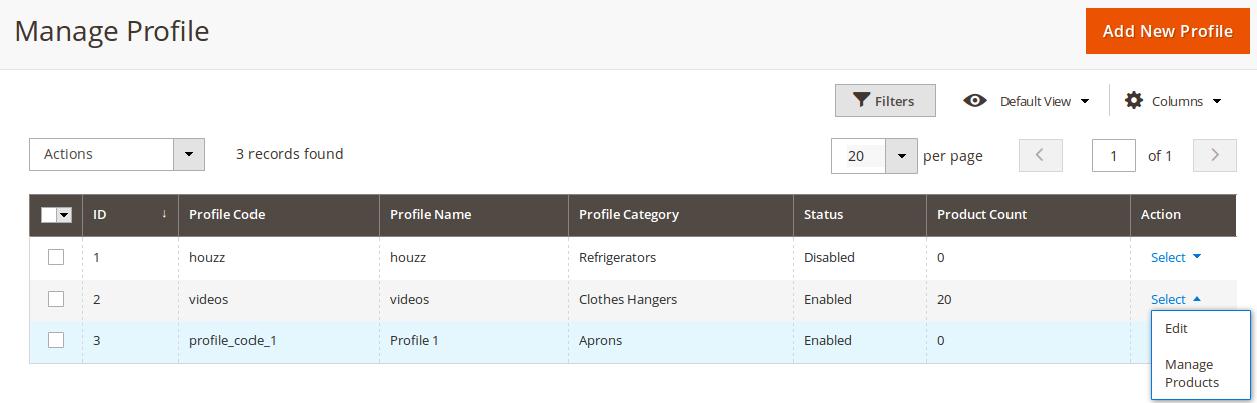 On this page, all the available profiles are listed.
On this page, all the available profiles are listed. - Scroll down to the required profile.
- In the Action column, click the arrow button, and then click Manage Products.
The Manage products page appears as shown in the following figure:
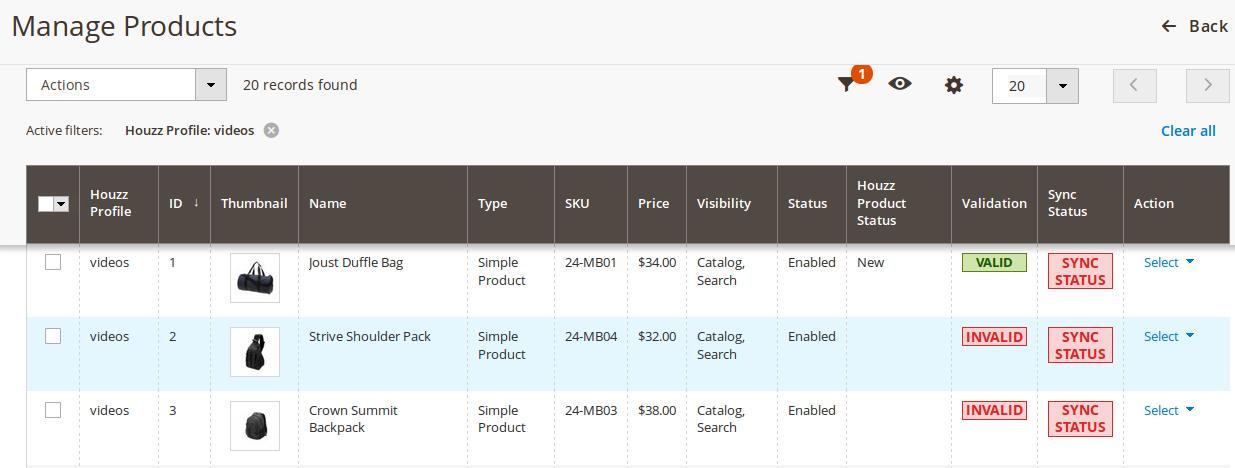
The products assigned to the specific profile are listed.
Option 2: Through the Manage Products menu:
- On the left navigation bar, click the HOUZZ INTEGRATION menu, and then click Manage Products.
The Manage Products page appears as shown in the following figure:
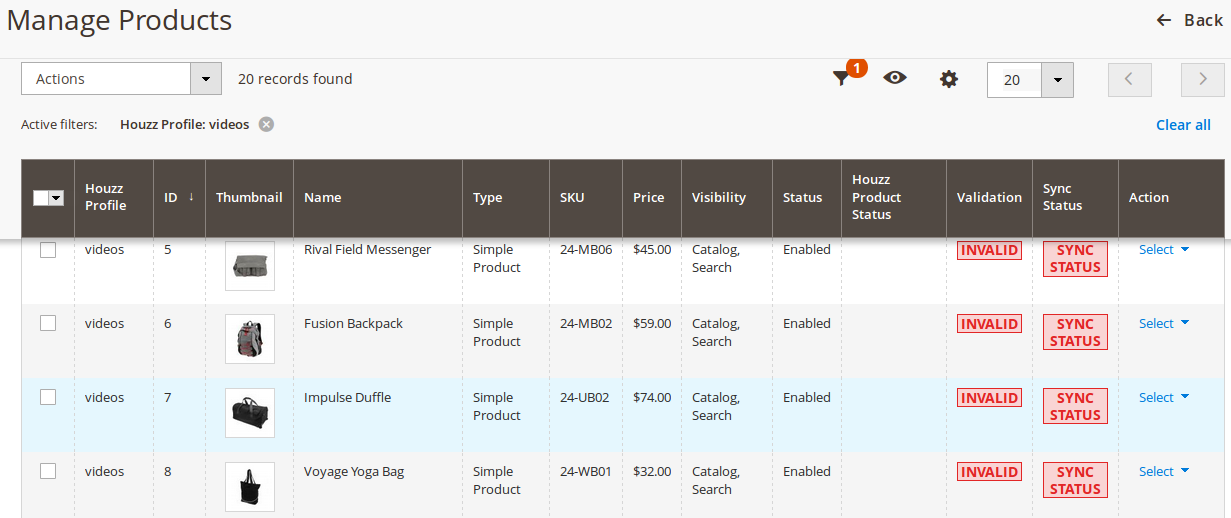
All the available products assigned to any profile are listed.
The admin can perform the following tasks on the Manage Products page:
×












