
5.3.Delete the Profiles ↑ Back to Top
To delete the selected profiles in bulk
- Go to the Magento 2 Admin panel.
- On the left navigation bar, click the HOUZZ INTEGRATION menu, and then click Manage Profile.
The Manage Profile page appears as shown in the following figure:
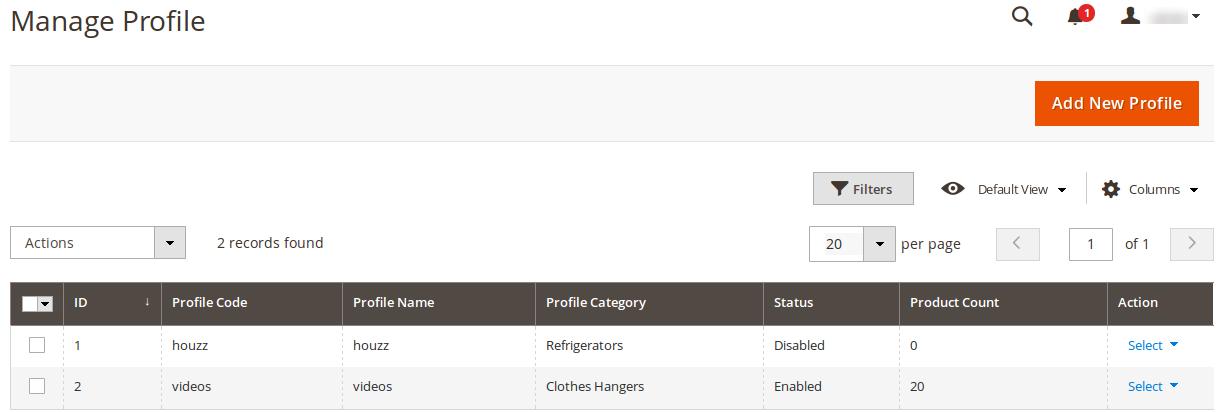 On this page, all the available profiles are listed.
On this page, all the available profiles are listed. - Select the check boxes associated with the profiles those are no more required.
- In the Actions list, select the Delete option.
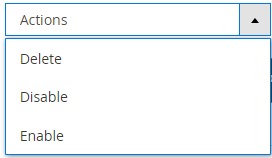
A confirmation dialog box appears. - Click the OK button.
The selected profiles are deleted.
Note: Admin can also delete the current profile while viewing the details of the profile on the profile editing page. This feature enables the admin to check the details of the profile before deleting it.
To delete the current profile
- Go to the Magento 2 Admin panel.
- On the left navigation bar, click the HOUZZ INTEGRATION menu, and then click Manage Profile.
The Manage Profile page appears as shown in the following figure:
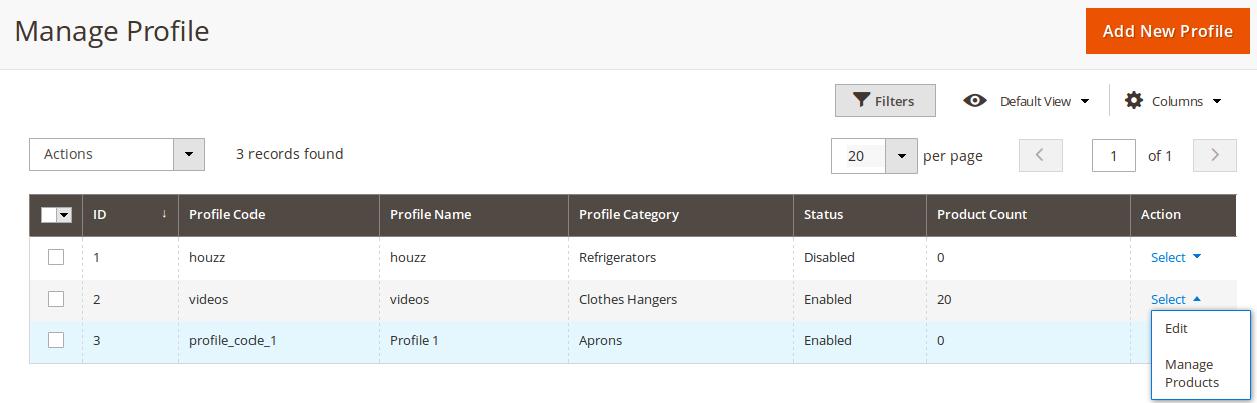 On this page, all the available profiles are listed.
On this page, all the available profiles are listed. - Click the required row of the profile that is no more required.
OR
In the Action column, click the arrow button, and then click Edit.
The page appears as shown in the following figure:
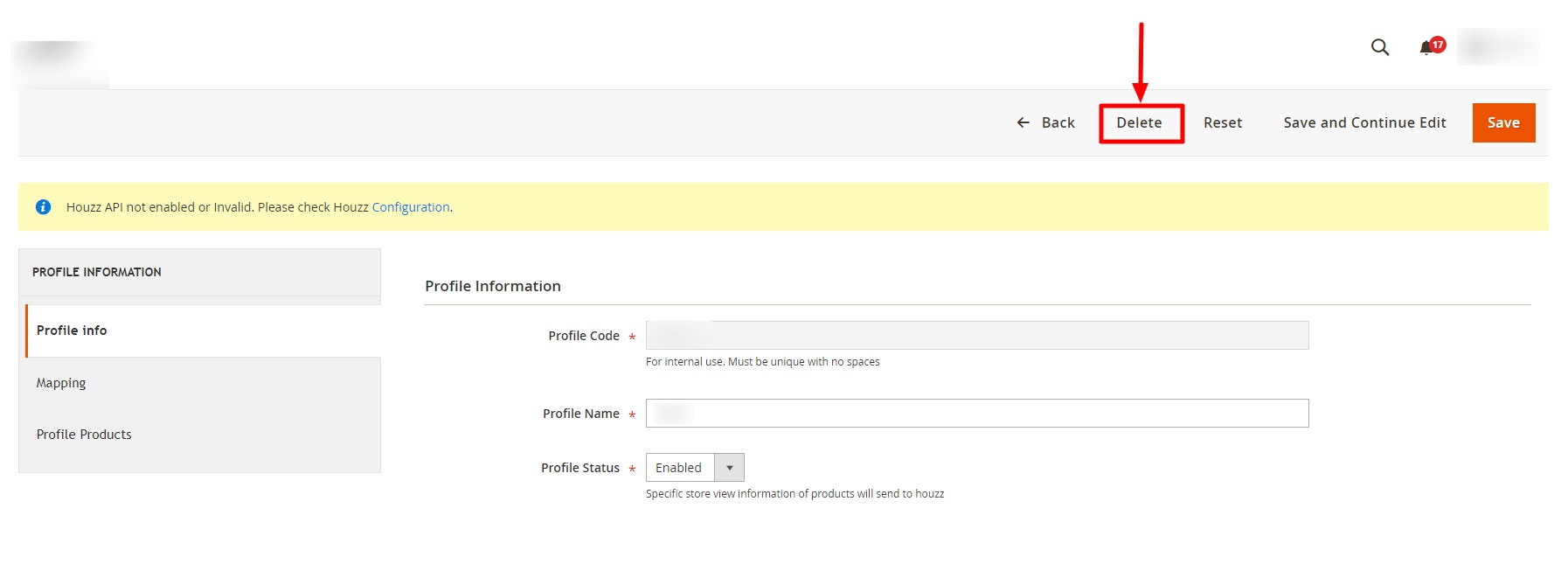
- On the top navigation bar, click the Delete button.
A confirmation dialog box appears as shown in the following figure: - Click the OK button.
The current profile is deleted.
×












