To create a group buying product 
2.Create a Group Buying Product ↑ Back to Top
The menu appears as shown in the following figure:
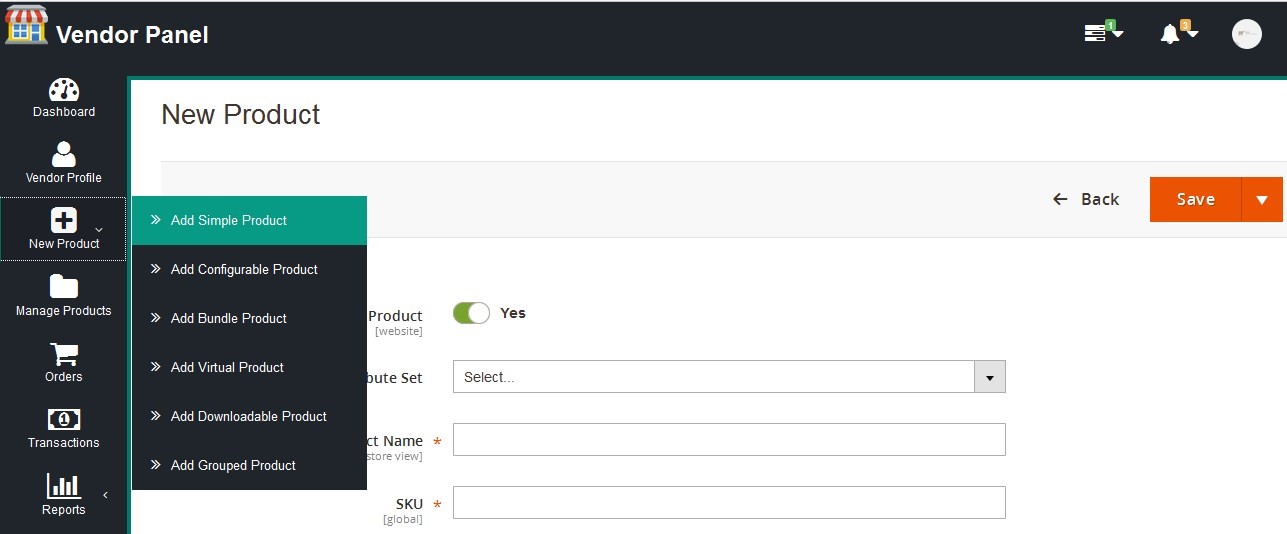
The New Product page appears as shown in the following figure:
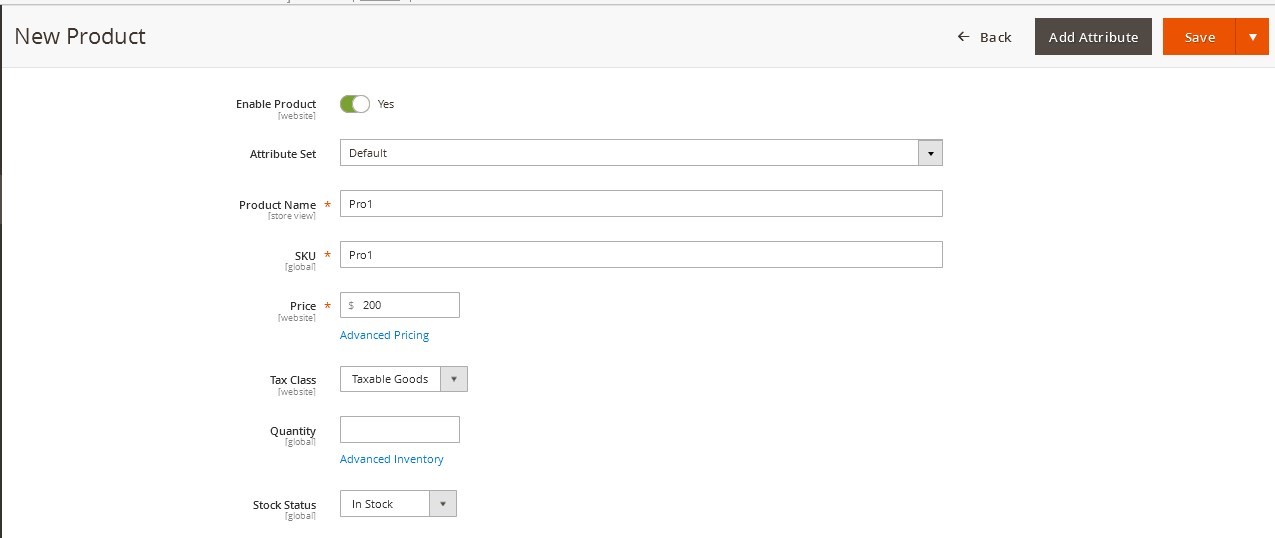
The Advanced Pricing page appears as shown in thefollwing figure:
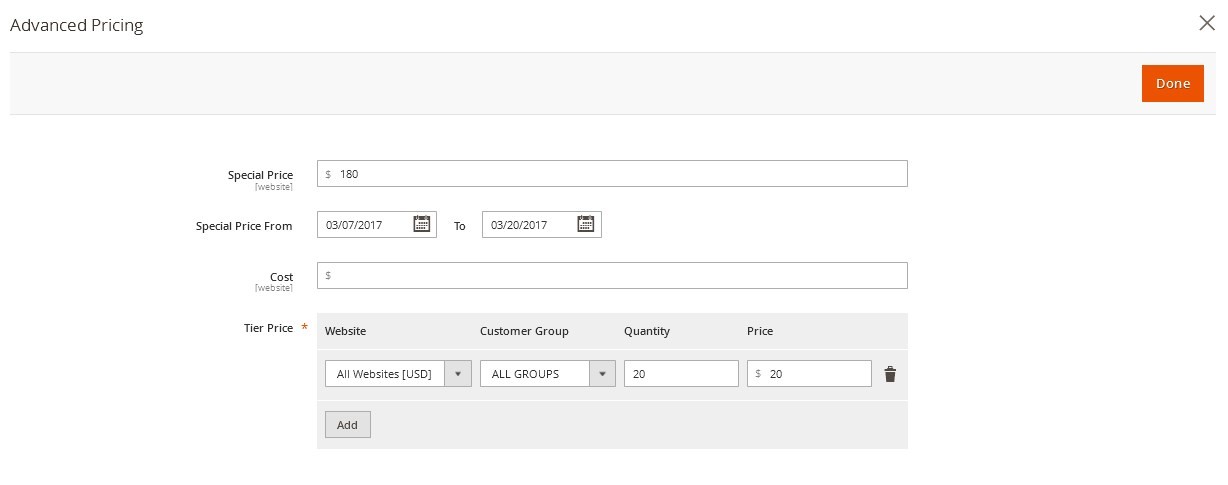
Tier Price: It is a way to encourage the users to buy larger quantities of a product by applying discounts based on the quantity ordered.
A quantity value to which the tier pricing is applicable.
Note![]() : In case of Group Buying, the Tier Price is applicable when the total number of quantity purchased by different members of the group achieves the number of quantity mentioned in the Quantity box.
: In case of Group Buying, the Tier Price is applicable when the total number of quantity purchased by different members of the group achieves the number of quantity mentioned in the Quantity box.
An amount value that is chargeable to the users when they buy the specified quantity of the product.
Note![]() : This enables the Group Buying feature for the product.
: This enables the Group Buying feature for the product.











