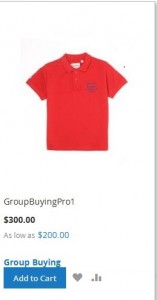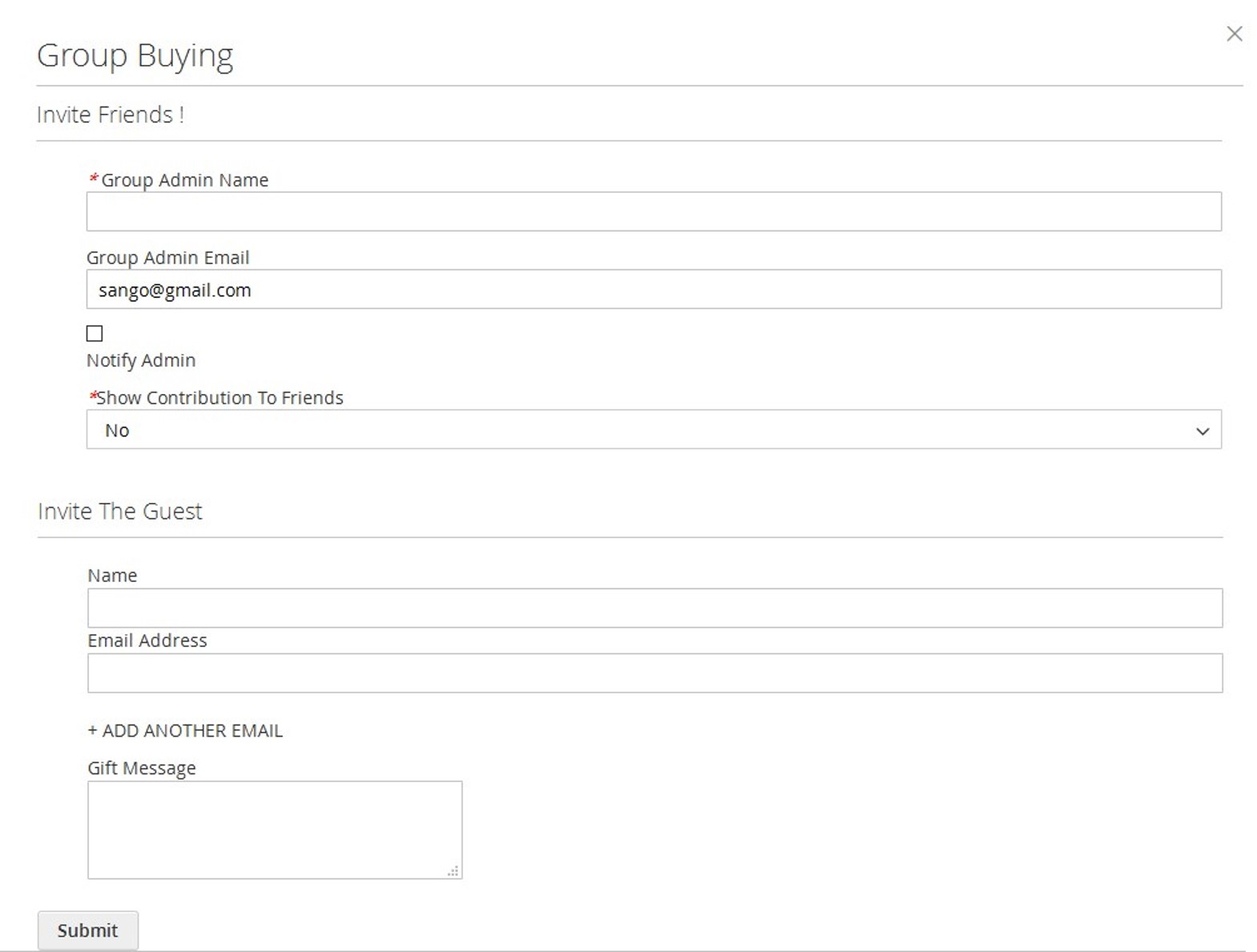Home » Magento 2 » Group Buying » Magento 2 Group Buying User Guide

To buy a product in a group, a user has to first create a group by inviting all other buyers to join the group.
To create a group
- Go to the user login, and then click My Account.
- Select a category of the product.
- Click the product for purchase.
The product image appears as shown in the following figure:
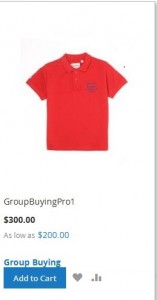
- Click the Group Buying link.
The Group Buying dialog box is appears as shown in the following figure:
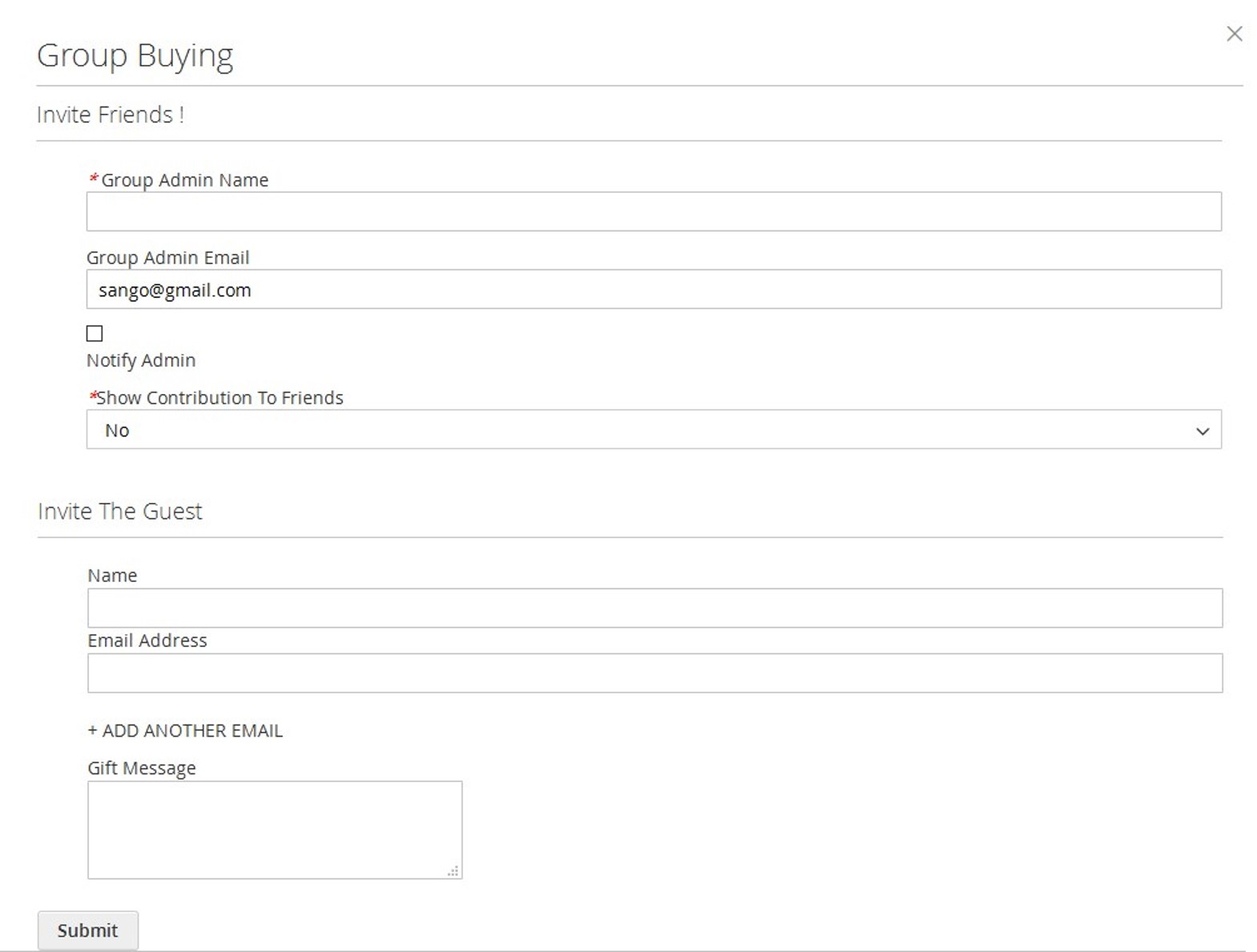
- Under Invite Friends, do the following steps:
- In the Group Admin Name box, enter the name of the group admin who is creating the group.
- In the Show Contribution To Friends list, select the required option.
By default, the No option is selected.
- Under Invite The Guest, do the following steps:
- In the Name box, enter the name of the member to whom the group admin wants to add in the group.
- In the Email Address box, enter the email address of the respective person.
- Click +ADD ANOTHER EMAIL, to add another member in the group.
- In the Gift Message box, enter the message.
- Click the Submit button.
×